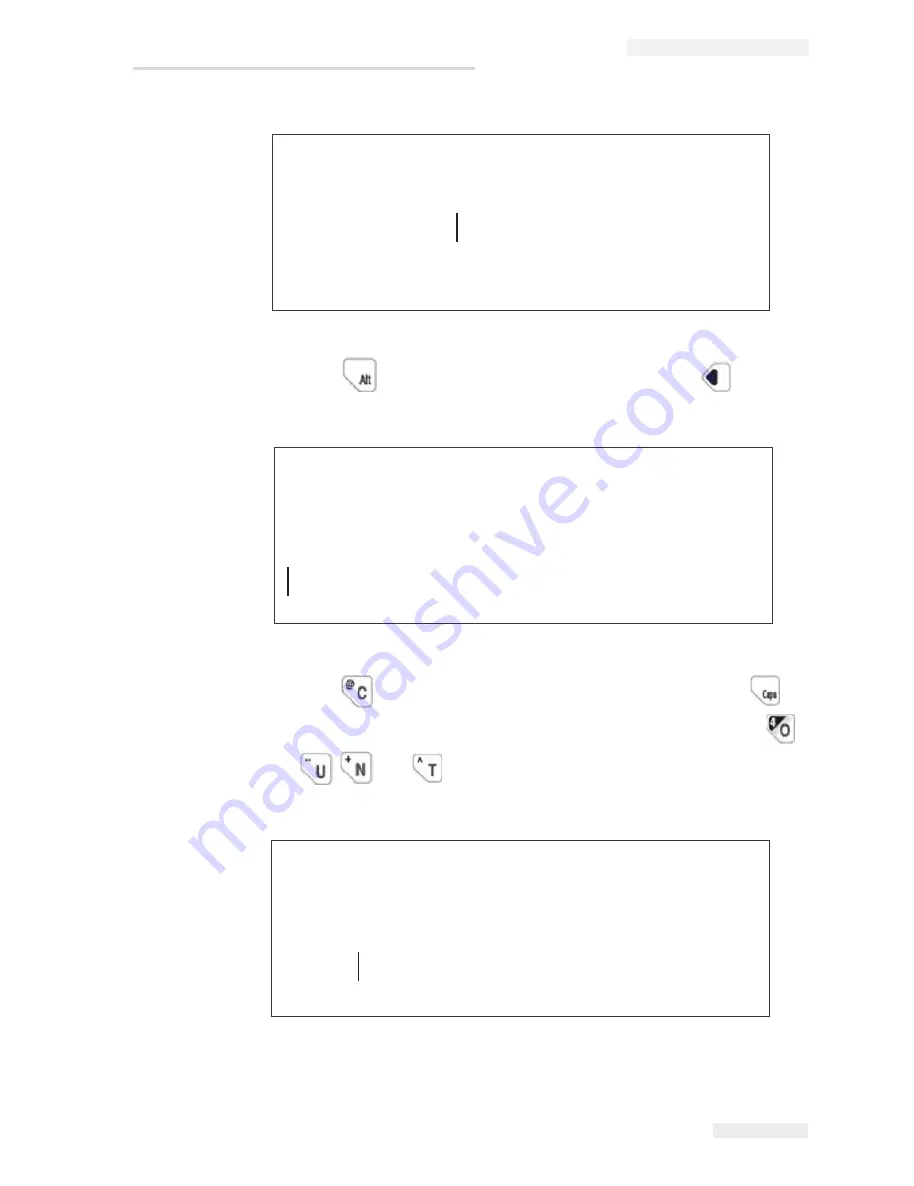
Rev AE
User Interface 4-15
MSSC QM1610 Operator Manual
5
Press
to move the cursor to the second line. Press
to move
the cursor to position (refer Figure 4-29).
6
Press
to insert the letter
C
to the current position. Press
to
switch between the lowercase and uppercase input styles. Press
and
to
insert
o
,
u
,
n
, and
t
into the message, as
shown in the Figure 4-30.
1IWWEKI
)HMXSV
)2
%
7IT
Figure 4-28: Message Editor - Current Day
1IWWEKI
)HMXSV
)2
%
7IT
Figure 4-29: Message Editor
1IWWEKI
)HMXSV
)2
%
7IT
'SYRX
Figure 4-30: Insert Character
All manuals and user guides at all-guides.com














































