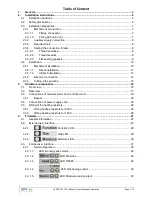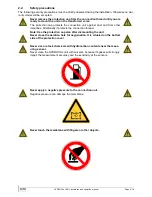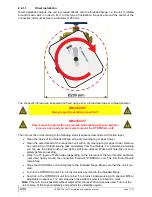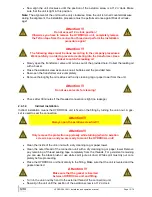HYDROCAL 1001+ Installation and operation manual
Page 2/76
4.3.1.6.
LED bar level - Gas .................................................... 34
4.3.1.7.
LED bar levels - Moisture ........................................... 46
4.3.2.
Special Operation ........................................................................................................ 47
4.3.2.1.
Unit Power-On - Boot ........................................................................................... 47
4.3.2.2.
Update of Firmware - Downloader ........................................................................ 48
4.3.2.3.
Update of Firmware - via TFTP ............................................................................. 50
4.3.2.4.
Functional Test ..................................................................................................... 51
4.3.2.5.
Test Mode ............................................................................................................ 53
4.3.3.
Communication Interface Reset ................................................................................... 56
4.4.
Default Communication Interface Setup.............................................................................. 57
4.5.
Establish a Point-to-Point Ethernet Connection .................................................................. 58
4.5.1.
Setup HYDROCAL 1001+ ........................................................................................... 58
4.5.2.
Change of TCP/IP Settings on the PC ......................................................................... 58
4.5.2.1.
Navigating to the Network Adapter Properties ...................................................... 59
4.5.2.2.
Changing the Network Adapter Properties ............................................................ 61
4.5.3.
Test of Communication with Hydrosoft ........................................................................ 62
4.5.4.
Diagnosis / Trouble Shooting ....................................................................................... 63
4.5.4.1.
Basic Checks ........................................................................................................ 63
4.5.4.2.
Check of PC Network Adapter Setup .................................................................... 63
4.5.4.3.
Low Level Connection Test (PING) ...................................................................... 64
4.6.
Communication setup ......................................................................................................... 65
4.6.1.
RS485 setup ................................................................................................................ 65
4.6.1.1.
Point-to-Point ........................................................................................................ 65
4.6.1.2.
Bus Node ............................................................................................................. 66
4.6.1.3.
MODBUS RTU ..................................................................................................... 67
4.6.1.4.
MODBUS ASCII ................................................................................................... 68
4.6.2.
ETHERNET setup ....................................................................................................... 69
4.6.2.1.
Static IP ................................................................................................................ 69
4.6.2.2.
DHCP Client ......................................................................................................... 70
4.6.3.
MODBUS
®
TCP ........................................................................................................... 71
4.6.3.1.
Function, Register and Address Mapping ............................................................. 71
5.
Technical data ....................................................................................................................... 73
6.
Dimensional Drawings .......................................................................................................... 75
6.1.
Dimensions of valve connection ......................................................................................... 76
6.1.1.
Connection thread G 1½’’ ISO DIN 228-1 .................................................................... 76
6.1.2.
Connection thread 1½’’ NPT ANSI B 1.20.1 ................................................................ 76