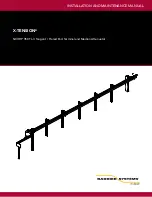12
B.
Now set up the MLogger’s router with the IP address obtained from the satellite
modem. These next steps apply only to the Netgear RP114 router (dark blue color
with Netgear in dull silver letters). Newer MLoggers will have the new Linksys
wireless router. For those users complete the first two steps (
i
&
ii
) and go to step C.
i.
Connect your computer back to the MLogger using one of the blue Ethernet
ports. Allow a few seconds to pass so your computer now has the router’s
address.
ii.
Open up Internet Explorer and in the address bar type the following address:
http://192.168.123.254
. An admin window will appear; User name: admin,
Password: 0il-field (the 0 in oil-field is a zero).
iii.
After the password is entered correctly a white window with a dark blue border
will appear. At the left is a menu. Click on Wizard Setup and an orange
window will appear. Go to the bottom of this page and click on Next. Do the
same with the next window. Now this next orange window will have a heading
of
WAN IP Address Assignment
. This is where you need to enter the new IP
address, IP Subnet Mask, and Gateway IP Address obtained from step A
i
-A
iii
.
Next, change the Primary DNS Server address to match the Gateway IP
Address. Now once the numbers have been changed and are correct click on
the
Finish
button. The next window should display a “congratulations!”
message that lets you know everything has been done right. Now go to step D.
C.
Linksys router users follow these next steps after completing steps
Bi
and
Bii
.
i.
At the Linksys
Setup
menu change the static IP address, Subnet Mask, and
Default Gateway to match the satellite’s address numbers from step A
i
-A
iii
.
Change the Static DNS 1 to match the Default Gateway.
ii.
Go down to the bottom of the page and click on
Save Settings.
D.
Now connect the satellite’s cable into the MLogger’s red WAN port. Connect your
computer to the MLogger’s blue LAN port and allow a few seconds to pass while the
router looks for an address.
E.
Open the Internet Explorer and type in the address of any site to test the internet
connection.