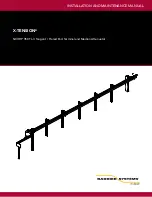9
c.
Plug one end of an Ethernet cable into one of the new router’s LAN ports and the
other end into the MLogger’s WAN port.
Total Gas is Stuck on 440, 480 or Some Large Number in MControl
Watch the video at
http://www.mudlogsys.com/downloads.html
1.
Turn the ball valve on the
blue side
from
Rig
to
Zero Air
.
2.
Turn the CCD and TCD zero knobs counter clockwise until they stop turning.
3.
In MControl left click on
Setup
, and then left click on the
Gas Detector
tab.
i.
Change the
CCD Threshold
and the
TCD Threshold
to a number that is greater
than the Total Gas reading (i.e. 100,000 if the TG=90,000 units).
ii.
Left Click on
Apply
and then left click on
OK
.
4.
Wait for the Total Gas to display zero units.
NOTE: this will not happen instantly, the
Total Gas will hold on the number entered for the threshold. Then the TG will
switch from zero to the number entered and then back to zero. This all will take
place in approximately fifteen seconds.
5.
Zero both filaments (see the MControl Manual for the procedure).
6.
Reset the thresholds to the original values 480 for CCD threshold and 440 for TCD
threshold.
7.
Turn the ball valve on the
blue side
from
Zero
back to
Rig
.
If the problem persists then you may have either a bad CCD or TCD filament. Always
turn the ball valve on the
blue side
from Rig to Zero Air when replacing a filament.
Replace the CCD filament first (this is the most common filament to become damaged).
CC, TC and/or GC Filament Readings are Erratic
1.
Check the sample flow at the TG Flow meter. This meter should be set at 0.5 SCFH. If it’s
set high (0.8 SCFH) or the valve is turned all the way counter clock-wise this may cause
your filament signal to jump around too. Too much flow across the filaments will cool the
filament rapidly and as a result the signal will be erratic.
2.
Check the flow coming in from the gas trap. Be sure nothing is blocking the continuous
gas flow.
3.
Check all the exhaust lines at the back of MLogger. All lines labeled exhaust must have a
line connected and ran outside the trailer.
4.
Look in the MLogger just behind the front panel for the back of the Zero Potentiometer
(Pot). In some cases the solder connections have worked loose, this is rare but has