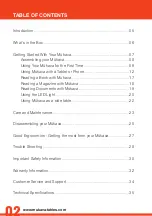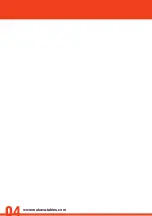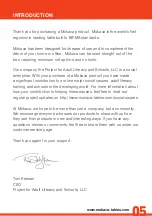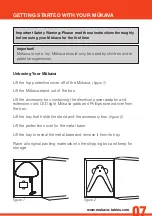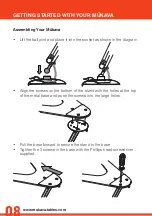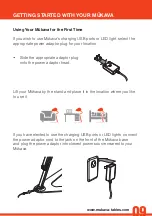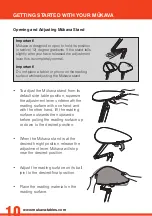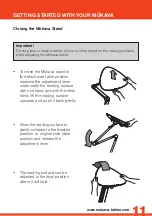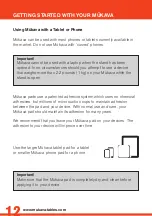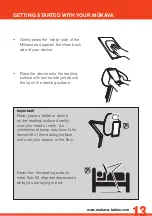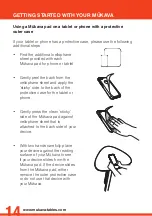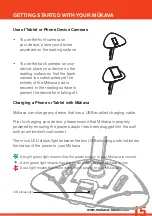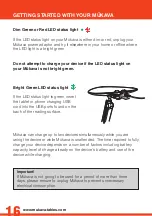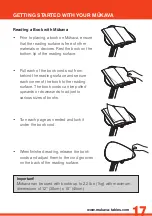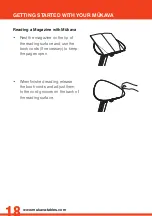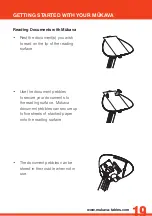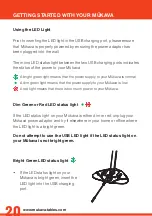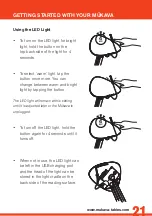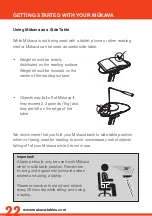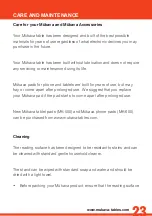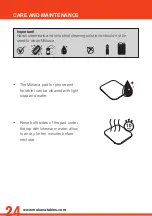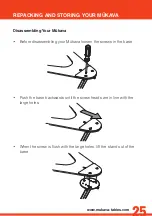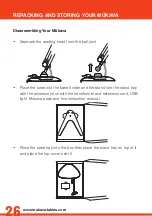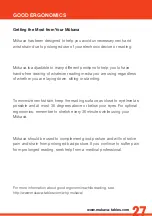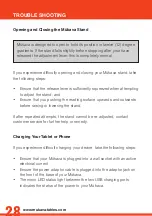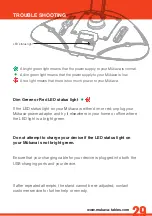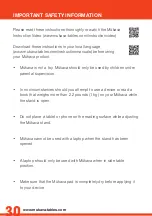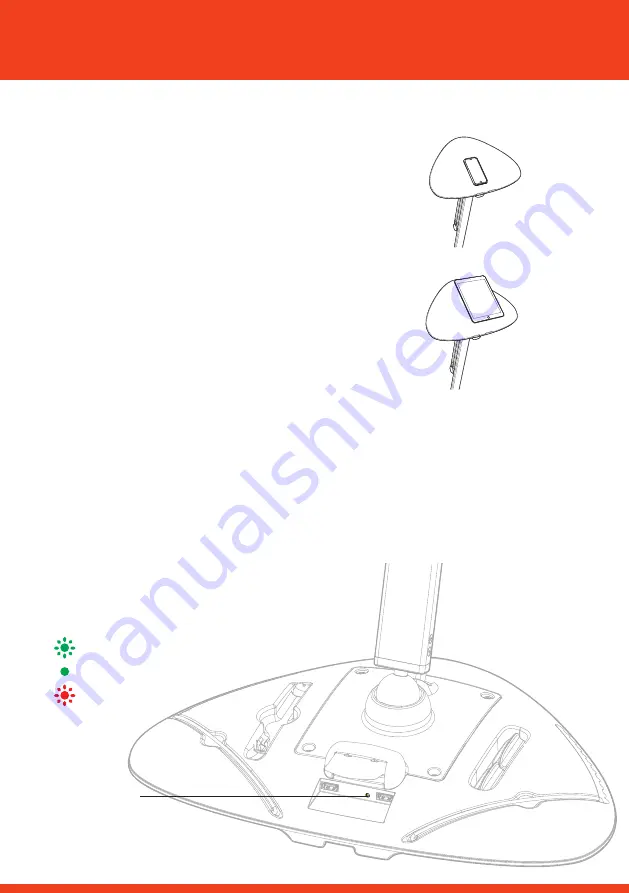
www.mukava-tables.com
15
Charging a Phone or Tablet with Mükava
Mükava can charge any device that has a USB enabled charging cable.
Prior to charging your device, please ensure that Mükava is properly
powered by ensuring the power adaptor has been plugged into the wall
with an active electrical current.
The micro LED status light between the two USB charging ports indicates
the status of the power to your Mükava.
A bright green light means that the power supply to your Mükava is normal.
A dim green light means that the power supply to your Mükava is low.
A red light means that there is too much power to your Mükava.
Use of Tablet or Phone Device Cameras
• To use the front camera on
your device, place your device
anywhere on the reading surface.
• To use the back camera on your
device, place your device on the
reading surface so that the back
camera is unobstructed yet the
entirety of the Mükava pad is
secured to the reading surface to
prevent the device from falling off.
LED status light
GETTING STARTED WITH YOUR MÜKAVA
Summary of Contents for MK-150 Series
Page 4: ...www mukava tables com ...