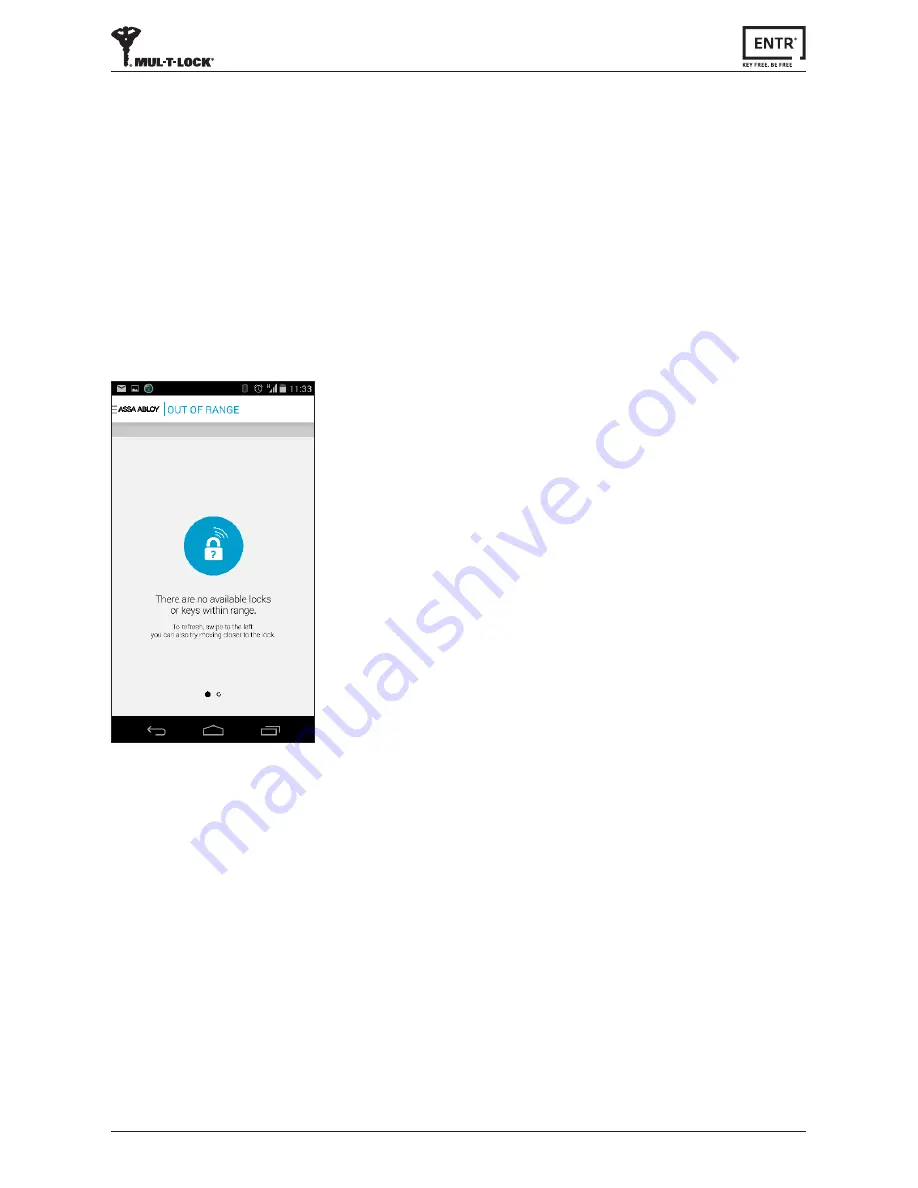
37
ENTR® User Manual
• Android smartphone users: go to Google Play to download the ENTR® application.
System requirements: Android 4.4
• iOS (iPhone/iPad) users: go to the app store to download the ENTR® application.
System requirements: iOS 7.0 or higher
• Bluetooth low-energy compliant
7.1 App Installation
7. Smartphone App
The below message will be displayed when opening the
ENTR® app prior to pairing it with your lock:
"There are no available locks or keys within range"
.












































