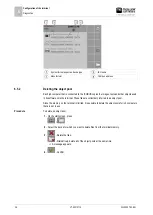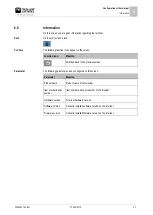4
Installation
Connecting sensors to the terminal
12
V7.20210115
30322507-02-EN
⇨
You have connected the terminal to the ISOBUS.
Connecting sensors to the terminal
The terminal can receive signals from the following sensors:
▪
Work position sensor
Purpose:
–
Display of the work position on the start screen.
–
Transmission of the signal received through the signal socket to the ISOBUS.
Possible signal sources:
–
7-pin signal socket on the sensor connection of the terminal.
–
An ISOBUS job computer.
▪
Speed sensor
Purpose:
–
Display of the speed on the start screen.
–
Transmission of the signal received through the signal socket to the ISOBUS.
Possible signal sources:
–
7-pin signal socket on the sensor connection of the terminal.
4.3