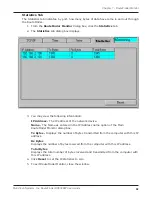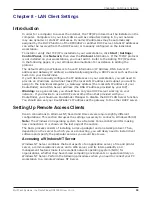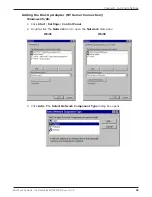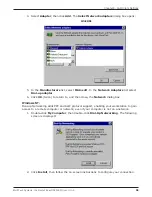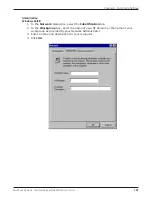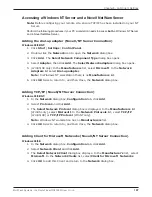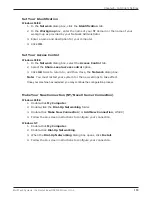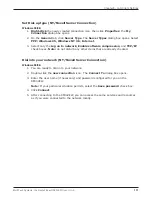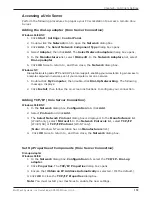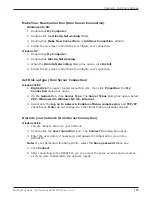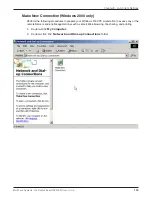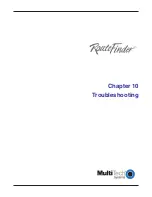106
Chapter 8 - LAN Client Settings
Multi-Tech Systems, Inc. RouteFinder RF802EW User G
uide
Set Your Access Control (Novell Server Connection)
Windows 95/98:
1. In the
Network
dialog box, select the
Access Control
tab.
2. In the
Control Access to shared resources using
list, select
Share-Level
Access Control
.
Note:
You must restart your system for the new settings to take effect.
Make Your New Connection (Novell Server Connection)
Windows 95/98:
1. Double-click
My Computer
.
2. Double-click the
Dial-Up Networking
folder.
3. Double-click
Make New Connection
(or
Add New Connection
, Win98).
4. Follow the on-screen instructions to configure your connection.
Windows NT:
1. Double-click
My Computer
.
2. Double-click
Dial-Up Networking
.
3. When the
Dial-Up Networking
dialog box opens, click
Install
.
4. Follow the on-screen instructions to configure your connection.
Set Dial-up type (Novell Server Connection)
Windows 95/98:
1.
Right-click
the newly created connection icon, then click
Properties
; the
My
Connection
dialog box opens.
2. On the
General
tab, click
Server Type
. The
Server Types
dialog box opens.
Select
PPP: Windows 95, Windows NT 3.5, Internet
.
3. Select only the
Log on to network
,
Enable software compression
, and
TCP/IP
check boxes. Do not change any other check boxes that are already selected.
Dial into your network (Novell Server Connection)
Windows 95/98:
1. You are ready to dial in to your network.
2. Double-click the
new connection
icon. The
Connect To
dialog box opens.
3. Enter the user name (if necessary) and password configured for you on the
RF802EW.
Note:
If your particular situation permits, select the
Save password
check box.
4. Click
Connect
.
5. After connecting to the RF802EW, you can access the same services and resources
as if you were connected to the network locally.
Summary of Contents for RouteFinder RF802EW
Page 1: ...Model RF802EW Wireless Router Access Point User Guide ...
Page 5: ...Chapter 1 Introduction ...
Page 10: ...Chapter 2 Hardware Installation ...
Page 13: ...Chapter 3 Software Installation and Configuration ...
Page 24: ...Chapter 4 Web Browser Configuration and Management ...
Page 47: ...Chapter 5 Telnet ...
Page 54: ...Chapter 6 RouteFinder Manager ...
Page 84: ...Chapter 7 RouteFinder Monitor ...
Page 93: ...Chapter 8 LAN Client Settings ...
Page 116: ...Chapter 9 LAN to LAN Settings ...
Page 119: ...Chapter 10 Troubleshooting ...
Page 123: ...Chapter 11 Service Warranty and Technical Support ...
Page 130: ...Appendixes Appendix A Appendix B Appendix C ...
Page 135: ...Glossary ...