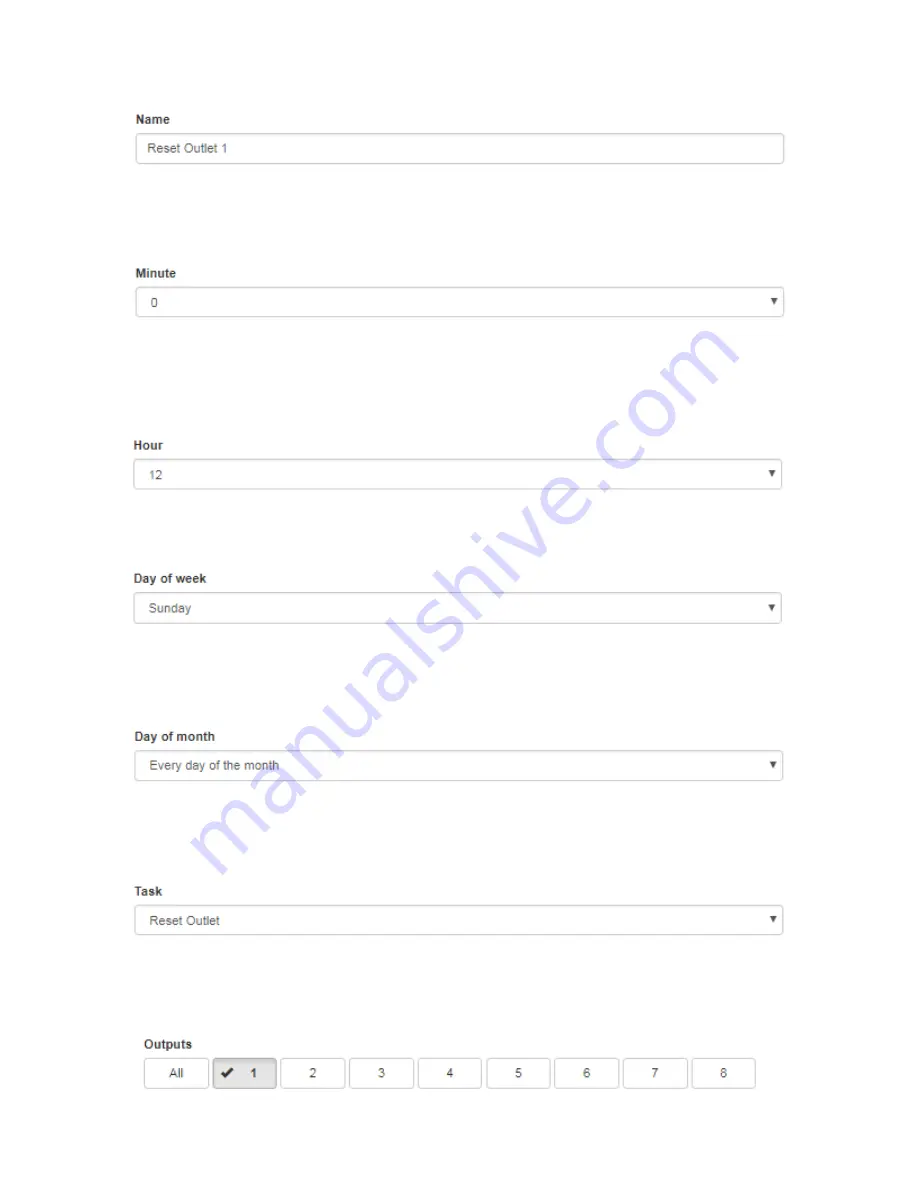
34
Name
: In the “Name” textbox, the user will input the name of the event that will take place, such as “Reset Outlet 1”.
As a tip, if any of the names of the outlets or relays were changed, use those names in place of “Outlet 1”.
Minute
: In the Minute dropdown list, the user can specify the minute portion of the time of the event. Selectable from
0-59, the user can set a particular minute the event will occur. If the user would like an event to occur the
“top of the hour”, or every new hour, select 0. For an event to occur at the “half hour”, select “30”.
Hour
: The defining hour is based on a 24-hour clock scheme. This is selectable from 0-23, with 0 representing a new
day or “Midnight”, 12 representing “Noon”, and 23 representing “11 PM”. Events are based on the hour speci-
fied and require the appropriate time zone to be selected in order for the event to occur at the correct local time.
Refer to the Configuration page to select or verify the time zone of the unit.
Day of Week
: Day of the week can be used to select a single day Monday-Sunday, weekdays Monday-Friday, week-
ends Saturday-Sunday, or everyday of the week.
Day of Month
: Day of month is required to specify events to take place during a specific month January-December or
for every month. Most events will fall under the “Every month” selection if reoccurring events are re-
quired year round.
Task
: Task is used to define the action that will take place at the scheduled time. Similar to selecting an action type,
Task has six options that will affect outlets or relays. Take care when selecting the appropriate task when ap-
plying the event to an outlet or to a relay.
Outputs
: Outputs provide a list of checkboxes that are used to represent the number of the outlet or relay that will be
affected by the task. Select the appropriate checkbox for the outlet(s) or relay(s), as multiple outlets or re-
lays may also be selected. In this example, Outlet 1 is selected.














































