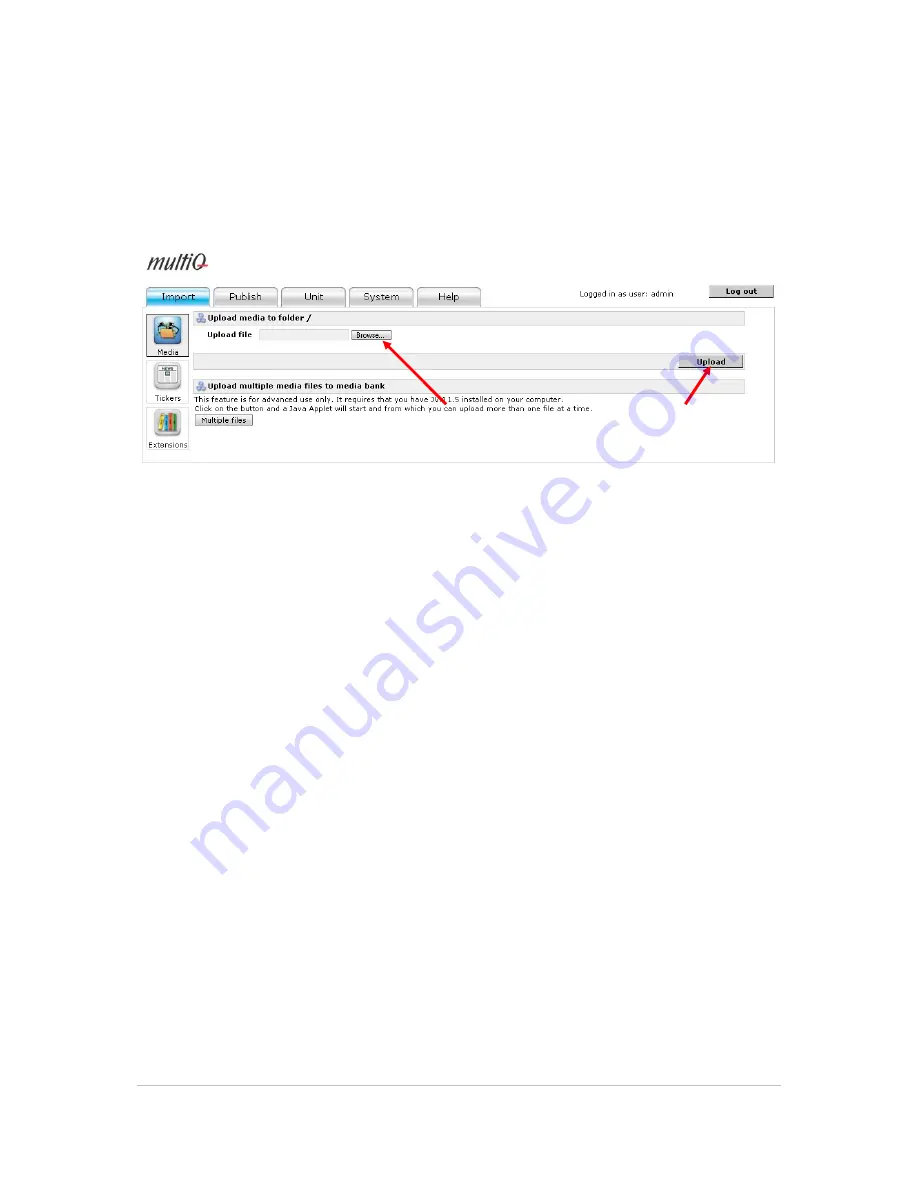
©2011 MultiQ are registered trademarks or trademark applications of MultiQ International AB in various jurisdictions. All
other company names and products are trademarks or registered trademarks of their respective companies. We reserve
the right to change the specifications without prior notice.
MultiQ DSMS 3.6 User Guide, Media players operated in standalone mode, Version 2, 18/08/2011
33
Media spots are added by pressing the "Upload" button for media files or the "Add URL" button to
add links to web pages or streams. The media spots will be placed in the selected folder.
You can move media spots between folders but a media spot can only exist in one of the folders.
To upload a file to the system, click the “Upload” button.
Figure 35. In the upload menu you can click the “Upload” button and then browse to the file on your
computer that you wish to upload and use in the system.
8.2
Uploading video clips
It is recommended to always use the mp4 (h.264) video format. The system supports other formats
as MPEG-2 etc as well but using the mp4 format is the best choice from a capacity- as well as a
quality point of view.
When uploading is done there is a dialogue where you can get some information about the video
clip (resolution, duration etc.) as well as defining how the video clip is to be displayed on the screen.
Setting the parameter "Stretch to fit area" to "yes" makes the video clip to fill out the entire area
regardless of the aspect ratio of the area.
Click the "Browse" button to select a single file to
be uploaded to the archive. Then click the
"Upload" button.
















































