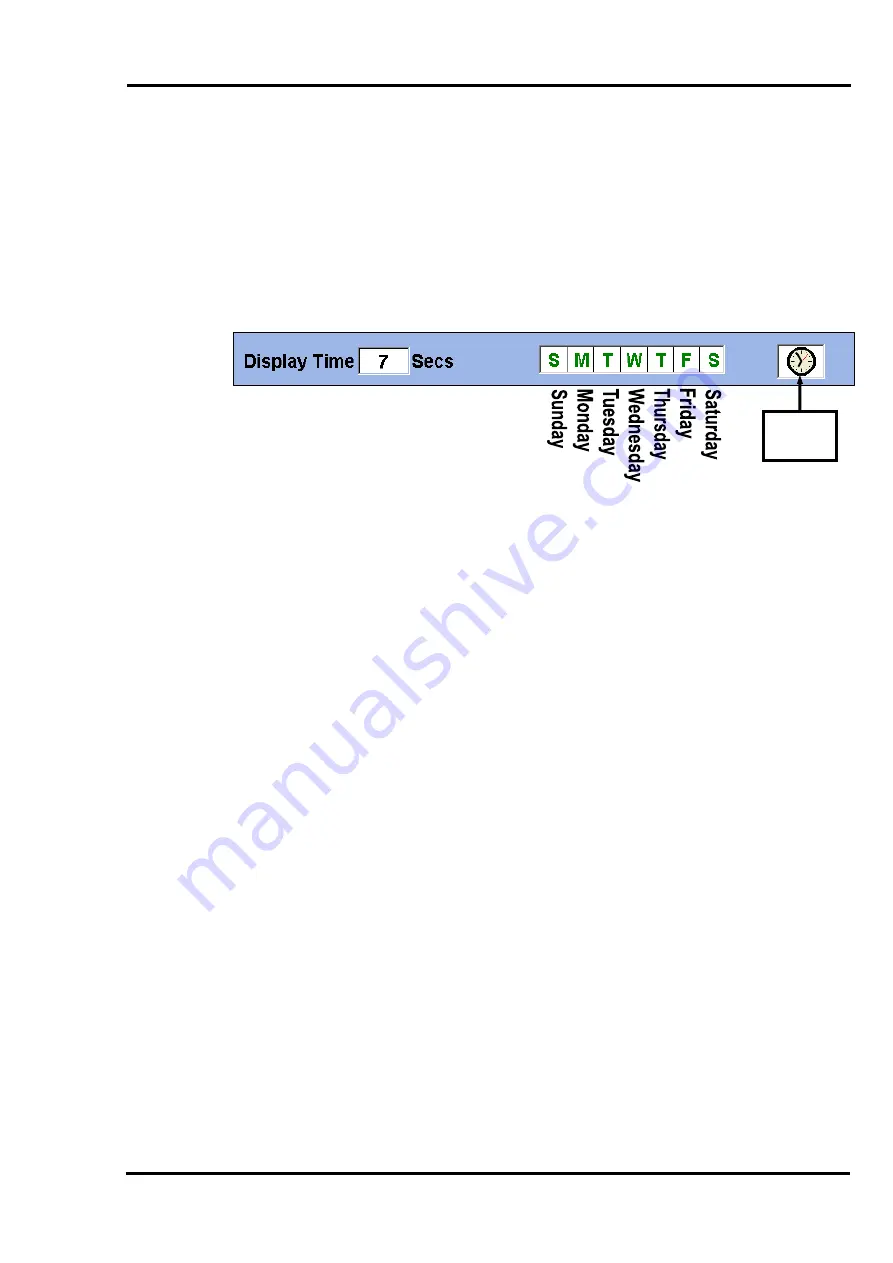
MultiScree
∂
Channel
Setting the Display Times for a Screen
A screen can be set to display for a specific number of seconds during each
cycle. It can also be set so that it will only be used on certain times of the day,
days of the week, or parts of the year. To alter for how long and/or when a screen
will display, double click the screen to bring up the Screen Editor. You should
see a section of the screen that looks similar to that shown below :-
Time
Range
To set the display time, click the Display Time text box. Press
BACKSPACE
or
DELETE
to erase the number there, then enter the number of seconds you wish
the screen to display. This is the number of seconds the screen will display each
time it appears in a sequence. If you want the screen to display for several
minutes, remember that 60 seconds = one minute. Therefore, to display a screen
for two minutes, you could enter
120
seconds.
The boxes containing the letters
SMTWTFS
are used to display the screen on
certain days of the week. Clicking a weekday box will toggle it from green to red
and vice versa. A screen will only display on a day that is shown in green and not
on days shown in red.
Holding down
Shift
whilst clicking any weekday box will select or deselect
all
weekday boxes. In this way, a screen can be
hidden
. Whilst hidden, a screen will
not display at all. To bring back a hidden screen, hold down
Shift
and click any
weekday box again.
37
















































