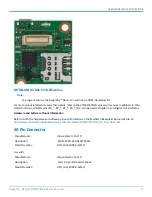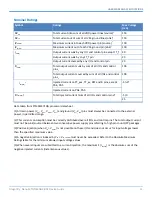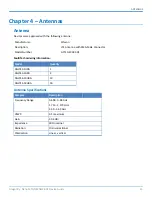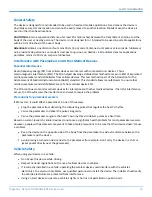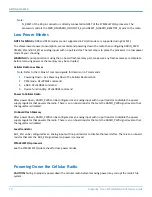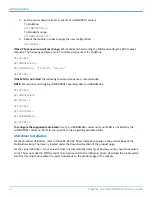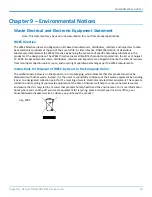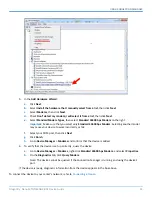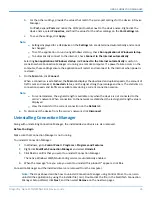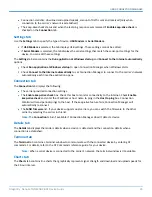GETTING STARTED
22
Dragonfly
™
Nano MTQN-MNG3-B01 Device Guide
2.
Set the carrier network (refer to the list of +UMNOPROF values):
To Vodafone:
AT+UMNOPROF=19
To Standard Europe:
AT+UMNOPROF=100
3.
Reboot the module in order to apply the new configuration:
AT+CFUN=15
If the APN is known and will not change:
We recommend hard-coding the MNO and setting the PDP context
manually. The following example of an AT command sequence is for Vodafone.
AT+CFUN=0
AT+UMNOPROF=19
AT+CGDCONT=1, "IPV4V6", "phone"
AT+CFUN=15
If the MNO is not listed
: the following command sequence is recommended.
NOTE:
We recommend chUMNOPROF separately UBANDMASK.
AT+CFUN=0
AT+UMNOPROF=0
AT+CFUN=15
AT+CFUN=0
AT+CGDCONT=..
AT+UBANDMASK=..
AT+CFUN=15
To configure the supported radio bands:
Use the +UBANDMASK command if your MNO is not listed by the
+UMNOPROF command. Refer to your specific carrier regarding available bands.
USB Driver Installation
For the Windows USB driver, refer to the SARA-R4 USB Driver Installation Guide on the product page of the
Multitech website. The driver is located under the Downloads section of the product page.
For the Linux USB driver, if your Linux OS does not automatically detect your device, you may need to execute a
script. This script adds the MTQN vendor ID and product ID to the USB serial driver. Download the zip file which
contains this script and readme file under Downloads on the product page of the website.