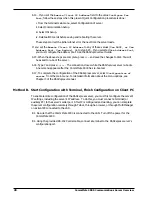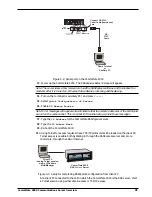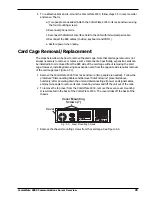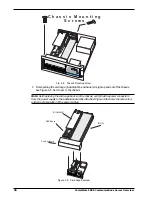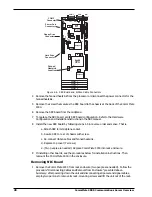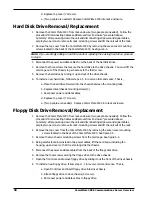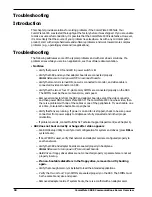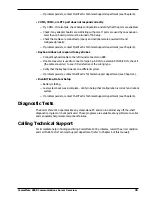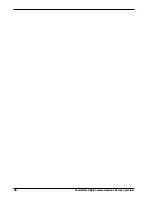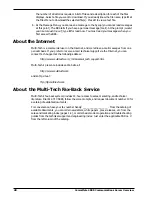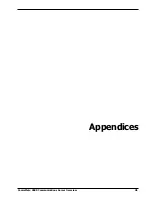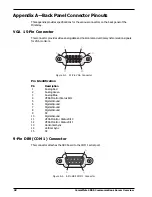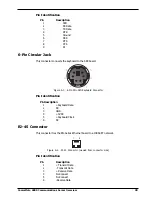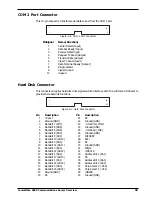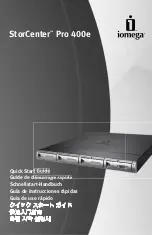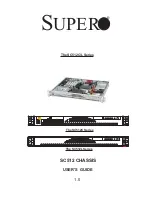34
CommPlete 4000 Communications Server Overview
Troubleshooting
Introduction
This chapter provides solutions for solving problems if the CommPlete 4000
fails. Your
CommPlete 4000
was tested thoroughly at the factory before it was shipped. If you are unable
to make a successful connection, it is possible that the CommPlete 4000
is defective. However,
it is more likely that the source of your problem lies elsewhere. As with any microcomputer
product, start with simple hardware and software problems and work toward more complex
problems (e.g., operating system and/or applications).
Troubleshooting
The following addresses some of the typical problems and with some basic solutions. If a
problem arises while you are in an application, see the software documentation.
No Video
Verify that power is ON and LED in power switch is lit.
Verify that SBC and any other adapter boards are connected properly.
Note:
Make sure to turn power OFF to reconnect boards.
Verify that monitor is turned ON, power is connected to monitor, and video cable is
connected to video connector on SBC.
Verify that the two or four 72-pin memory SIMMs are connected properly on the SBC.
The SIMMs must be the same brand, size, and speed.
Remove all connectors from the SBC and adapter boards, except the video connector,
and then power ON the CommPlete 4000
. If the CommPlete 4000
now has video, then
there is a problem with one of the cables or one of the peripherals. Try each cable, one
at a time, to isolate the bad cable or peripheral.
Verify that fans are running. If power is on and fan is stopped, check to be sure power
connectors from power supply to midplane are fully connected and in their proper
orientation.
If problem persists, contact MultiTech's Technical Support department (see Chapter 6).
SBC does not boot correctly or hangs after video appears
Run BIOS Setup Utility to verify correct configuration for system and drives (press
DEL
as
system boots).
If boot PROM is used, verify that network and adapter card are configured properly to
see the network.
Verify that SBC and adapter boards are seated properly in backplane.
Note:
Make sure to turn power off to reconnect boards.
Hard drive or floppy drive cables are not connected properly or parameters are not set
properly in setup.
If a non-bootable diskette is in the floppy drive, remove it and try booting
again.
Verify that enough memory is installed to load the intended applications.
Verify that two or four 72-pin SIMMs are seated properly on the SBC. The SIMMs must
be the same brand, size and speed.
Remove all adapter cards. If system boots, there is a conflict with an adapter card.
Summary of Contents for CommPlete 4000
Page 1: ...CommPlete 4000 Communications Server User Guide...
Page 5: ...CommPlete 4000 Communications Server Overview 5 1 System Overview...
Page 10: ...10 CommPlete 4000 Communications Server Overview...
Page 11: ...CommPlete 4000 Communications Server Overview 11 2 Installing Your CommPlete 4000...
Page 16: ...16 CommPlete 4000 Communications Server Overview...
Page 17: ...CommPlete 4000 Communications Server Overview 17 3 Getting Started with RASExpress...
Page 23: ...CommPlete 4000 Communications Server Overview 23 4 Hardware removal Replacement...
Page 33: ...CommPlete 4000 Communications Server Overview 33 5 Troubleshooting...
Page 36: ...36 CommPlete 4000 Communications Server Overview...
Page 37: ...CommPlete 4000 Communications Server Overview 37 6 Service Warranty and Technical Support...
Page 41: ...CommPlete 4000 Communications Server Overview 41 Appendices...