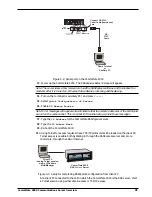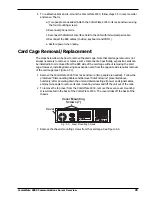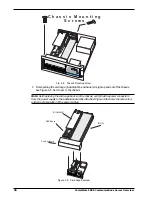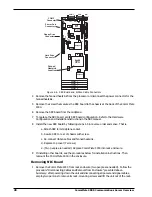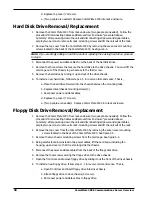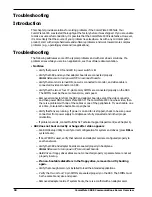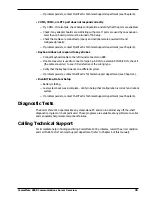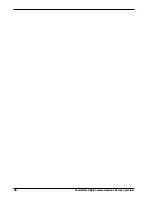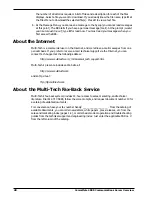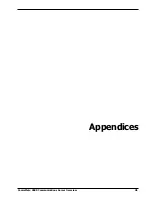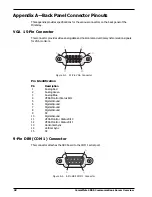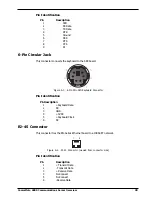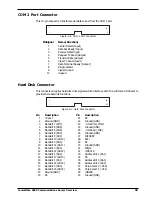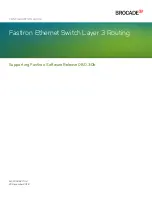CommPlete 4000 Communications Server Overview
35
If problem persists, contact MultiTech's Technical Support department (see Chapter 6).
COM1, COM2, or LPT1 port does not respond correctly
Try COM2. If it also fails, check Setup configuration and verify that the ports are enabled.
Check if any adapter boards are conflicting with ports. If ports are used by an expansion
card, then on board ports must be turned off in Setup.
Check that cables are connected properly and peripherals are powered ON and
configured properly.
If problem persists, contact MultiTech's Technical Support department (see Chapter 6).
Keyboard does not respond to key strokes
Connect keyboard cable to the left round connector on SBC.
If cable converter is used to connect a large 5-pin DIN to a small 6-PIN PS/2 DIN, check it
(the cable converter) to see if it is defective or the wrong type.
Verify that the keyboard works on a different system.
If problem persists, contact MultiTech's Technical Support department (see Chapter 6).
Invalid Time, Date or Setup
Battery is failing.
Last system boot was incomplete. Verify in Setup that configuration is correct and reboot
system.
If problem persists, contact MultiTech's Technical Support department (see Chapter 6).
Diagnostic Tests
The CommPlete 4000 operates like any stand-alone PC and can run almost any off-the-shelf
diagnostic program or checkpoint card. These programs are available at any software re-seller
and can quickly help isolate component failures.
Calling Technical Support
For immediate help in finding and fixing CommPlete 4000
problems, record the error condition
and call Multi-Tech's Technical Support department (refer to Chapter 6 of this manual).
Summary of Contents for CommPlete 4000
Page 1: ...CommPlete 4000 Communications Server User Guide...
Page 5: ...CommPlete 4000 Communications Server Overview 5 1 System Overview...
Page 10: ...10 CommPlete 4000 Communications Server Overview...
Page 11: ...CommPlete 4000 Communications Server Overview 11 2 Installing Your CommPlete 4000...
Page 16: ...16 CommPlete 4000 Communications Server Overview...
Page 17: ...CommPlete 4000 Communications Server Overview 17 3 Getting Started with RASExpress...
Page 23: ...CommPlete 4000 Communications Server Overview 23 4 Hardware removal Replacement...
Page 33: ...CommPlete 4000 Communications Server Overview 33 5 Troubleshooting...
Page 36: ...36 CommPlete 4000 Communications Server Overview...
Page 37: ...CommPlete 4000 Communications Server Overview 37 6 Service Warranty and Technical Support...
Page 41: ...CommPlete 4000 Communications Server Overview 41 Appendices...