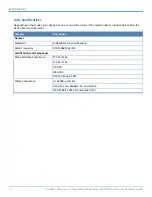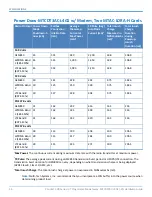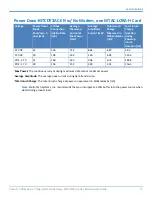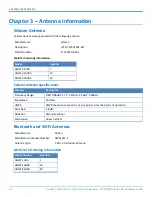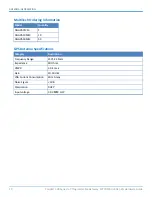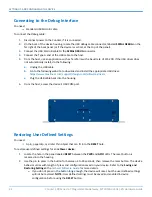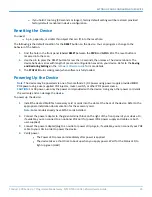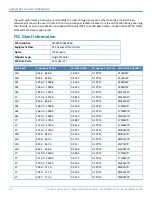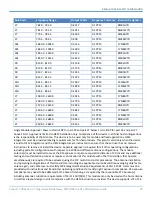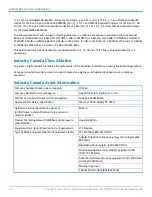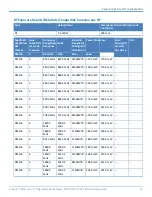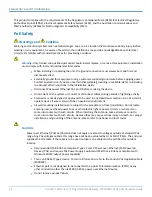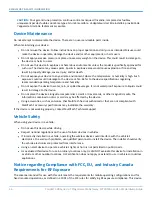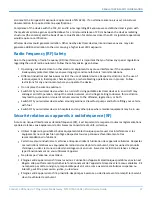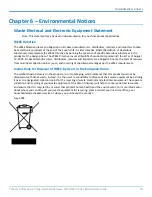SETTING UP AND CONFIGURING THE DEVICE
24
Conduit
®
300 Series IoT Programmable Gateway MTCDT3AC-L4G1/-EN Hardware Guide
Connecting to the Debug Interface
You need:
Standard USB Micro B cable
To connect the debug cable:
1.
Disconnect power to the Conduit, if it is connected.
2.
On the back of the device housing, locate the USB debug cable connector, labeled
SERIAL DEBUG
on the
far right of the back panel (or if the device is vertical, at the top of the panel).
3.
Connect the USB Micro B cable to the
SERIAL DEBUG
connector.
4.
Connect the Type A end of the USB cable to the host.
5.
From the host, use an application such as TeraTerm with a baud rate of 115,200. If the USB driver does
not automatically install, do the following:
a.
Unplug the USB cable.
b.
Go to the following web site to download and install the appropriate USB driver:
https://www.maxlinear.com/support/design-tools/software-drivers
c.
Plug the USB cable back into the housing.
6.
From the host, access the device's USB COM port.
Restoring User Defined Settings
You need:
A pin, paperclip, or similar thin object that can fit into the
RESET
hole.
To restore user defined settings for an
mPower device
:
1.
Locate the hole in the panel labeled
RESET
between the
PWR
and
GPIO
LEDs. The reset button is
recessed into the housing.
2.
Use the pin to press in the button for between 3 to 29 seconds, then release the reset button. The device
behavior varies with length of press and configuration saved on your device. Refer to the
Saving and
Restoring Settings
in the
for more details.
If you do not press in the button long enough, the device will reset, but the user defined settings
will not be restored.
NOTE:
User defined settings must be saved and enabled in device
configuration before using the
RESET
button.