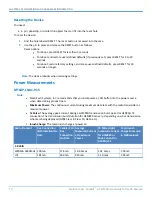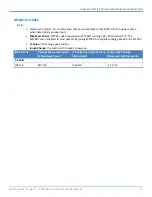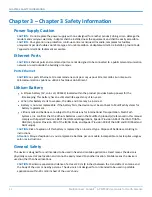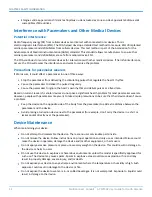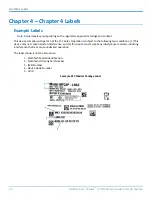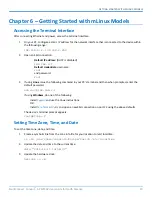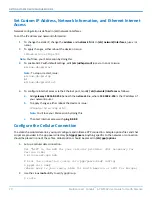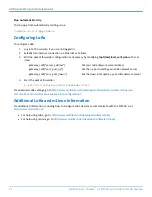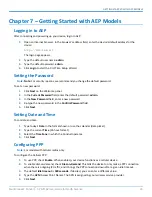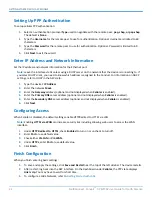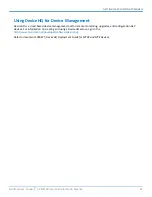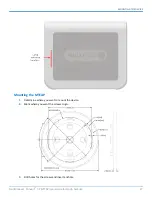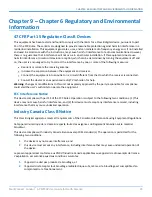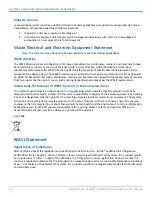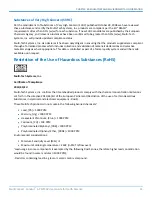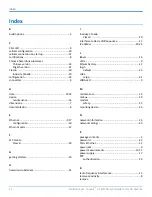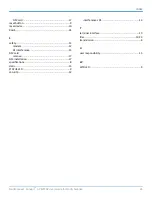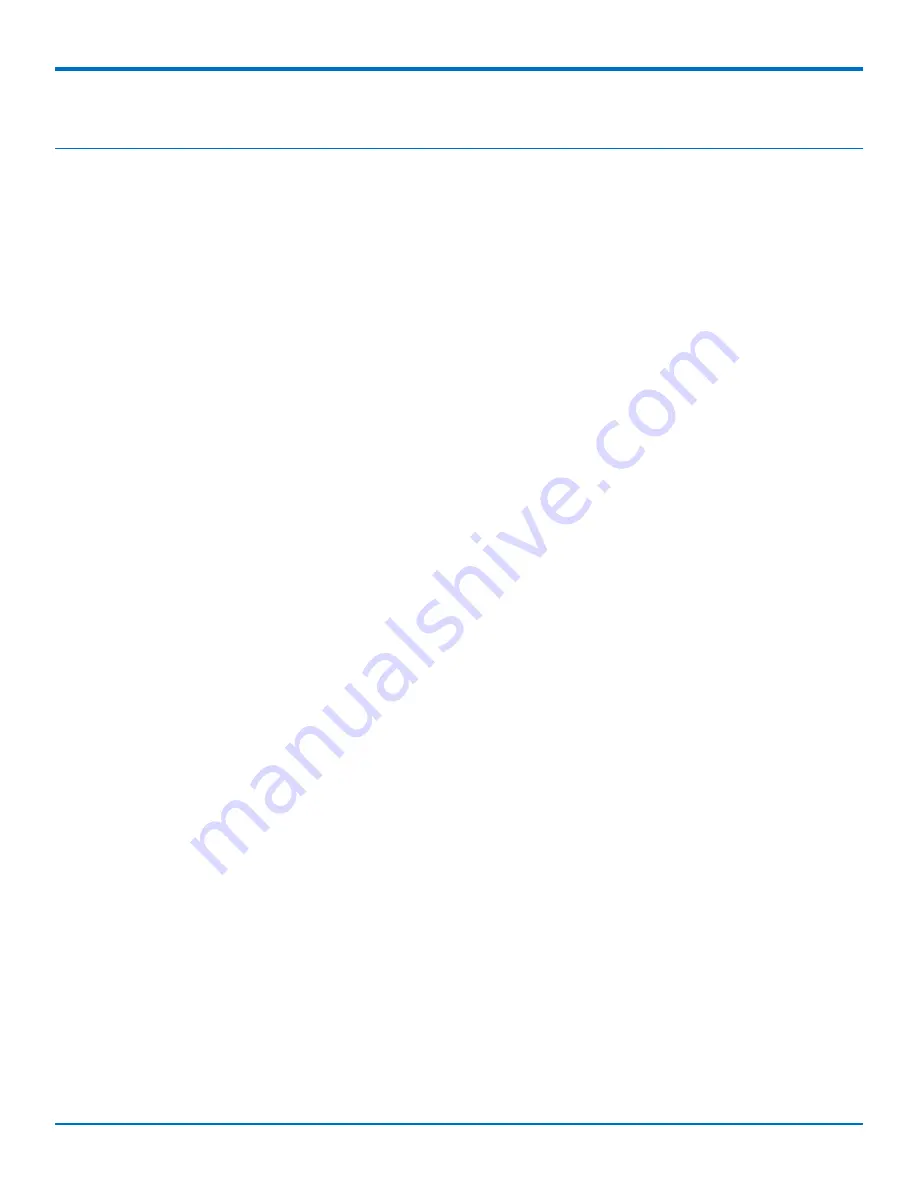
GETTING STARTED WITH AEP MODELS
MultiConnect
®
Conduit
TM
AP MTCAP User Guide for North America
23
Chapter 7 – Getting Started with AEP Models
Logging in to AEP
After connecting and powering up your device, login to AEP:
1.
Open an Internet browser. In the browser’s address field, enter the device's default address for the
device:
http://192.168.2.1
The login page appears.
2.
Type the default user name:
admin
.
3.
Type the default password:
admin
.
4.
Click
Login
to start the First Time Setup Wizard.
Setting the Password
Note:
Note:
For security reasons, we recommend you change the default password.
To set a new password:
1.
Click
Next
on the Welcome panel.
2.
In the
Current Password
field, enter the default password,
admin
.
3.
In the
New Password
field, enter a new password.
4.
Re-type the new password in the
Confirm Password
field.
5.
Click
Next
.
Setting Date and Time
To set date and time:
1.
Type today’s
Date
in the format shown or use the calendar (data picker).
2.
Type the current
Time
(24-hour format).
3.
Select the
Time Zone
in which the Conduit operates.
4.
Click
Next
.
Configuring PPP
Note:
For models with cellular radios only.
To configure the Cellular PPP:
1.
To use PPP, check
Enable
. When enabled, your device functions as a cellular device.
2.
To enable dial-on-demand, check
Dial-on-Demand
. This tells the device to only make a PPP connection
when there is outgoing IP traffic, and it brings the PPP connection down after a given idle timeout.
3.
The default
Idle timeout
is
180 seconds.
If desired, you can enter a different value.
4.
Type the
APN
(Access Point Name). The APN is assigned by your wireless service provider.
5.
Click
Next
.