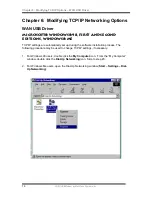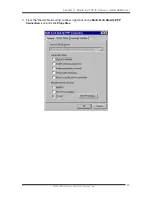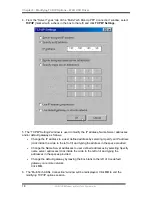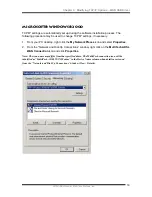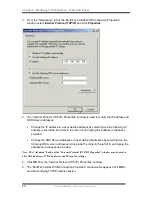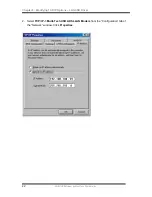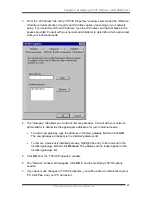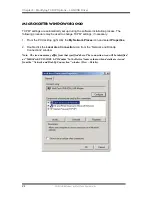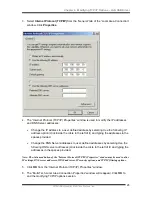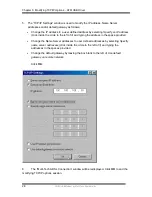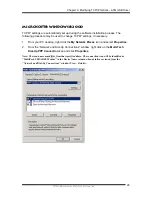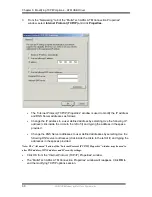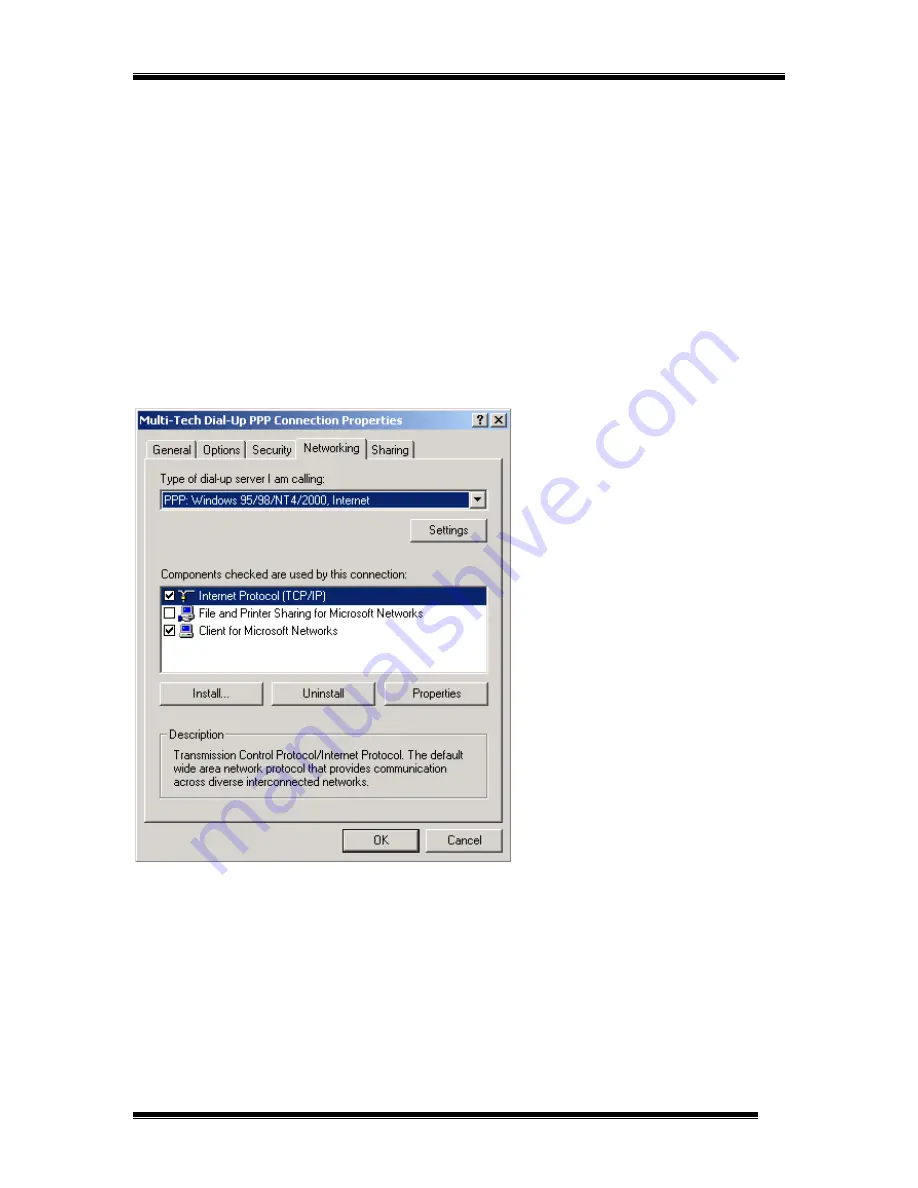
Chapter 6: Modifying TCP/IP Options – ATM USB Driver
ADSL/USB Modem by Multi-Tech Systems, Inc.
29
Microsoft
â
â
â
â
Windows
â
â
â
â
2000
TCP/IP settings are automatically set up during the software installation process. The
following procedure may be used to change TCP/IP settings, if necessary.
1.
From your PC desktop, right click the
My Network Places
icon and select
Properties
.
2.
From the “Network and Dial-Up Connections” window, right click on the
Multi-Tech
Dial-Up PPP Connection
icon and click
Properties
.
Note: The icon name may differ from that specified above. The connection icon will be identified as
“MultiTech USB ADSL Modem” in the Device Name column when details are viewed from the
“Network and Dial-Up Connections” window (View – Details).
Summary of Contents for MTD100U
Page 1: ...MTD100U External ADSL USB Modem User Guide ...
Page 4: ......