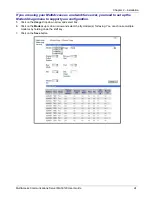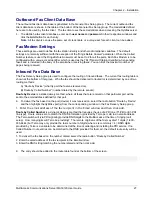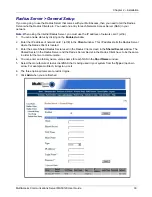Chapter 2 – Installation
MultiAccess Communications Server MA30120 User Guide 15
Starting Your MultiAccess
This section covers the steps for connecting a workstation to the MultiAccess, starting up the MultiAccess,
opening the MultiAccess Communications Server Web Management program, performing the time zone setup,
and using the menu bar to navigate through the Web Management software screens.
1.
Set the workstation IP address to
192.168.2.x
subnet other than 192.168.2.1 which is the IP address of
Ethernet 1 (eth0) and 192.168.2.5 which is already assigned to Ethernet 2 (eht1).
2.
Turn on power to the MultiAccess. When you hear 5 beeps, approximately 2 minutes after applying
power, continue with the next step.
Note:
Depending on the version of MultiAccess (and other variables, like the previous shutdown and
the number of expansion modules) the duration needed to boot may vary. It may be helpful to
connect
an external monitor and keyboard to determine the current status of the system. Five seconds after
turning on power, one beep is heard, indicating a successful POST of the mother board, next the BIOS
detects the hard drive from which the Linux operating system and appropriate drivers are loaded.
3.
Bring up a Web browser on the workstation. At the browser's address line, enter
https://192.168.2.1
and press the
Enter
key.
Important:
Be sure to type
https
(http will not work).
4.
In some environments, one or more Security Alert screen(s) may display.
At the initial
Security Alert
screen, click
Yes
and follow any additional on-screen prompts.
Login
1.
The
Login
screen is displayed.
•
Type the default User name:
admin
(all lower-case)
•
Tab to the Password entry and type the default password:
admin
(all lower-case).
•
Click the
Login
button.
Note:
User name
and
Password
are case-sensitive (both must be all lower-case) and can be up to
12 characters each. Later, you will want to change the password from the default (
admin
) to
something else. (If Windows displays the
AutoComplete
screen, for security reasons, you may
want to click
No
to tell Windows OS to not remember the password.)
Summary of Contents for MultiAccess MULTIACCESS MA30120
Page 1: ...MA30120 User Guide ...