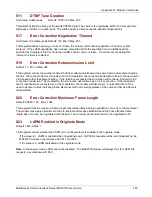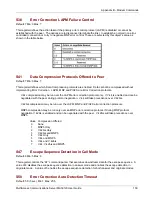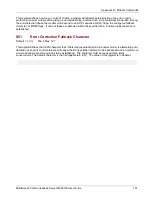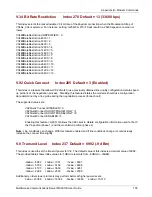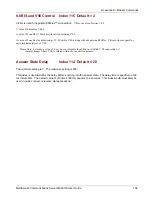Appendix C – How to Update
MultiAccess Communications Server MA30120 User Guide 163
General steps for a manual update, where the version level is incrementing by multiple versions (For example,
updating a 1.06 unit to 1.10).
1. Place these files into the /opt/multiaccess/htdocs directory.
multiaccess-1.07.tar.gz and multiaccess-1.07.html
multiaccess-1.08.tar.gz and multiaccess-1.08.html
multiaccess-1.09.tar.gz and multiaccess-1.09.html
multiaccess-1.10.tar.gz and multiaccess-1.10.html
2. cd /opt/multiaccess/htdocs directory.
3. Apply each update one at a time with these commands (after issuing the command, wait for the prompt to
return).
ruby /opt/multiaccess/ruby/updateclient.rb 1.1.1.1 apply multiaccess 1.07
ruby /opt/multiaccess/ruby/updateclient.rb 1.1.1.1 apply multiaccess 1.08
ruby /opt/multiaccess/ruby/updateclient.rb 1.1.1.1 apply multiaccess 1.09
ruby /opt/multiaccess/ruby/updateclient.rb 1.1.1.1 apply multiaccess 1.10
4. Reboot the system with shutdown -r now (or cntl/alt/del).
Please Note:
Read the update NOTES before applying the updates. There could be a unique variable for a
particular update/patch that may have specific instructions to achieve the update, so read the
contents of the html file/s before beginning. The update notes are from the perspective of
using the "System Update" page to implement the update, so some notes may not apply or
take on a different meaning when the updates are performed manually.
5. Attach a keyboard and monitor to the back of the unit. It can be helpful to watch system events as they
occur.
The updates may take a long time to down load and implement. Depending on the particular update, the
implementation of it may occur upon the apply (step 3) & or the reboot (step 4).
Burning a New Hard Drive Image using the MultiAccess
Recovery CD:
The MultiAccess ships with a Recovery CD. You need a keyboard and monitor connected to the MultiAccess
and a CD-ROM drive that supports either a 40 pin IDE interface with an external power connection or a 44 pin
IDE connection
that uses power internal to the IDE cable. The MultiAccess provides extra power connections
for use with 40 pin interfaces. The provided IDE cable is a 44 pin with a connector that converts to 40 pin
(which can be removed).
When using a Recovery CD, the unit will be completely programmed back to factory settings, which includes
among other things the following primary parameters:
LAN1 and LAN2 to 192.168.2.1 & 192.168.2.5 with a subnet mask of 255.255.255.000,
Modem Usage of RAS
Line Interface type will be set to T1-RBS.
Any User database (Local or RADIUS) defined within the unit will be lost.
The default factory accounts are administration only. The WEB administration account is admin/admin and the
Linux root level account password is “linux”.
1. Power off the unit (properly shutdown the MultiAccess unit if possible). Consider disconnecting the Line
Interface at the DMark\NIU. While the MultiAccess is down, your T1/E1 provider may require or desire the
T1/E1 circuit to be looped back at the point of termination when the premise equipment is not providing a
T1/E1 signal.
2. Remove the chassis cover by removing 3 screws across the back (center and outer ends). The cover
slides forward approximately 1 inch, then lift straight up. The cover is on tight.
Summary of Contents for MultiAccess MULTIACCESS MA30120
Page 1: ...MA30120 User Guide ...