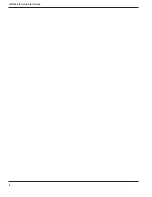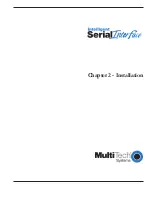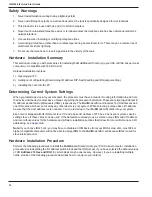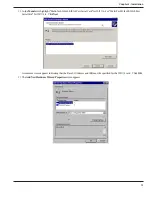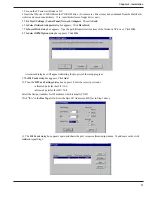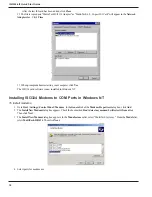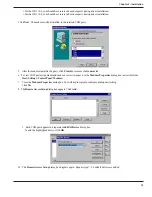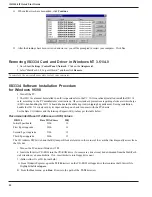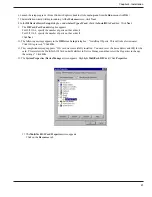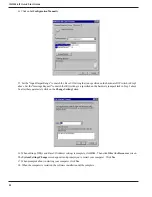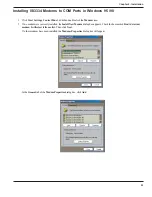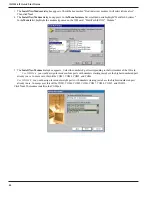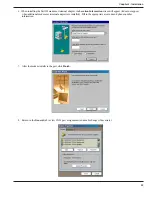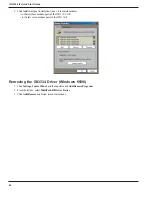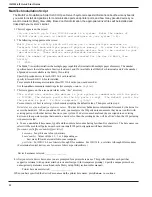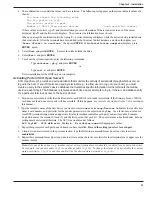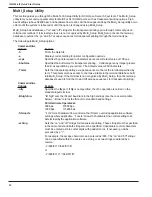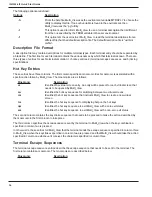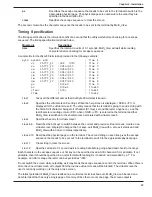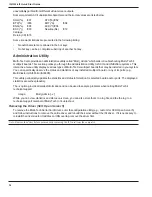Chapter 2 - Installation
21
6. Launch the setup program. (From Windows Explorer, double-click on
setup.exe
; from the
Run
menu, click
OK
.)
7. The installation wizard will begin running. At the
Welcome
screen, click
Next
.
8. In the
ISI Device Driver Setup
dialog box, under
Select Type of Card
, check the
Install ISA Card
box. Click
Next
.
9. The
ISI Card Port Count
dialog box appears.
For ISI3334-4, specify the number of ports on the card as
4
.
For ISI3334-8, specify the number of ports on the card as
8
.
Click
Next
.
10. The following message appears in the
ISI Driver Setup
dialog box: "Installing ISI ports. This will take a few minutes.
Click OK to proceed." Click
OK
.
11. This completion message appears: "ISA card was successfully installed. You need to set the base address and IRQ for the
card. Please select the MultiTech ISI Card under MultiPort in Device Manager and then select the Properties to change
the settings." Click
OK
.
12. The
System Properties | Device Manager
screen appears. Highlight
MultiTech ISI Card
. Click
Properties
.
13. The
MultiTech ISI Card Properties
screen appears.
Click on the
Resources
tab.
Summary of Contents for MultiModem ISI ISI3334/4
Page 5: ...Chapter 1 Introduction and Description ...
Page 8: ...ISI3334 4 8 Quick Start Guide 8 ...
Page 9: ...Chapter 2 Installation ...
Page 41: ...Chapter 3 Service Warranty Tech Support ...
Page 44: ...ISI3334 4 8 Quick Start Guide 44 ...
Page 45: ...Index ...