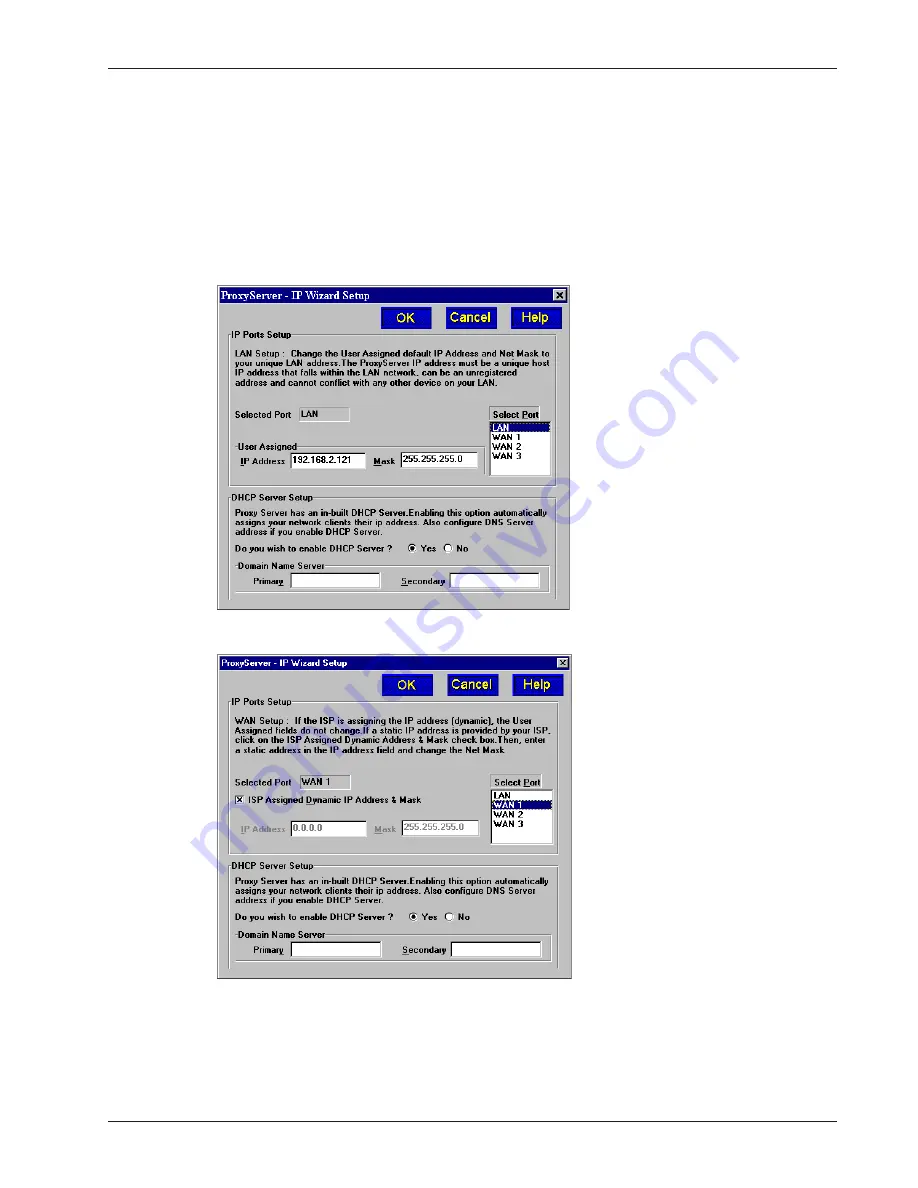
21
Chapter 3 - Software Loading and Configuration
IP Wizard Setup
The IP Wizard Setup dialog guides you through the assignment of LAN and WAN IP address
information. In addition, this dialog aids in determining whether or not your LAN is already running a
DHCP Server (which automatically assigns client IP addresses). If not, and if you want to enable the
built-in DHCP Server in the ProxyServer, you do so through this dialog. If you enable the
ProxyServer’s DHCP server, you should also enable the Domain Name Server, as instructed in the
Wizard.
11
By default, the LAN port is highlighted. Follow the on-screen instructions to configure the IP
address and subnetwork mask for the LAN port.
11
Highlight WAN 1 in the Select Port group.
12
The dialog box changes to guide you through setting up the WAN ports. Follow the on-screen
instructions to configure the WAN 1 port IP parameters. Then Highlight WAN 2 and then
WAN 3 to configure the other WAN ports.
13
Click OK when you are satisfied with the IP configuration. The WAN Link(s) Wizard Setup
dialog is displayed.
Summary of Contents for ProxyServer MTPSR3-100
Page 1: ...Internet Access for LAN Based Users Model MTPSR3 100 User Guide ...
Page 5: ...Chapter 1 Introduction and Description ...
Page 13: ...Chapter 2 Installation ...
Page 16: ...16 MTPSR3 100 User Guide ...
Page 17: ...Chapter 3 Software Loading and Configuration ...
Page 24: ...24 MTPSR3 100 User Guide ...
Page 25: ...Chapter 4 ProxyServer Software ...
Page 37: ...Chapter 5 Client Setup ...
Page 54: ...54 MTPSR3 100 User Guide ...
Page 55: ...Chapter 6 Warranty Service and Tech Support ...
Page 61: ...Appendixes ...
Page 67: ...Glossary of Terms ...
















































