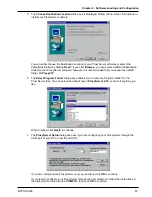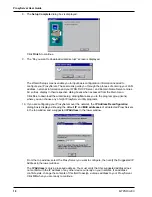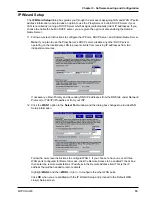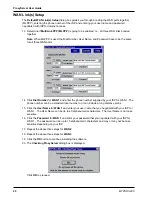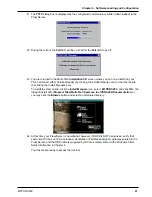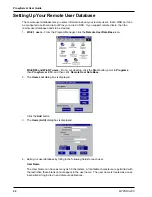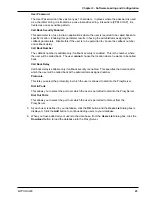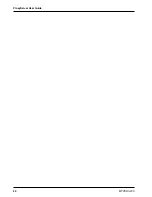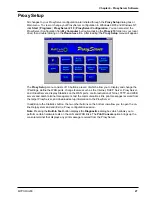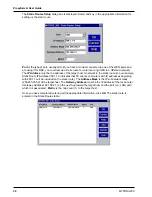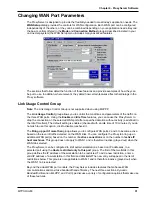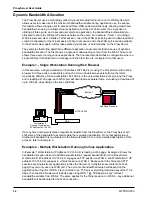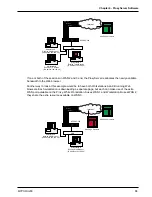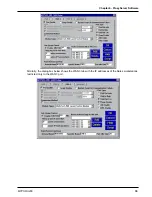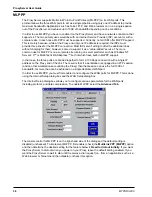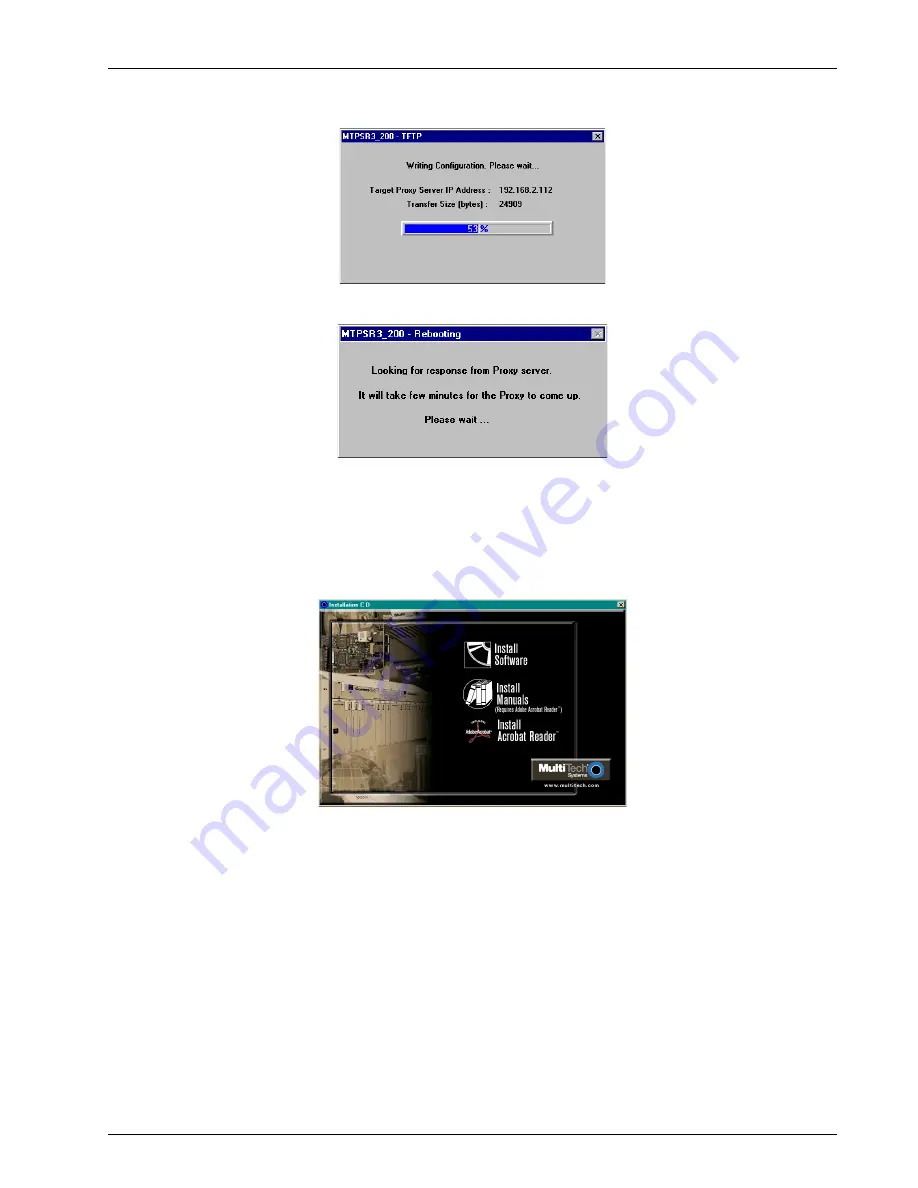
Chapter 3 - Software Loading and Configuration
MTPSR3-200
21
21. The TFTP dialog box is displayed as the configuration information is written (downloaded) to the
ProxyServer.
22. During the reboot, the Fail LED will be on. Wait for the Fail LED to go off.
23. You are returned to the Multi-Tech Installation CD screen where you can now install (on your
PC’s hard drive) either Acrobat Reader (by clicking the Acrobat Reader icon) or the User Guide
(by clicking the Install Manuals icon).
To install the User Guide, click the Install Manuals icon, select MTPSR3-200, and click OK - the
files will install at C:\Program Files\Multi-Tech Systems, Inc.\PSR3-200\Documentation; or,
you may click the Browse button and select an alternate directory.
24. At this time your ProxyServer is operational; however, if DHCP is NOT being used, verify that
each client PC has an IP stack loaded, workstation IP address assigned, gateway pointed to the
ProxyServer, and the DNS name(s) supplied by ISP are entered. Refer to the Windows Client
Setup information in Chapter 5.
Your clients are ready to access the Internet.
Summary of Contents for ProxyServer MTPSR3-200
Page 1: ...Internet Access for LAN Based Users Model MTPSR3 200 User Guide ...
Page 5: ...Chapter 1 Introduction and Description ...
Page 11: ...Chapter 2 Installation ...
Page 15: ...Chapter 3 Software Loading and Configuration ...
Page 24: ...ProxyServer User Guide MTPSR3 200 24 ...
Page 25: ...Chapter 4 ProxyServer Software ...
Page 51: ...Chapter 5 Client Setup ...
Page 68: ...ProxyServer User Guide MTPSR3 200 68 ...
Page 69: ...Chapter 6 RAS Dial Out Redirector ...
Page 79: ...Chapter 7 Remote Configuration ...
Page 82: ...ProxyServer User Guide MTPSR3 200 82 ...
Page 83: ...Chapter 8 ProxyServer Management ...
Page 89: ...Chapter 9 Service Warranty and Tech Support ...
Page 95: ...Appendices ...
Page 112: ...ProxyServer User Guide MTPSR3 200 112 ...
Page 113: ...Glossary of Terms ...
Page 130: ...ProxyServer User Guide MTPSR3 200 130 X XON XOFF Pass Through command 107 ...