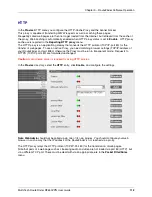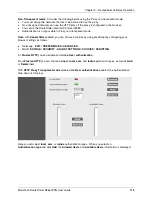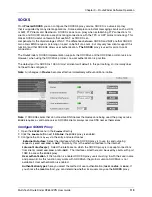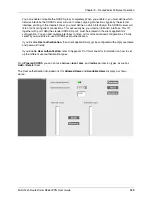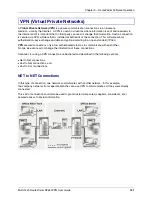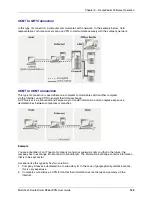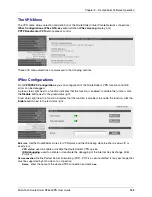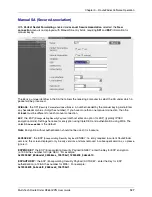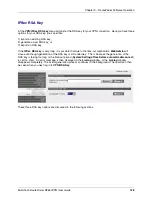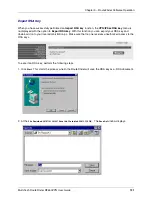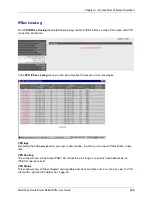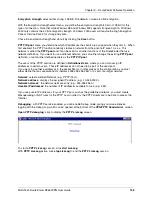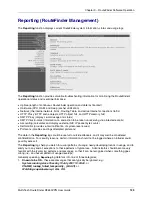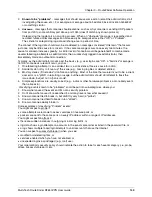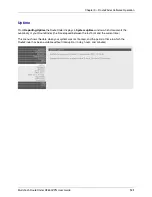Chapter 3 – RouteFinder Software Operation
Multi-Tech RouteFinder RF650VPN User Guide
126
reach the wrong hands. The holder of this password can establish a VPN connection to the secure
network. We recommend that you change the password at regular intervals.
Local interface
: here, you choose the local RouteFinder interface via which the VPN tunnel is to be
established. This interface always points in the direction of the other end of the tunnel. In most cases,
this interface will be the external network card (
WAN
port).
Local subnet
: here you select the network that is protected by your local RouteFinder and which is to
be accessed from the remote side.
Remote IP
: here you select the host which represents the other end of the VPN connection.
If you want to define a net-to-net VPN, you need official IP addresses on the Local Interface and on
the Remote IP. If you want to connect VPN clients with dynamic IP addresses, enter the network
Any
as the
Remote IP
.
Remote subnet
: here you select the network protected by the remote firewall, that is to be accessed
from the local site, or from which you want to be able access the local site.
5.
Save the entries by clicking the
Save
button. After you have created a VPN tunnel, at
Packet Filter
|
Rules
, set the corresponding
packet filter rules
that allow the respective parties to
communicate with each other.
Example
If you have created a Net-to-net VPN (between
network 1
and
network 2
) and want to allow complete
communication between these two networks, set the following two rules:
Packet filter rule for network 1:
1. Open the
Rules
menu in the
Packet Filter
directory.
2. Select
network 1
from the
From (client)
select menu.
3. Select the
Any
service from the
Service
select menu.
4. Select
network 2
from the
To (Server)
select menu.
5. In
Action
, select the action
Allow
.
6. Confirm your entries by clicking the
Add
button.
Packet filter rule for network 2:
1. Open the
Rules
menu in the
Packet Filter
directory.
2. Select
network 2
from the
From (Client)
select menu.
3. Select the
Any
service from the
Service
select menu.
4. Select
network 1
from the
To (Server)
select menu.
5. In
Action
, select the action
Allow
.
6. Confirm your entries by clicking the
Add
button.
Complete communication between the two VPN parties is now possible.