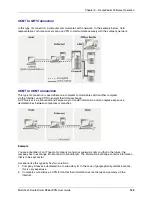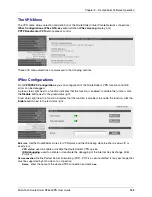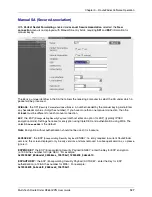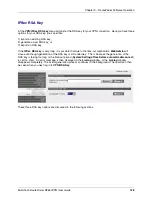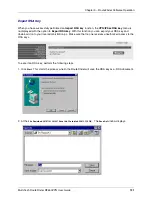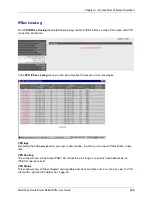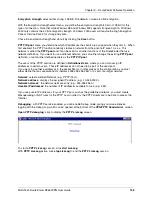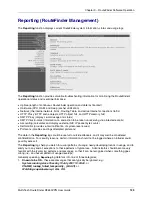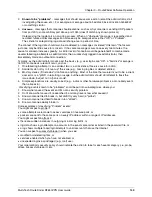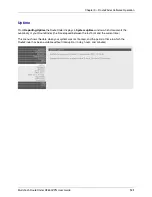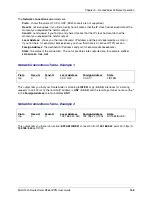Chapter 3 – RouteFinder Software Operation
Multi-Tech RouteFinder RF650VPN User Guide
136
Encryption strength: select either strong (128 Bit) (the default), or weak (40 Bit) encryption.
With the Encryption strength select menu, you define the encryption strength (40 bit or 128 bit) for this
type of connection. Note that while Windows 98 and Windows ME support strong encryption, Windows
2000 only contains the 40 bit encryption strength. Windows 2000 users will require the High Encryption
Pack or Service Pack 2 for strong encryption.
Chose the encryption strength and store it by clicking the Save button.
PPTP IP-pool: Here, you determine which IP addresses the clients are assigned when they dial in. When
first enabled, the PPTP function randomly creates a network from the private IP area 10.x.x.x. This
network is called the PPTP pool and it can be used for all other functions of the RouteFinder that use
network definitions. If you want to use a different network, you can either change the existing PPTP pool
definition, or set another defined network as the PPTP IP pool.
The users of the PPTP service are defined in Definitions|Users, where you can also assign IP
addresses to certain users. These IP addresses do not need to be part of the used pool.
If you want to use these addresses in the packet filter or in other places of the configuration, you must
either define them as separate hosts (netmask 255.255.255.255), or as part of a larger network.
Network: select a defined Network (e.g., PPTP-Pool).
Network address: displays the assigned IP address (e.g., 10.445.238.0).
Network netmask: the network netmask entry (e.g., 255.255.255.0).
Useable IP addresses: the number of IP addresses available for use (e.g., 253).
If you use private IP addresses for your PPTP pool, such as the predefined network, you must create
Masquerading or NAT rules for the PPTP pool in order for the PPTP clients are to be able to access the
Internet.
Debugging: with PPTP service enabled, you can enable Debug mode, giving you more extensive
logging with the Debug Log, which can be opened at the bottom of the VPN|PPTP Roadwarrior screen.
Open PPTP debug log: click to display the PPTP LiveLog screen.
To start a PPTP LiveLog session, click start LiveLog.
With PPTP LiveLog active, click stop LiveLog to end the PPTP LiveLog session.