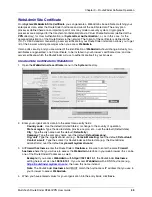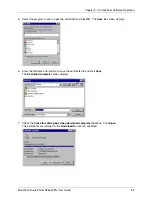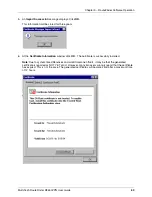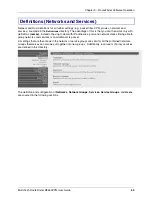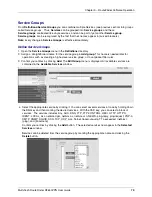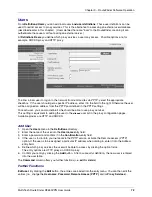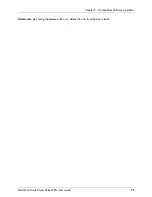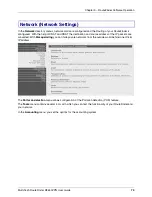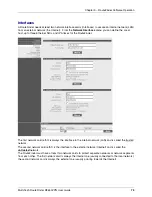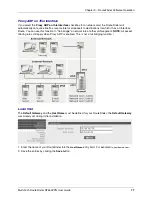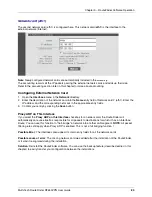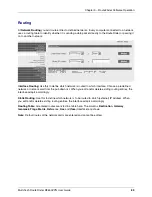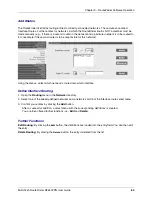Chapter 3 – RouteFinder Software Operation
Multi-Tech RouteFinder RF650VPN User Guide
69
S-Port/Client - Enter the source port client name (e.g., 1024:65535).
D-Port/Server - Enter the destination port client name (e.g., 1024:65535).
ICMP type - Displays the ICMP type (e.g., echo reply, echo request, time to live exceeded, etc.).
ICMP code - Displays the ICMP code (e.g., all).
Command
The Command column displays the Command type (e.g., static).
Add Service
1.
Open the Services menu in the Definitions directory.
2.
Assign a straightforward Name in the Service Name entry field. You will need this name later (e.g.,
to set packet filter rules).
3.
Select the IP Protocol from the select menu.
4.
Enter the S-Port/Client source port number. The entry options are a single port (e.g. 80), a list of port
numbers separated by commas (e.g. 25, 80, 110), or a port range (e.g. 1024:64000) separated by a
colon (:).
5.
Set the D-Port/Server destination port number. The entry options are a single port (e.g. 80), a list of
port numbers separated by commas (e.g. 25, 80, 110), or a port range (e.g. 1024:64000) separated
by a colon (:).
6.
Confirm your entries by clicking the Add button.
After a successful definition, the new service is entered into the service table. The Command
column then offers you further functions (edit or delete service).
Further Functions
Edit service: By clicking the edit button, the information is loaded into the entry menu of the Edit service
entry screen. You can then edit the entry.
Delete service: By clicking the Delete button, the message Do you really want to delete service < > ?
is displayed. Click OK to delete the service or Cancel to quit the cancel function. If you click OK, the
service is deleted from the services table.