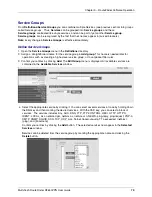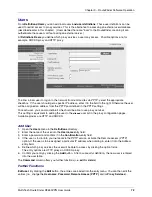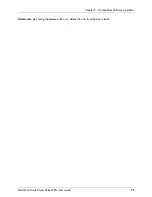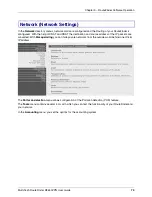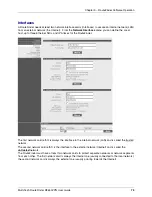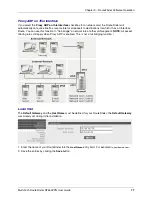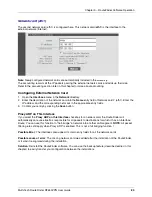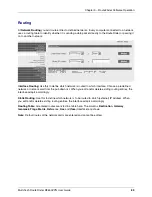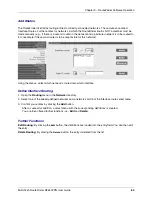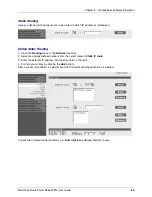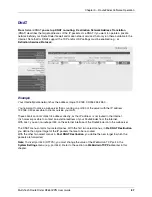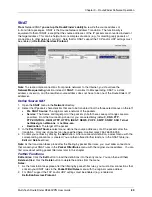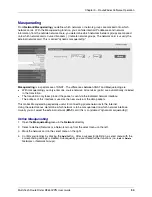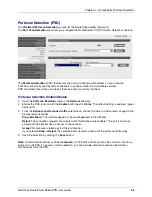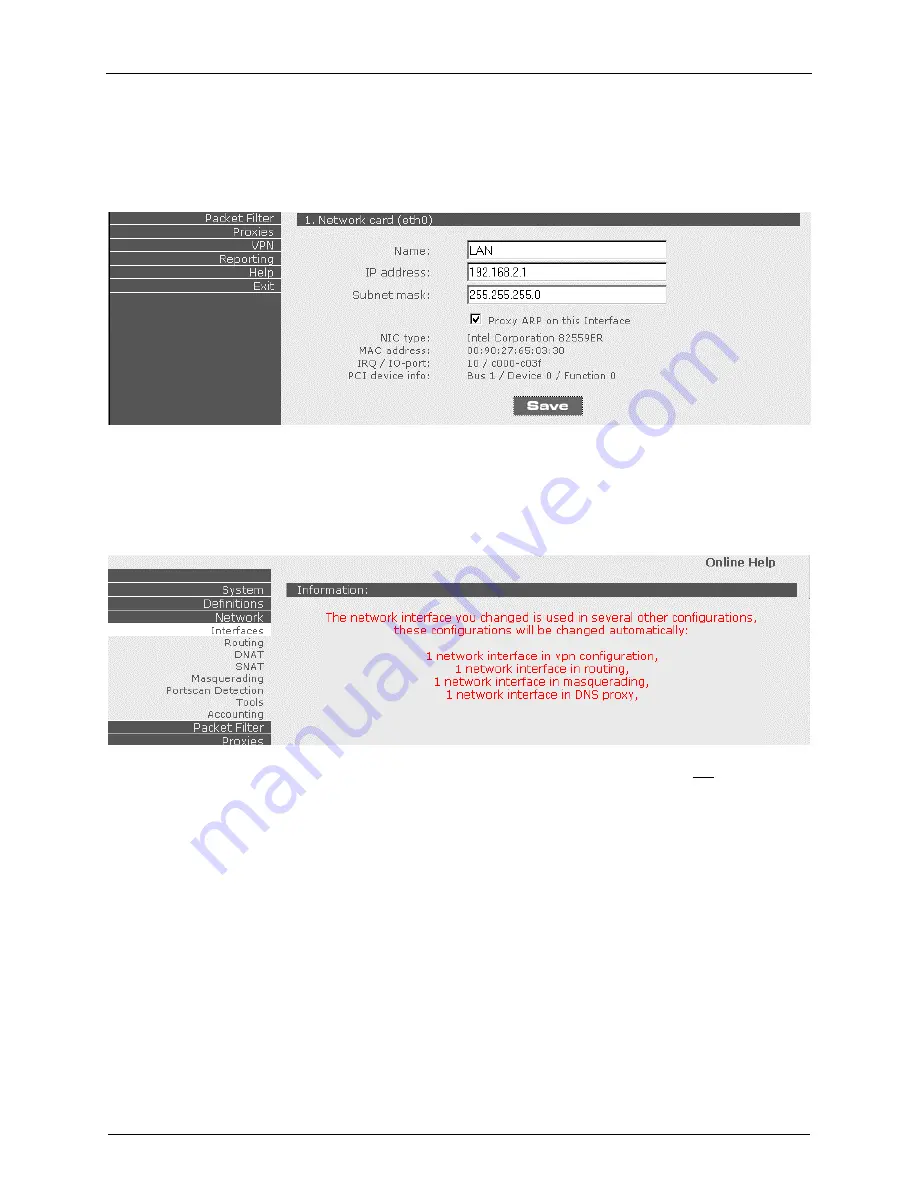
Chapter 3 – RouteFinder Software Operation
Multi-Tech RouteFinder RF650VPN User Guide
78
Network Card (eth0)
The first network card (eth0) is configured here. This network card is the interface to the internal network
(LAN), via which you are currently accessing the RouteFinder. You entered information about this network
card during initial installation.
Caution: When entering a new IP address, it is possible to “lock yourself out“. If you do, in most cases
you will need to reinstall the RouteFinder to re-establish access.
When you make a change that effects other WebAdmin functions and configurations, an information
screen displays.
If the automatic changes are acceptable, continue editing. If the automatic changes are not acceptable,
click your browser's Back button and continue operation. Configuring network cards:
1.
Open the Interfaces menu in the Network directory.
2.
In Network card 1 (eth0), enter the definition of the network card into the Name entry field. Then
enter the IP address and the corresponding net mask in the appropriate entry fields. For example:
Description: INTERNAL
IP address: 192.168.2.1
Net mask: 255.255.255.0
3.
Confirm your settings by clicking the Save button.