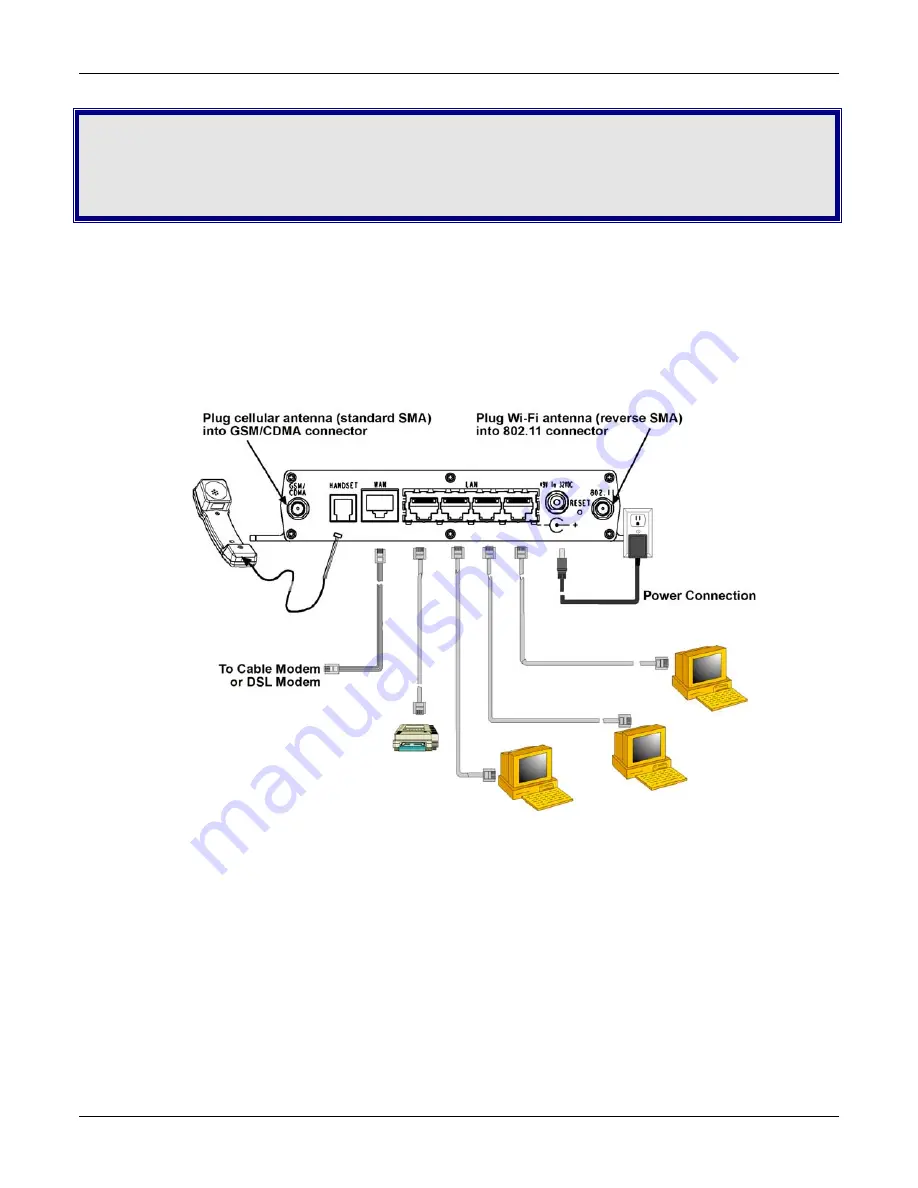
Chapter 2 – Cabling the RouteFinder
Multi-Tech Systems, Inc. RouteFinder RF825/RF825-AP User Guide (Document Number S000422B)
17
Chapter 2 – Cabling the
RouteFinder
To use your RouteFinder make the appropriate connections to PCs, a cable or xDSL modem, and AC power. For
AP models, attach the antennas.
After your device is properly cabled, it must be configured. Basic cabling directions are included below. See
Chapter 3 for basic configurations. See Chapter 4 for advanced configurations.
RF825 Cabling
1.
Turn the power off on all network devices (PCs, cable modems, DSL modems, analog modems, and the
RouteFinder).
2.
Plug one end of a RJ-45 cable into the Ethernet port on the PC and other into one of the LAN port on the
RouteFinder. (If you have more than one PC, connect the others in the same way to the other LAN ports).
3.
Connect the provided power supply cable to the 9 volt power port on the back of the RouteFinder, and
plug the other end of the power supply into an AC power outlet as shown.
4.
For the RF825-AP, attach the cellular antenna and the AP antenna.
Note:
Be sure to locate this
appliance where there is wireless coverage.
5.
If a DSL or cable modem is desired, connect a network cable from the DSL modem or cable modem to
the WAN port on the RouteFinder.
















































