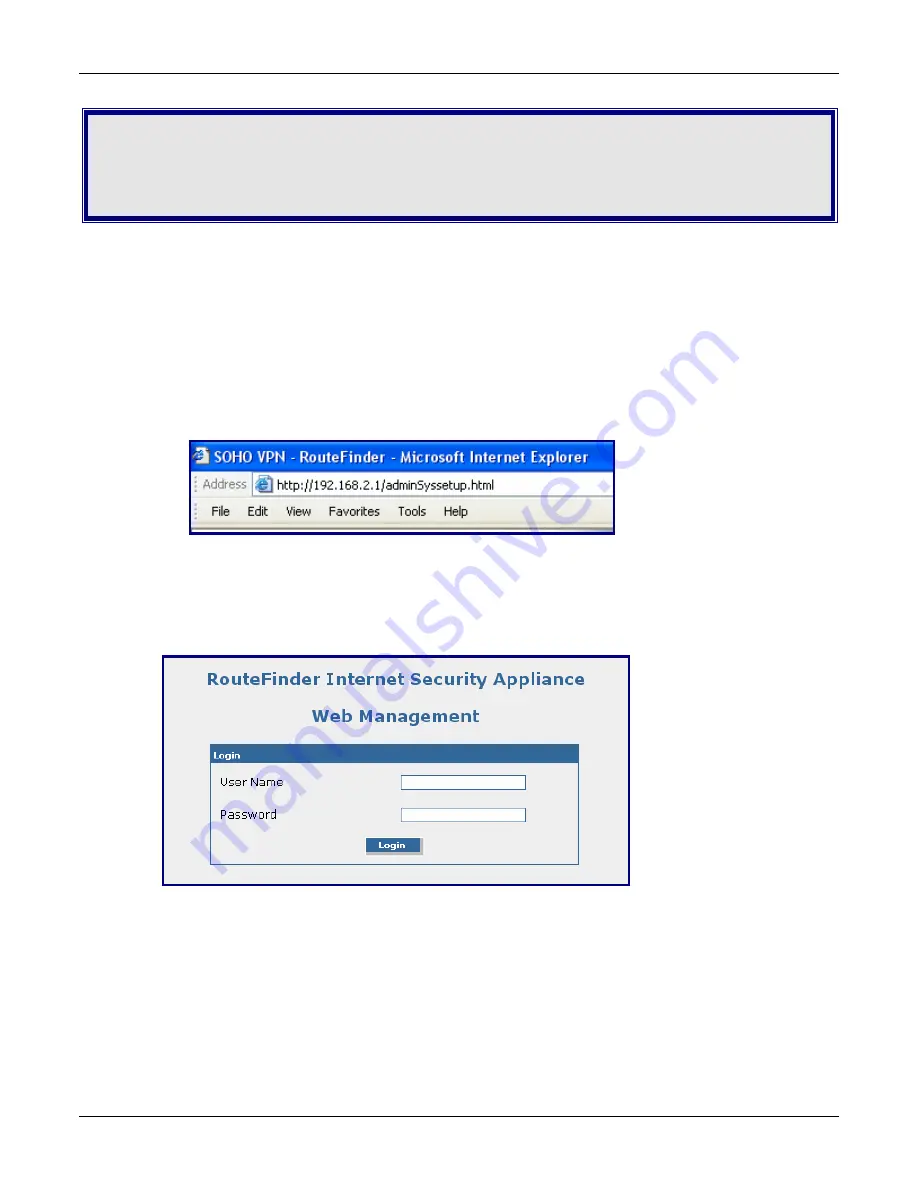
Chapter 4 – Configuring the RouteFinder
Multi-Tech Systems, Inc. RouteFinder RF825/RF825-AP User Guide (Document Number S000422B)
25
Chapter 4 – Configuring the
RouteFinder
Starting the RouteFinder
Open a Web Browser
Initial configuration is required in order for you to begin operation. The browser-based interface eases
configuration and management.
Note:
Be sure that the RouteFinder is cabled and that the power is connected as shown in Chapter 2.
Bring up a Web browser on the PC.
1.
Type the default gateway address line: http://192.168.2.1
2.
Press
Enter
.
Note:
Make sure your PC’s address is on the same network as the router’s address.
IPCONFIG
is a tool for finding out a PC’s IP configuration (the default gateway and the MAC address).
Login
The Login screen for the RouteFinder software displays.
•
Type
admin
(
admin
is the default user name) in the user name box.
•
Type
admin
in the password box.
•
Click
Login
.
Note:
The
User name
and
Password
entries are case-sensitive (both must be typed in lower-
case). The password can be up to 12 characters. Later, you will want to change the password
from the default (
admin
) to something else (see the User Guide). If Windows displays the
AutoComplete
screen, you may want to click
No
to tell Windows OS to
not
remember the
password for security reasons.
Password Caution:
Use a safe password! Your first name spelled backwards is not a sufficiently
safe password; a password such as xfT35$4 is better. It is recommended that you change the
default password. Create your own password.















































