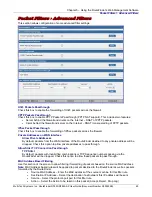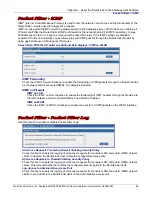Chapter 5 – Using the RouteFinder's Web Management Software
Multi-Tech Systems, Inc. RouteFinder RF825/RF825-AP User Guide (Document Number S000422B)
62
Network Setup > DNAT
Network Setup > DNAT
The DNAT
(Destination Network Address Translation) process allows placing servers within the protected
network and making available for a certain service to the outside world. Normally, the RouteFinder has a
network server running in the LAN providing a network service with an address in the specified range, and
wants this service accessible to the outside world. The DNAT process running on the RouteFinder translates
the destination address of incoming packets to the address of the real network server on the LAN. The
packets then get forwarded.
Important Notes:
•
A DNAT rule with the Pre-DNAT Network as
ANY,
a Service as
ANY
, and a Destination Service as
ANY
cannot be added. This will cause all the packets to be routed to the system with Post DNAT network
and services in the RouteFinder will not function properly.
•
As the address conversion takes place BEFORE the filtering by the packet filter rules, you must set the
appropriate rules in the
Packet Filter > Packet Filter Rules
menu to let the already-translated packets
pass. You can find more about setting packet filter rules earlier in this chapter.
Add DNAT Definition
Allow Access From
Select the source network/host to which the DNAT rule will apply.
WAN IP
Select the original target host or network of the IP packets that are to be re-routed. This target host
or network SHOULD BE reachable from the Internet. The network/host must have been defined in
the
Networks
section of this software. Example: network1
External Service
Select the Pre DNAT service. The service must have been defined in the Services section of this
software. Example: FTP, TELNET
LAN Dst IP
Select the designation to which IP packets are to be diverted. Only one host can be defined as the
Post DNAT destination. Normally, this IP address is the service running on the private LAN
segment. Example: host1
Internal Service
Select the service for the Post DNAT service. Example: FTP
Add
Click the
Add
button to save your choices.
Edit, Delete
After saving the settings, a table is created and displayed at the bottom of the screen. You can edit
or delete entries by highlighting the desired entries and clicking either the
Edit
or
Delete
button
listed under
Command
.