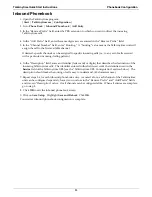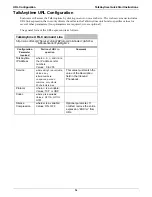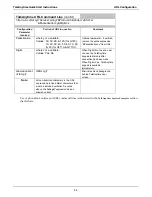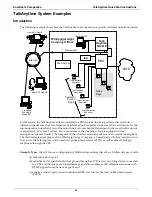URL Configuration
TalkAnytime Quick Start Instructions
46
Connectivity Test
The procedures “Phone/IP Starter Configuration” and “Phonebook Starter Configuration” must be
completed before you can do this procedure.
1. The setup for testing connectivity is shown below. The settings in the
T1/E1 Parameters
screen must be
made to fit your PBX and overall system.
IP Addr= 65.129.90.2
Settings:
Voice/Fax Coder field: Automatic
T1/E1 Params: per system needs
Inbound Phonebook
Channel 1
Description
field: test-xyz
Ethernet
Hub
Command
PC
IP Addr= 65.129.90.3
URL://65.129.90.2/tat.cgi?
Service=test-xyz&
Protocol=TCP&
Codec=G723&
Digits=Yes
Setup for Connectivity Test
T1/E1
Connection
TalkAnytime
TA2410 or
TA3010
Ethernet
Port
PBX
Digital Voice
Trunk Port
After the settings shown here have been made in the TalkAnytime Configuration program, click on
Save
Setup
.
2. From a browser at the command PC, type in the test URL with “Digits=Yes.” At the TalkAnytime client
software, click
Dial
. You will then hear a dial tone coming back from the PBX. Enter the designated PBX
extension on the TalkAnytime dial pad (on the screen). The phone at the designated PBX extension
should ring.
If a connection is made and the designated phone extension of the PBX rings, then connectivity has been
demonstrated.
If a connection cannot be made, skip to
Troubleshooting
below. Troubleshooting involves a ping test. If
you can ping the TA-2410/3010 successfully but cannot make a call, then there may be a problem with
your
T1/E1 Parameters
settings. Check those settings and re-test.
If a connection cannot be made, skip to
Troubleshooting
below.
3. The LEDs on the front panel of the TalkAnytime unit will also help you confirm connectivity. If the TA-
2410/3010 is configured correctly and connected properly, the
ONL
LED should be on, and the
LC
and
LS
LEDs should be off.
Summary of Contents for TalkAnytime TA2410
Page 6: ...6 Chapter 1 Overview ...
Page 20: ...20 Chapter 2 Quick Start Instructions ...
Page 48: ...48 Chapter 3 Mechanical Installation and Cabling ...
Page 56: ...56 Chapter 4 Software Installation ...
Page 65: ...65 Chapter 5 Technical Configuration ...
Page 116: ...Technical Configuration TalkAnytime User Guide 116 ...
Page 123: ...123 Chapter 6 Phonebook and URL Configuration ...
Page 143: ...143 ...
Page 144: ...144 Chapter 7 Operation and Maintenance ...
Page 205: ...205 Chapter 8 Warranty Service and Tech Support ...
Page 208: ...208 Chapter 9 Regulatory Information ...
Page 213: ...213 Appendix A Cable Pinouts ...
Page 217: ...217 Appendix B TCP UDP Port Assignments ...
Page 219: ...219 Appendix C Expansion Card Installation TA24 48 TA30 60 ...
Page 234: ......
Page 235: ...235 S000424A ...