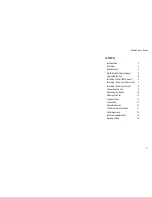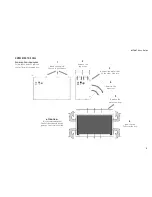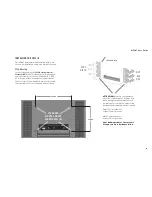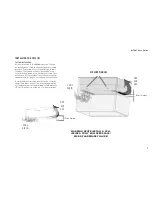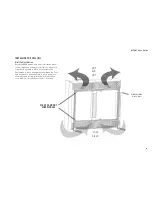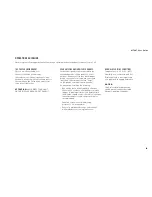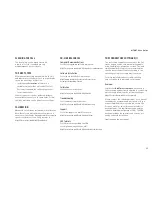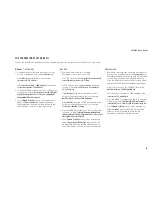MT467 User Guide
INSTALLING THE CELL (I)
The MT467 display must be installed before use.
Choose an installation setup among the following.
VESA Mounting
In concordance with the
VESA Mounting Interface
Standard (MIS-F)
, the Cell features in its back panel
four (4) screw holes of the VESA M8 MIS-F 600,
400, 8 type. Attach any pedestal or wall mount
that conforms to the standard, always observing
the requirements for cooling and air ventilation.
ATTENTION:
Maintain the ventilation
slots free of blockages at all times and
leave enough space behind the Cell to
allow proper air circulation and cooling
between the display and walls or panels:
Single Cell installations
at least 10 cm (4 inches)
Multi-Cell installations
at least 15 cm (6 inches)
Heat build-up reduces the system’s
life and can cause hardware failure.
HOT
AIR
OUT
COOL
AIR IN
600 mm
400 mm
STANDARD
M8 VESA MOUNT
SCREW HOLES (4)
CLEARANCE AREA
6