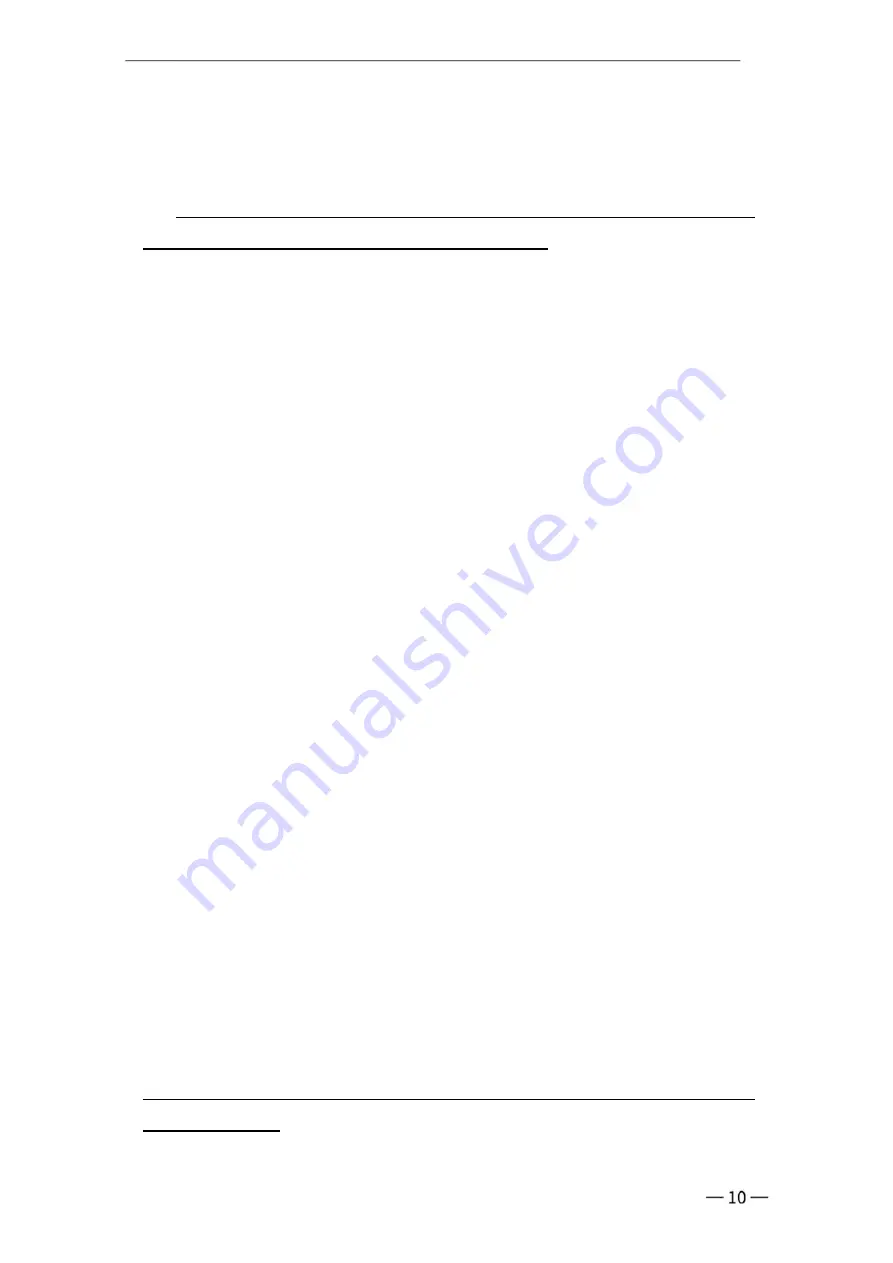
1. How to restore factory settings?
Select
“
Setting
”
→
“
Backup&reset
”
→
“
Factory date reset
”
2. Why can not power up the PDA?
(1) If the new device does not turn on, please make sure the
insulation sticker on battery has been removed.
(2) It needs about 4s to press and hold the power button to turn on ,
so please hold the power button until the screen showing contents .
(3) Please check the if the battery are in low power, and charge the
PDA for 30mins, then restart it.
(4) If you have other battery, please try to change the battery. And also
check if there are stain on the contact point between the battery and
the device that block the powering.
3. When use scanner , there is no data but scan-light on,Why?
(1) Go to “scanner” app --- setting , and adjust the ‘output mode’.
(2) Reset the “scanner” app for twice , and switch on ‘Open scan’
4. The device cannot scan the code.
(1) Check each scan button can be used normally.
(2) Check the scan engine supports the bar code.
(3) Check the scanning lens and bar code is clear and unobstructed.
(4) Check the scan setting and reset .
5. The device cannot be charged.
(1) Check the device adapter and charging port are good.
(2) If the device is not used for a long time, please keep it charged for
30 minutes. Then check the device lights on or not.
(3) Replace the battery of the device that can be turned on normally,
check the problem on battery or device.
6. How to use the battery correctly?
The battery is Li-ion battery,If no power , please immediately charger it,
don's keep the battery with full power or no power for longtime, the
best way is keep 50% power of the battery to store it. And if you don't
use the PDA for longtime, it is better to pull out the battery from PDA.
*If the FAQs still not help, please contact us by email or whatsapp for
further solution
FAQ:
































