Reviews:
No comments
Related manuals for C4D-4MUSAA V8

MP980 series
Brand: Canon Pages: 4

Monitouch V9 Series
Brand: Hakko Electronics Pages: 16

Under Armour True Wireless Flash
Brand: JBL Pages: 32

BulletM2-HP
Brand: Ubiquiti Pages: 12

44.P30R3.MW1
Brand: HiTi Digital Pages: 26

S5
Brand: Xact Pages: 16

GALAXYS 4G
Brand: T-Mobile Pages: 16

ILRHMF960
Brand: iBox Pages: 9

WBR-6805
Brand: LevelOne Pages: 49

Router
Brand: TallyFi Pages: 12

WMC252-1W-1T-300
Brand: Interlogix Pages: 93

HAP 21001-Series
Brand: Alpha IP Pages: 48

Impulse 2 Pro
Brand: MUVEACOUSTICS Pages: 24
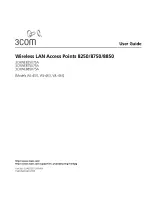
8250
Brand: 3Com Pages: 93

68341
Brand: Drill Master Pages: 14

E32-433T33S
Brand: Ebyte Pages: 21

AP9152
Brand: 3Com Pages: 8

Wireless access point
Brand: LEGRAND Pages: 32















