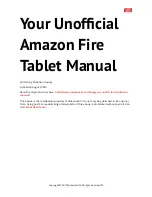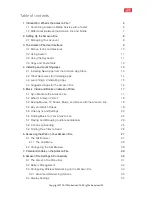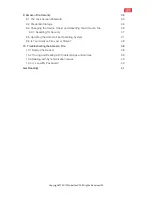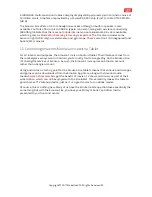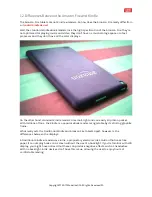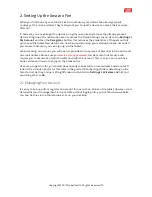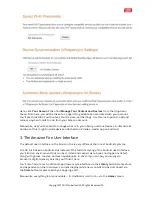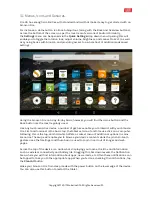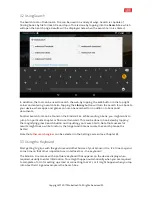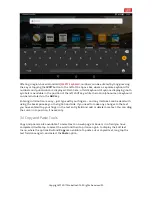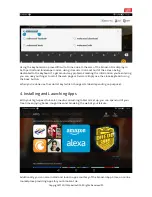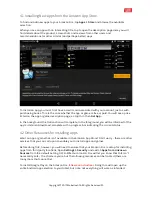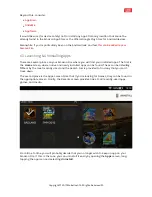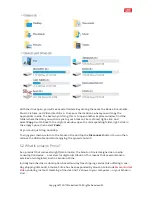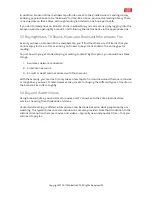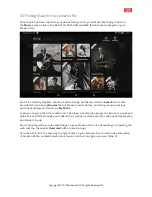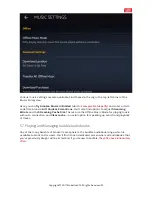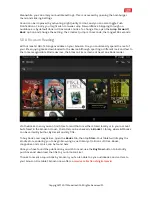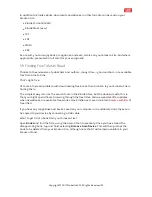3.2 Using Search
The Search tool on the Amazon Fire can be used in a variety of ways. Search is capable of
finding books by file format, title and topic. This is done by tapping into the
Search
box, which
will open the Search page. Results will be displayed here when the search term is entered.
In addition, the tool can be used to search the web, by tapping the Web button in the top right
corner and entering a search term. Tapping the
Library
button will turn the search focus back to
your device, where apps and games can also be searched for in addition to books and
documents.
Another search tool can be found on the Amazon Fire. While reading a book, you might want to
jump to a particular chapter or find a certain word. This can be done in book view by tapping
the magnifying glass Search button and inputting your search term. Note that successful
results might take a while to return; the longer and more accurate the search phrase, the
better!
Note that
other
search engines
can be selected in the Settings screen (see Chapter 8).
3.3
Using the Keyboard
After getting to grips with the gestures and other basics of your Amazon Fire, it’s time to spend
some time on that other important user interface tool – the keyboard!
The Amazon Fire comes with a software keyboard that appears on the device display when
required, usually to enter information. This might happen automatically when you are required
to complete a form for setting up email or connecting to Wi-Fi, or it might happen when you tap
into a text field. A good example is the Search box.
Copyright
©
2017 MakeUseOf. All Rights Reserved
®
.