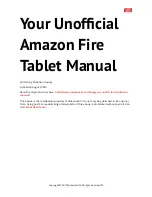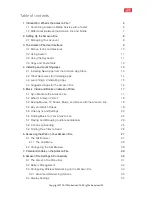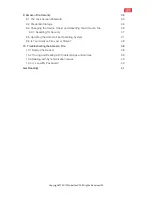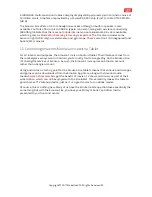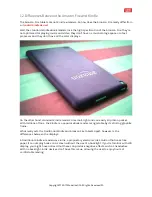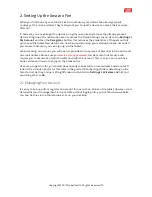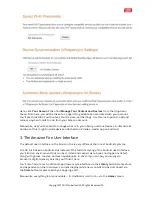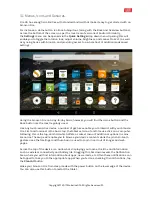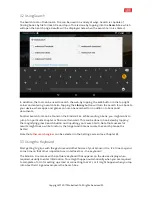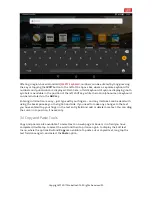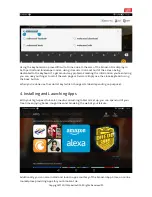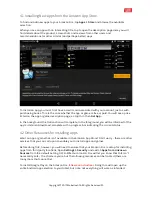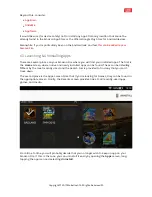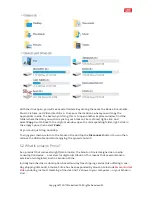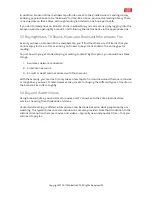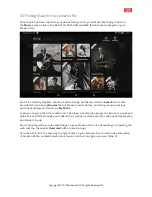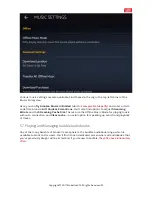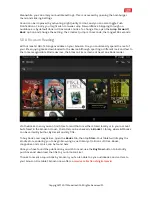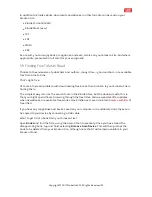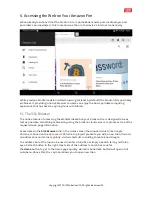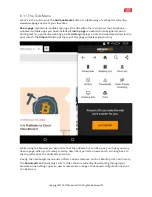4.1 Installing New Apps from the Amazon App Store
To find and add new apps to your Amazon Fire, tap
Apps > Store
and browse the available
selection.
When you see an app with an interesting title, tap to open the description page. Here you will
find details about the product, screenshots and reviews from other users and
recommendations for other similar (and perhaps better) apps.
To install an app, you must first have a credit card associated with your account, just as with
purchasing books. This is the case whether the app or game is free or paid. You will see a price
listed on the app or game description page, so tap this, then
Get App
.
In the background, the transaction will complete; in the foreground, you will be informed of the
app’s imminent download, complete with a progress bar indicating the current status.
4.2 Other Resources for Installing Apps
Want an app or game that isn’t available in the Amazon App Store? Don’t worry – there are other
services that you can call upon to enable you to install apps and games.
Before doing this, however, you will need to ensure that your Amazon Fire is setup for installing
apps from third party locations. Open
Settings > Security
and switch
Apps from Unknown
Sources
from the default setting OFF to
ON
. Your Amazon Fire will let you know that this isn’t
necessarily safe – the choice is yours, but the following resources can be trusted (there are
many more that cannot be).
To install Google Play on the Amazon Fire,
follow our instructions
. Doing this will open up the
entire Android app selection to your tablet, but note: not everything will work as intended.
Copyright
©
2017 MakeUseOf. All Rights Reserved
®
.