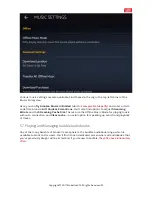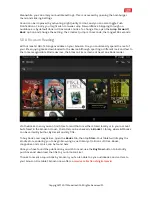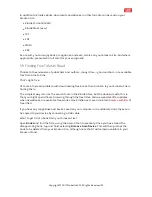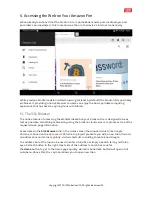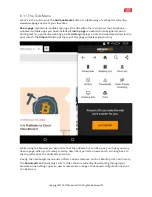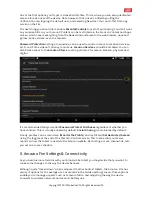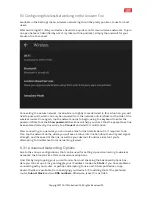9.3.1 Resetting for Security
As such, the best solution is to restore your device to the factory settings. In the
Device Options
screen, scroll down to
Reset to Factory Defaults
and tap; this is a pretty definitive step to take,
so the device will ask you to confirm that you wish to proceed (and when battery is low will
advise you that it needs at least 40% charge).
Resetting the device doesn’t take too long, and when complete your personal data will be
removed. If you’re concerned about any additional files and folders still being present, simply
connect the tablet to your computer (as described in
Syncing Media to Your Amazon Fire
) and
manually delete the contents of the Video, Music, Books, Pictures, and Documents folders.
9.5 Updating the Amazon Fire Operating System
Whether you intend on getting the maximum functionality from your device or you want to
make sure that the new recipient has a device running the latest version of the Amazon Fire
software, you should be aware of the regular Over-The-Air (OTA) updates that Amazon sends out.
Over-The-Air basically means that the updates are distributed to devices while they are
connected to wireless networks (although some networks may be unsuitable for this). Often the
Amazon Fire will prompt you to update when it receives notification that a new version of the
operating system is available.
This isn’t always the case, however. Fortunately there is a way of checking for updates
via
Settings > Device Options > System Update
. Look for System Version and use the
Check
Now
button to prompt for a check – if updates are available the device will download and install
them.
Usually the process takes just a few minutes.
Copyright
©
2017 MakeUseOf. All Rights Reserved
®
.