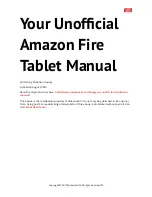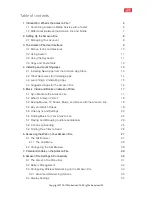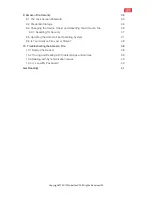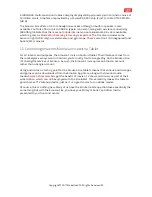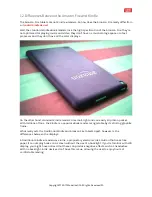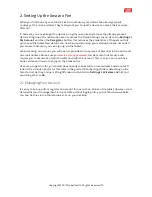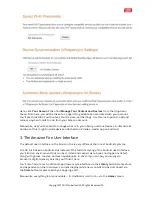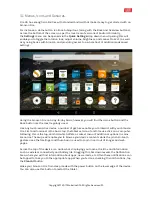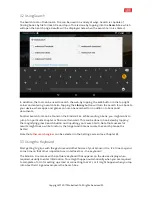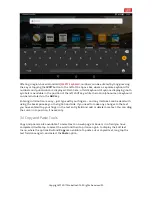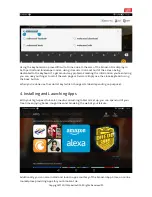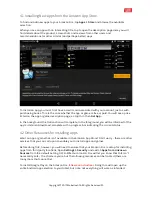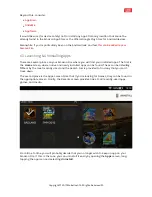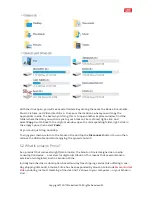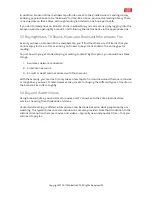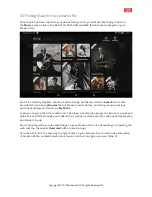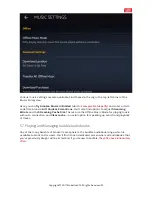2. Setting Up the Amazon Fire
When you first receive your Amazon Fire from Amazon, your details are already present,
courtesy of the online retailer. They really want you to use the device to access their services,
after all!
If, however, you have bought the device as a gift you can easily remove the already-present
details. Drag down the notification area to access the Quick Settings menu. Here, tap
Settings >
My Account
and then the
Deregister
button. This removes the credentials of the person that
purchased the tablet. New details can now be inputted using your existing Amazon account. If
you’re new to Amazon, you can sign up via the tablet.
When creating an account, you will need to provide various pieces of personal information and
an email address. Make sure you
create a strong password
, too. Note also that Amazon will
require you to associate a credit or debit card with the account. This is so you can purchase
books, video and music to enjoy on the Amazon Fire.
Of course, to get this far, you should have already connected to a local wireless network. We’ll
look at the various options for this later in the guide (
7.4 Configuring Wireless Networking on the
Amazon Fire
). Getting online is straightforward, activated via
Settings > Wireless > Wi-Fi
and
switching Wi-Fi to
On
.
2.1 Managing Your Account
It’s easy to set up, add, or register an account for use with an Amazon Fire tablet. However, more
detailed account management isn’t possible without logging into your local Amazon website.
You can do this via the tablet browser, or on your desktop.
Copyright
©
2017 MakeUseOf. All Rights Reserved
®
.