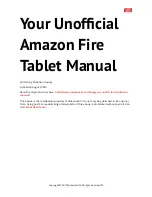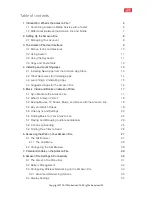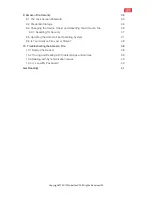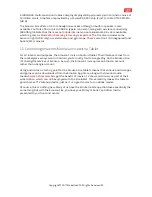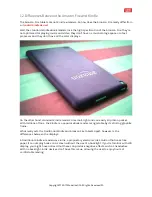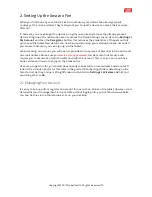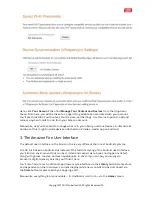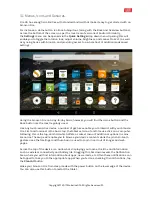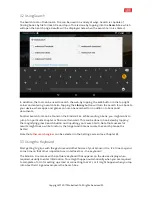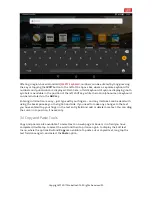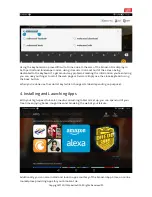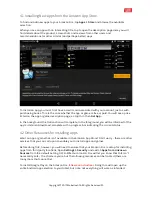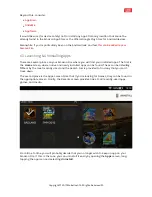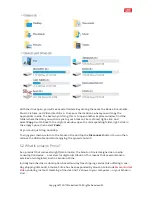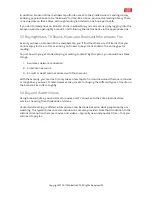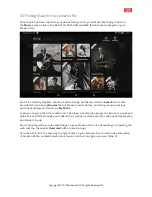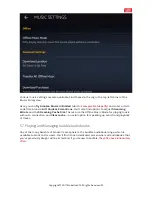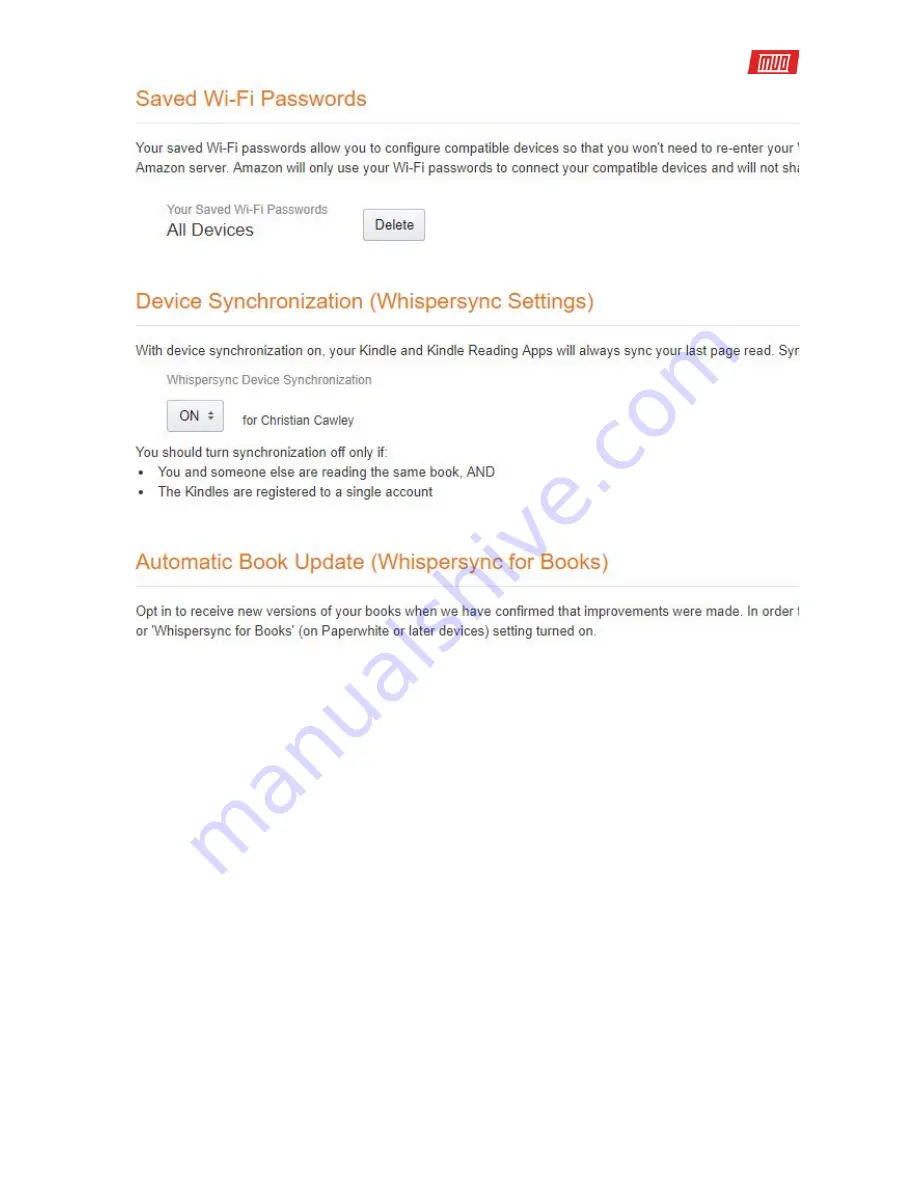
Here, click
Your Account
, then find
Manage Your Content and Devices
from the drop-down
menu. From here, you will be taken to a page listing all eBooks associated with your account.
You’ll see three tabs: Your Content, Your Devices, and Settings. Use this last option to add and
remove payment cards to and from your Amazon account.
Meanwhile, use Your Content to manage what is in your library, and Your Devices to discard old
hardware. (This might include devices attached to a Kindle e-reader app on Android.)
3. The Amazon Fire User Interface
The default user interface on the Amazon Fire is very different than most Android systems.
Fire OS 5 is based on Android. But instead of the familiar styling of the Android user interface,
you’ll find an environment that can be scrolled and swiped. Here, books and apps are listed,
along with games, movies, and even audiobooks. In short, if you can buy and enjoy via
Amazon’s digital delivery service, you’ll find it here.
You’ll also find a more traditional app drawer-style interface via the
Library
button (contextual,
and dependent on the main view’s current display) while new content can be purchased via
the
Store
button (represented by a shopping cart).
Meanwhile, everything is also available — in traditional icon form — via the
Home
screen.
Copyright
©
2017 MakeUseOf. All Rights Reserved
®
.