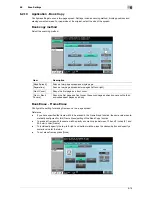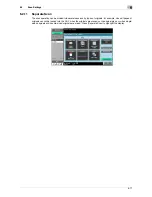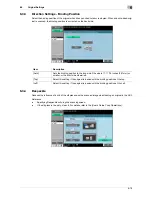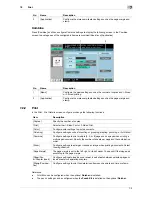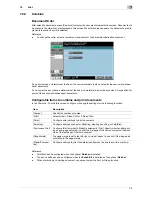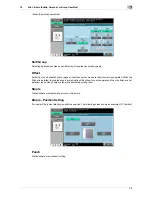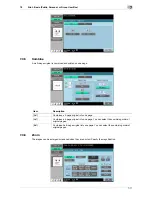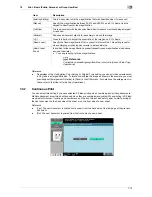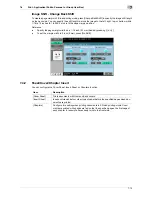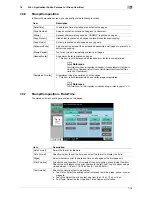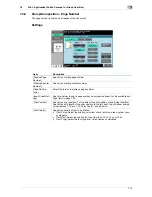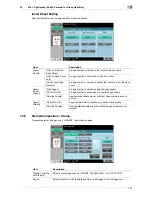7-6
7.2
7
7.2.3
Combine
Document Order
After selecting documents, press [Combine] to display the document order selection screen. Documents will
be printed in the order they are displayed in this screen. When this screen appears, the documents are dis-
played in the order they were selected.
Reference
-
To change the order, select a reorder source document, then a reorder destination document.
If a document has a watermark at the head, the same watermark is also printed for the second and subse-
quent documents.
If a document does not have a watermark at the head, no watermark is printed even when it is specified for
some of the second and subsequent documents.
Configurable items to combine and print documents
In the Combine - Print Details screen, configure or change the settings for the following functions.
Reference
-
Fold/Bind can be configured when the optional
Finisher
is installed.
-
The punch settings can be configured when the
Punch Kit
is installed on the optional
Finisher
.
-
When combining and printing document, you cannot select the Sort, or Group function.
Item
Description
[Copies:]
Specify the number of copies.
[Print]
Select either 1-Sided Print or 2-Sided Print.
[Color]
Configure color settings to print documents.
[Finishing]
Configure settings such as for offsetting, stapling, punching, or Fold/Bind.
[Continuous Print]
Configure this item when [2-Sided] is selected in [Print]. Specify whether, after print-
ing an odd-page document, to print the first page of the next document on the back
side of the last page of the first document.
[Page Margin]
The page margin is set to the left, right, or top of paper. You can shift the image part
according to the page margin.
[Stamp/Composi-
tion]
Configure settings to print the determined items such as date and time or stamp.
Summary of Contents for MFC-C2828
Page 1: ......
Page 12: ...1 Introduction ...
Page 18: ...2 User Box Function Overview ...
Page 31: ...3 Control Panel Liquid Crystal Display ...
Page 48: ...4 User Box Operation Flow ...
Page 84: ...5 Accessing the User Box mode ...
Page 87: ...6 Save Document ...
Page 106: ...7 Use File ...
Page 207: ...8 User Box Settings ...
Page 237: ...9 Web Connection ...
Page 241: ...9 5 9 2 Login and logout 9 Login as an administrator again ...
Page 280: ...10 Appendix ...
Page 285: ...11 Index ...
Page 292: ......