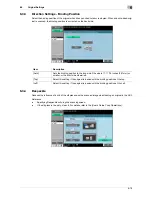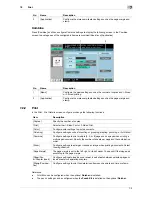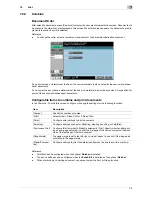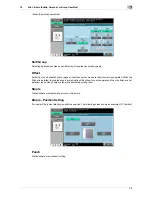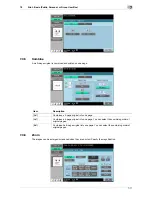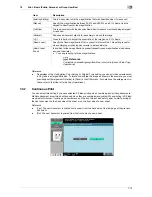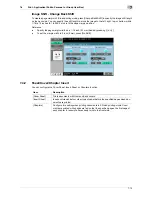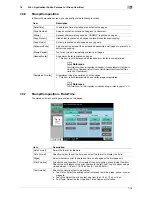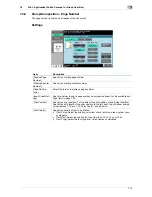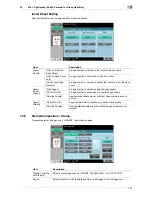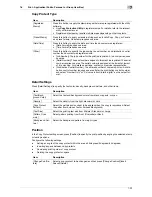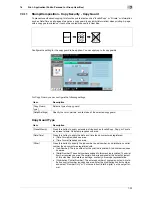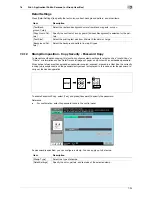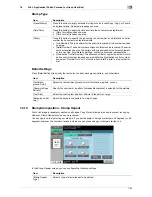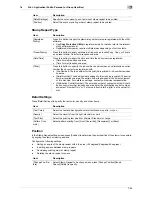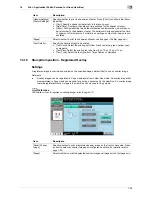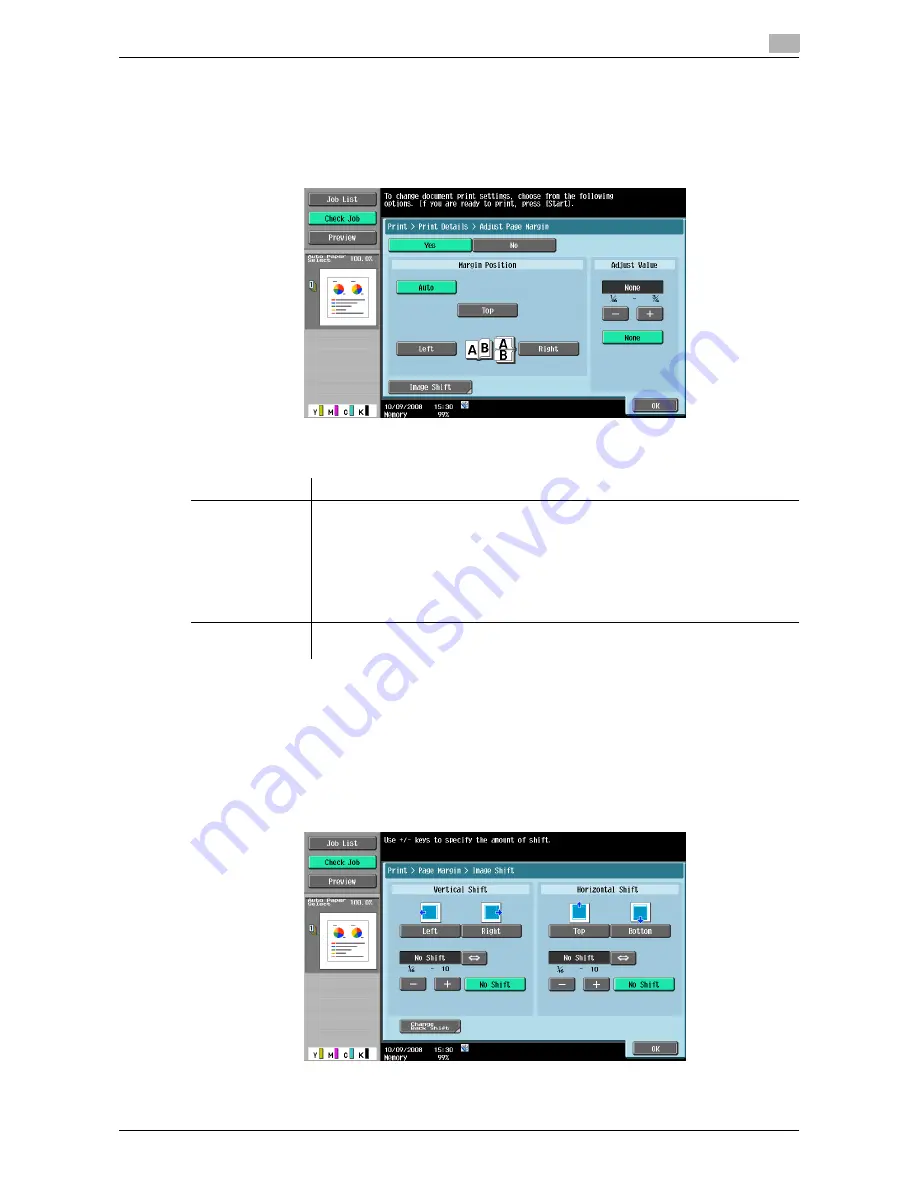
7-13
7.4
Print - Application (Public, Personal, or Group User Box)
7
7.4
Print - Application (Public, Personal, or Group User Box)
7.4.1
Page Margin
The page margin is set to the left, right, or top of paper. It can assure a punching or stapling space.
Page Margin
Image Shift
When a page margin is created, the image can be shifted according the position of the margin. You can spec-
ify the shift length to move the image to the left, right, top, or bottom within 1/16 to 10 inches (0.1 to 250.0
mm) to fit the page margin position.
Reference
-
Specify the page margin width on a 1/16 inch (0.1 mm) basis by pressing [-] or [+].
-
To set the margin width to 0 inch (0 mm), press [No Shift].
Item
Description
[Margin Position]
Select the margin position.
[Auto Zoom]: A page margin position along the long side of the paper is selected if
the original length is 11-11/16 inches (297 mm) or less. A page margin is created
along the short side of the paper if the original length exceeds 11-11/16 inches (297
mm).
[Top]: Select this setting to position a margin on the top.
[Left]: Select this setting to position a margin on the left.
[Right]: Select this setting to position a margin on the right.
[Adjust Value]
Specify the width of a page margin between 1/16 and 3/4 inches (0.1 and 20.0 mm).
To set the margin width to 0 inch (0 mm), press [None].
Summary of Contents for MFC-C2828
Page 1: ......
Page 12: ...1 Introduction ...
Page 18: ...2 User Box Function Overview ...
Page 31: ...3 Control Panel Liquid Crystal Display ...
Page 48: ...4 User Box Operation Flow ...
Page 84: ...5 Accessing the User Box mode ...
Page 87: ...6 Save Document ...
Page 106: ...7 Use File ...
Page 207: ...8 User Box Settings ...
Page 237: ...9 Web Connection ...
Page 241: ...9 5 9 2 Login and logout 9 Login as an administrator again ...
Page 280: ...10 Appendix ...
Page 285: ...11 Index ...
Page 292: ......