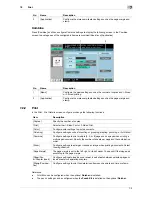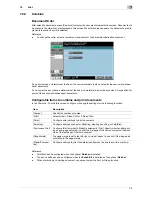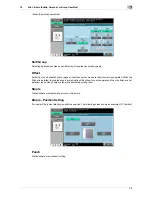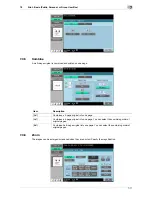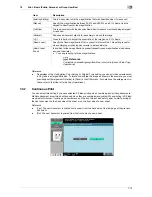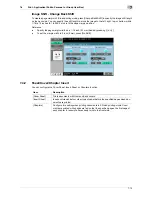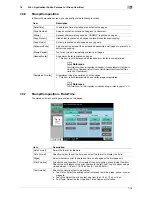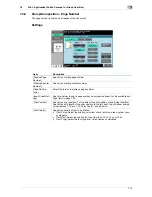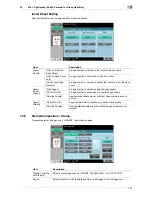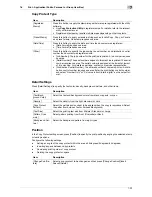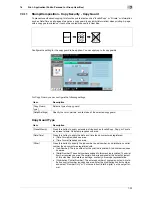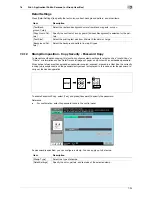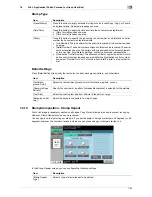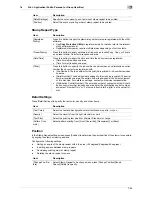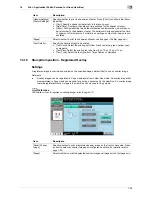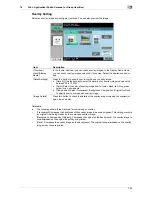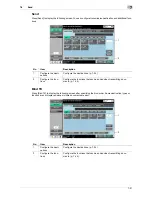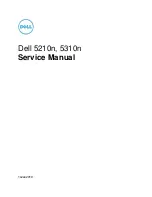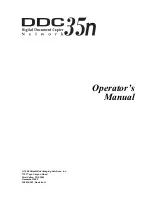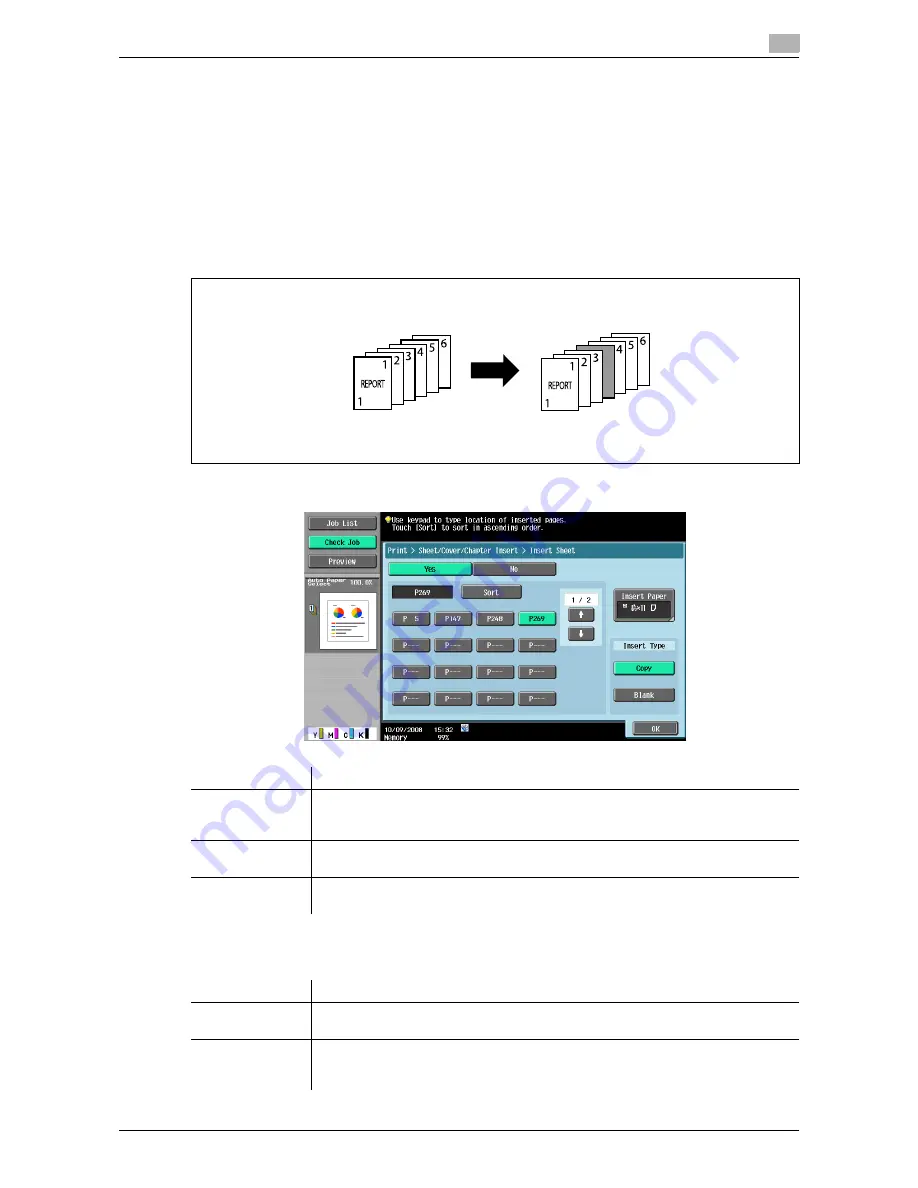
7-16
7.4
Print - Application (Public, Personal, or Group User Box)
7
Reference
-
Load the front and back cover sheets in the tray in advance.
-
To add cover sheet setting when printing the document that you copied and saved in a User Box, either
one of the following conditions must have been satisfied when you saved the document.
–
A paper tray was specified
–
Cover Sheets were configured
7.4.4
Sheet/Cover/Chapter Insert - Insert Sheet
Colored sheets or other type of paper are inserted before the specified pages when documents are printed.
You can configure the setting to insert sheets into up to 30 positions in an original of up to 999 pages.
The available setting items are as follows.
Select [Copy] or [Blank] in Insert Type. Configure the setting as follows depending on whether you select 1-
Sided or 2-Sided printing. Example: When page "6" is specified
Item
Description
Page specifica-
tion/[Sort]
Specify a page you want to insert a sheet into. Press a page button, and use the key-
pad to enter the desired page number. To sort the entered pages in ascending order,
press [Sort].
[Insert Paper]
Select a tray to load the sheets to be inserted. Check that sheets are loaded with the
same size and orientation as for the printing paper.
[Insert Type]
Specify whether to print a document on the inserted sheets (Copy) or leave them
blank (Blank). For details, refer to the table below.
Item
Description
[Copy] (when 1-
Sided is selected)
A sheet is inserted as the sixth sheet and the sixth page of the document is printed
on that sheet.
[Copy] (when 2-
Sided is selected)
The back side of the third sheet is left blank. A specified sheet is inserted as the
fourth sheet and the sixth and seventh pages of the document are printed on that
sheet.
Summary of Contents for MFC-C2828
Page 1: ......
Page 12: ...1 Introduction ...
Page 18: ...2 User Box Function Overview ...
Page 31: ...3 Control Panel Liquid Crystal Display ...
Page 48: ...4 User Box Operation Flow ...
Page 84: ...5 Accessing the User Box mode ...
Page 87: ...6 Save Document ...
Page 106: ...7 Use File ...
Page 207: ...8 User Box Settings ...
Page 237: ...9 Web Connection ...
Page 241: ...9 5 9 2 Login and logout 9 Login as an administrator again ...
Page 280: ...10 Appendix ...
Page 285: ...11 Index ...
Page 292: ......