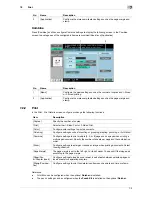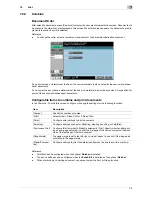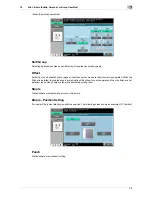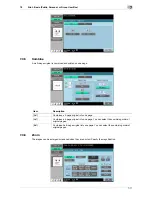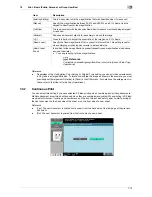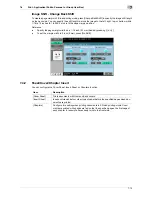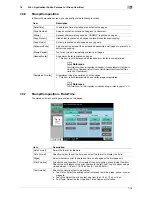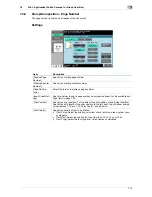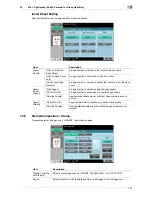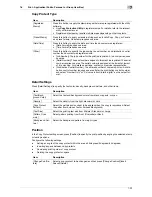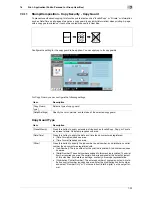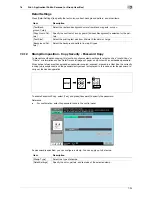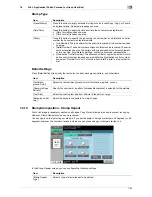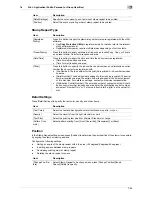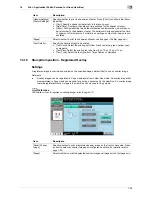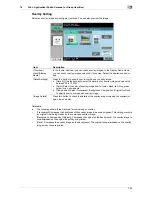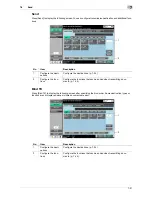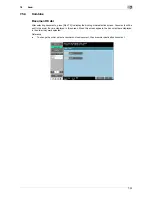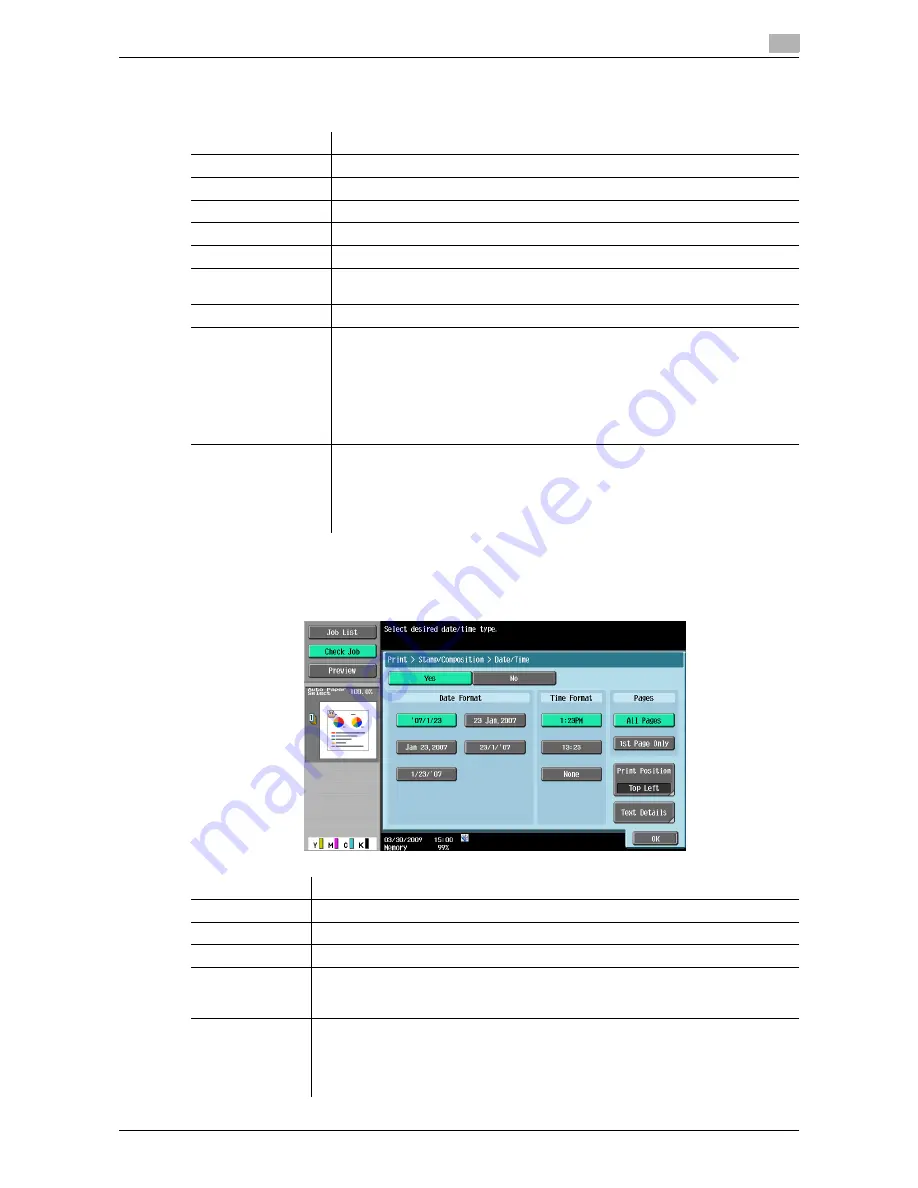
7-18
7.4
Print - Application (Public, Personal, or Group User Box)
7
7.4.6
Stamp/Composition
In Stamp/Composition screen, you can configure the following functions.
7.4.7
Stamp/Composition - Date/Time
The date and time of printing are printed on the pages.
Item
Description
[Date/Time]
The date and time of printing are printed on the pages.
[Page Number]
A page number is printed on all pages of a document.
[Stamp]
A preset character string such as "URGENT" is printed on pages.
[Copy Protect]
Hidden text is printed on all pages to prevent unauthorized copying.
[Copy Guard]
A stamp is printed on all pages as a copy guard.
[Password Copy]
A document is printed with an embedded password on all pages to prevent un-
authorized copying.
[Stamp Repeat]
Text or an image is repeatedly printed on all pages.
[Header/Footer]
A header or footer is printed on pages.
•
This item is not displayed when the header or footer is not registered.
d
Reference
For details on how to register a header or footer, refer to the [User's
Guide Copy Operations] or [User's Guide Network Scan/Fax/Net-
work Fax Operations].
[Registered Overlay]
A registered image is overlaid on printed pages.
•
This item is not displayed when no overlay image is registered.
d
Reference
For details on how to register an overlay image, refer to page 7-73.
Item
Description
[Date Format]
Select the format for the date.
[Time Format]
Specify whether to add the time, and select the format to display the time.
[Pages]
Select whether to print the date and time on all pages or the first page only.
[Print Position]
Specify the print position. To fine-adjust the print position, press [Adjust Position].
Specify the shift length of the print position to the left, right, top or bottom using a
value between 1/16 and 1-15/16 inches (0.1 and 50.0 mm).
[Text Details]
Specify the details of text to be printed.
•
Text Color: Select the printing color from black, red, blue, green, yellow, cyan, or
magenta.
•
Text Size: Select the printing text size from 8 pt, 10 pt, 12 pt, or 14 pt.
•
Text Type: Select the font type from Times Roman or Helvetica.
Summary of Contents for MFC-C2828
Page 1: ......
Page 12: ...1 Introduction ...
Page 18: ...2 User Box Function Overview ...
Page 31: ...3 Control Panel Liquid Crystal Display ...
Page 48: ...4 User Box Operation Flow ...
Page 84: ...5 Accessing the User Box mode ...
Page 87: ...6 Save Document ...
Page 106: ...7 Use File ...
Page 207: ...8 User Box Settings ...
Page 237: ...9 Web Connection ...
Page 241: ...9 5 9 2 Login and logout 9 Login as an administrator again ...
Page 280: ...10 Appendix ...
Page 285: ...11 Index ...
Page 292: ......