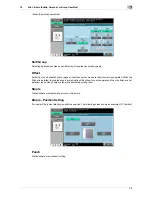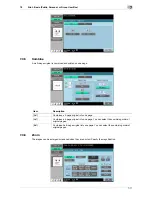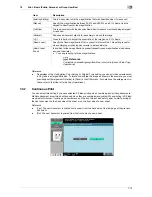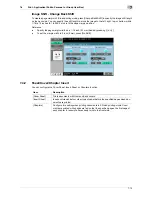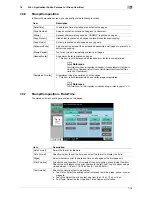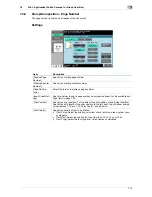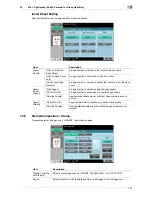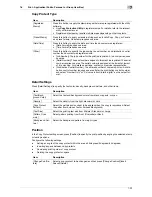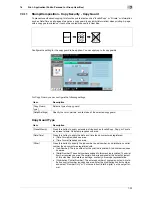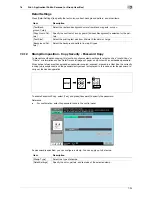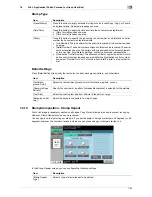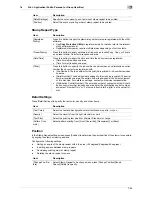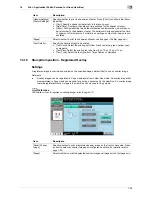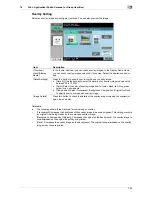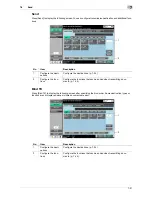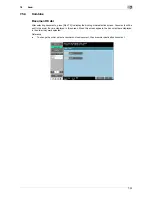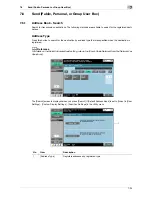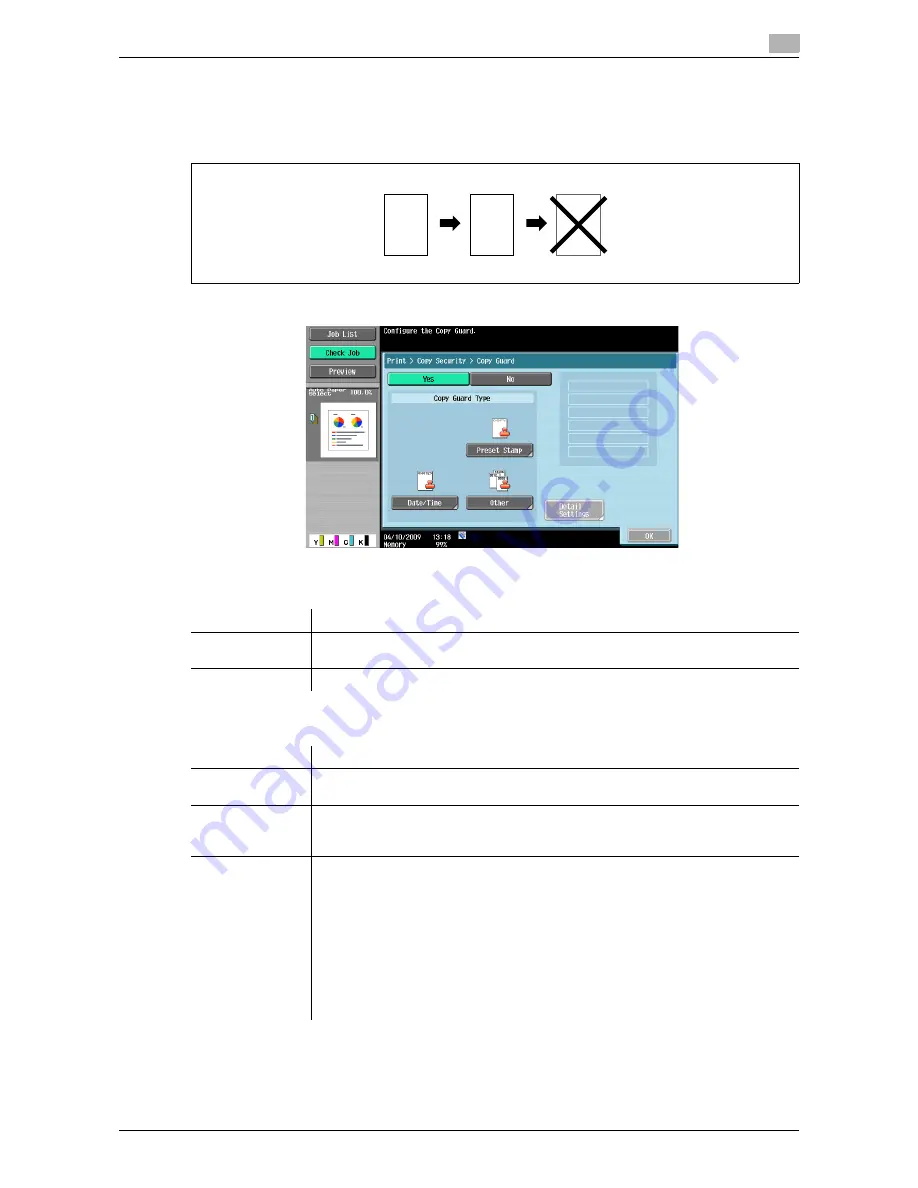
7-23
7.4
Print - Application (Public, Personal, or Group User Box)
7
7.4.11
Stamp/Composition - Copy Security - Copy Guard
To prevent unauthorized copying, this function prints a text such as "Invalid Copy" or "Private" or information
such as Date/Time on all pages of paper as a copy guard (copy inhibit information) when printing. A page
with a copy guard printed on it cannot be copied or saved in a User Box.
Configure the setting for the copy guard to be applied. You can apply up to 6 copy guards.
For Copy Guard, you can configure the following settings.
Copy Guard Type
Item
Description
[Copy Guard
Type]
Select a type of copy guard.
[Detail Settings]
Specify the color, pattern, and text size of the selected copy guard.
REPORT
Draft
Draft
Draft
Draft
Draft
Draft
Draft
Draft
REPORT
Draft
Draft
Draft
Draft
Draft
Draft
Draft
Draft
REPORT
Item
Description
[Preset Stamp]
Press this button to apply a standard string such as Invalid Copy, Copy, or Private
as a preset stamp. One stamp requires one area.
[Date/Time]
Press this button to apply the date and time the document was registered.
•
[Date Format] requires one area.
•
[Time Format] requires one area.
[Other]
Press this button to specify the job number, serial number, and distribution control
number the document was registered with.
•
[Job Number]: The job number for the print job is printed. A job number requires
one area.
•
[Serial Number]: The serial number assigned to this machine is printed. The serial
number requires one area. The serial number is assigned at the time of shipment
of this machine. For details on settings, contact your service representative.
•
[Distribution Control Number]: The entered number of copies is printed. A distri-
bution control number requires one area. Enter the distribution control number,
and select "Number Only" or "Put zeros in front(total 8-digits)" as the output for-
mat.
Summary of Contents for MFC-C2828
Page 1: ......
Page 12: ...1 Introduction ...
Page 18: ...2 User Box Function Overview ...
Page 31: ...3 Control Panel Liquid Crystal Display ...
Page 48: ...4 User Box Operation Flow ...
Page 84: ...5 Accessing the User Box mode ...
Page 87: ...6 Save Document ...
Page 106: ...7 Use File ...
Page 207: ...8 User Box Settings ...
Page 237: ...9 Web Connection ...
Page 241: ...9 5 9 2 Login and logout 9 Login as an administrator again ...
Page 280: ...10 Appendix ...
Page 285: ...11 Index ...
Page 292: ......