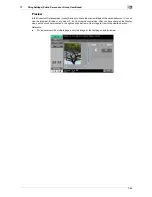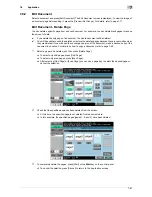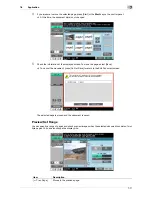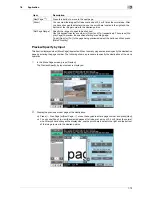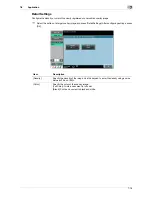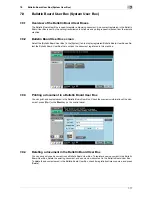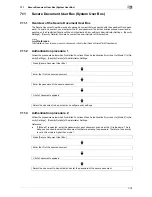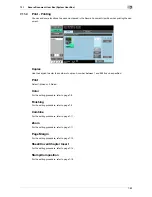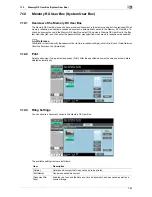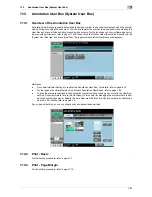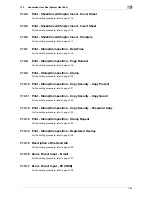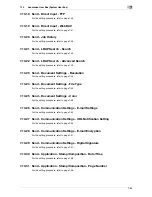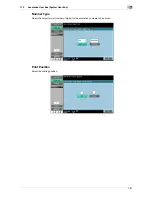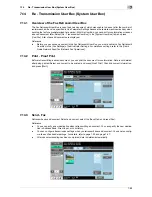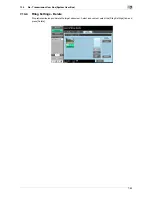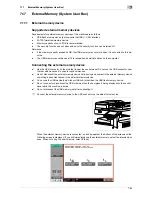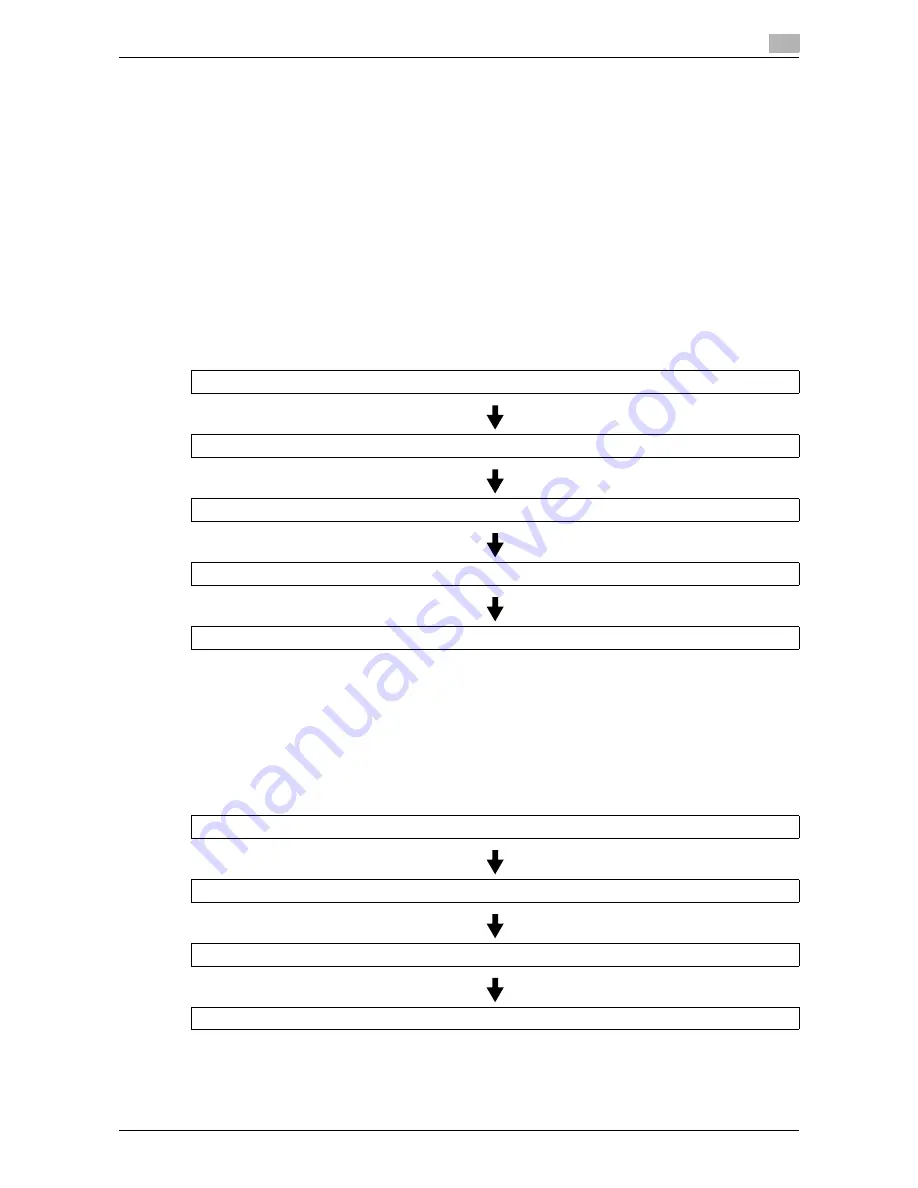
7-79
7.11
Secure Document User Box (System User Box)
7
7.11
Secure Document User Box (System User Box)
7.11.1
Overview of the Secure Document User Box
The Secure Document User Box is used to save a document that was printed with the specified ID and pass-
word. To print a document, you must enter the ID and password. The authentication procedure varies de-
pending on the Prohibited Functions When Authentication Error setting in Administrator Settings - [Security
Settings] - [Security Details]. For details, contact the administrator of this machine.
d
Reference
For details on how to save a secure document, refer to the [User's Guide Print Operations].
7.11.2
Authentication procedure 1
Follow the procedure below when Prohibited Functions When Authentication Error is set to [Mode 1] in [Se-
curity Settings] - [Security Details] of Administrator Settings.
7.11.3
Authentication procedure 2
Follow the procedure below when Prohibited Functions When Authentication Error is set to [Mode 2] in [Se-
curity Settings] - [Security Details] of Administrator Settings.
Reference
-
If [Mode 2] is selected, enter the password for each document even when the ID is the same. This is
because you need to select the document first before entering the password. Therefore, the security
level in this mode is higher than mode 1.
Press [Secure Document User Box]
Enter the ID of the secure document
Enter the password of the secure document
A list of documents appears
Select the document to be printed, and configure print settings
Press [Secure Document User Box]
Enter the ID of the secure document
A list of documents appears
Select the document to be printed, and enter the password of the secure document
Summary of Contents for MFC-C2828
Page 1: ......
Page 12: ...1 Introduction ...
Page 18: ...2 User Box Function Overview ...
Page 31: ...3 Control Panel Liquid Crystal Display ...
Page 48: ...4 User Box Operation Flow ...
Page 84: ...5 Accessing the User Box mode ...
Page 87: ...6 Save Document ...
Page 106: ...7 Use File ...
Page 207: ...8 User Box Settings ...
Page 237: ...9 Web Connection ...
Page 241: ...9 5 9 2 Login and logout 9 Login as an administrator again ...
Page 280: ...10 Appendix ...
Page 285: ...11 Index ...
Page 292: ......