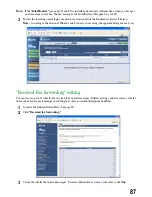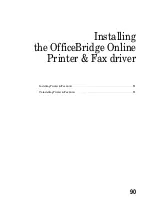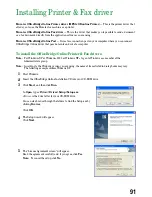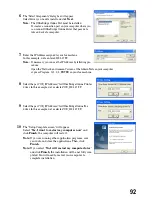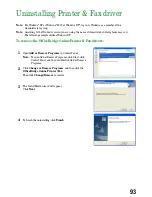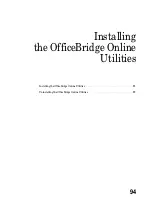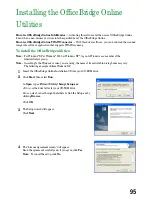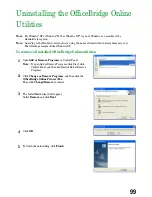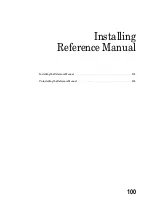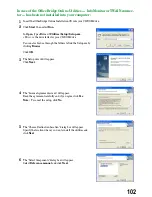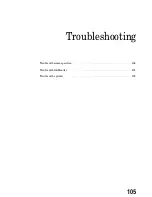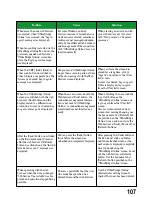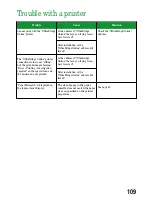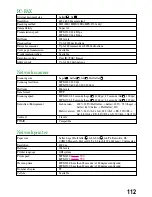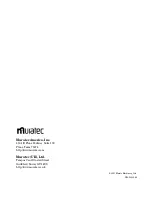Uninstalling the OfficeBridge Online
Utilities
Note:
For Windows
®
XP or Windows
®
2000 or Windows NT
®
, log on to Windows as a member of the
Administrators group.
Note:
According to the Windows version you are using, the name of items listed in dialog boxes may vary.
The following example utilizes Windows XP.
To remove all installed OfficeBridge Online utilities:
1
Open
Add or Remove Programs
in Control Panel.
Note:
To open Add or Remove Programs, click Start, click
Control Panel, and then double-click Add or Remove
Programs.
2
Click
Change or Remove Programs
, and then click the
OfficeBridge Online Printer / Fax
.
Then click
Change/Remove
to remove.
3
The InstallShield wizard will appear.
Select
Remove
and click
Next
.
4
Click
OK
.
5
To finish the uninstalling, click
Finish
.
99
Summary of Contents for MFX-1300
Page 1: ...OfficeBridge Online User s Guide for MFX 1300 MFX 1700...
Page 28: ...26 PC FAX Transmission Reception PC FAX Transmission 27 PC FAX Reception 33...
Page 64: ...Network Printer Network Printer 63 62...
Page 99: ...10 Confirm the installation components click Next 11 To finish the installing click Finish 97...
Page 105: ...7 To finish the installing click Finish 103...
Page 112: ...110 Appendix Specifications 111...