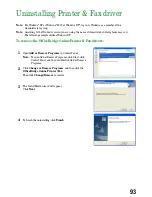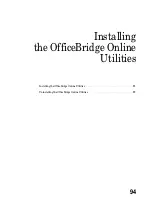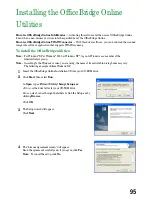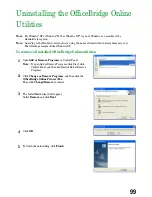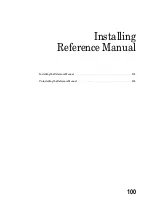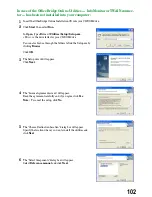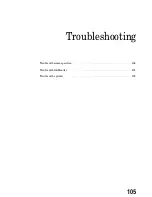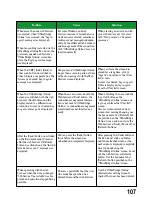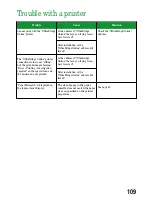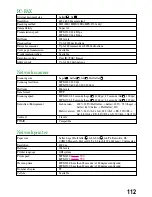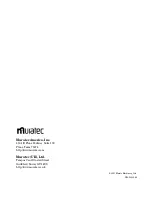Trouble
When more than one web browser
was started, when “OfficeBridge
Online” was accessed, the “Log in
again” message was displayed.
When fax sending is started via the
OfficeBridge Online Fax driver, the
previously opened web browser’s
“OfficeBridge Online” screen dis-
plays the “Login again” message
was displayed.
When the [SET], [Add], [Sent], or
other such button was clicked in
order to display a separate box, the
“Access was denied. Log in again.”
message was displayed.
When the “OfficeBridge Online”
screen was switched with the web
browser’s [Back] button and the
display moved to a different user
screen, the “Access was denied. Log
in again.” message was displayed.
After the [Send] button was clicked
on the [Document send] Screen or
after the web browser’s [Refresh]
button was clicked, and the “Invalid
form data was sent.” message was
displayed.
When operating with the web
browser, when the screen changed,
“503 Service Unavailable” was dis-
played and operation stopped being
possible.
Cause
For some Windows and web
browser versions, if more than one
web browser is started, sometimes
cookies are not managed independ-
ently by the different web browsers
and management of the connection
with “OfficeBridge Online” may not
function normally.
Did you leave “OfficeBridge Online”
longer than a certain period of time
without accessing it with the Web
Browser screen displayed.
When the screen is moved with the
Web browser’s [Back] button, the
connection management informa-
tion is not sent to “OfficeBridge
Online”, so connection management
sometimes does not function nor-
mally.
Did you press the [Send] button
twice before the screen was
refreshed and completely displayed.
There is a possibility that the user
who made the operation was
deleted from another web browser.
Solution
When starting a new screen with
your web browser, set it to start
with “New process” or “Separate
processes”.
When you leave the screen dis-
played for a long time, always
“Logout” and return to the [User
list] screen.
“Access was denied. Log in again.”.
If this is displayed, log in again
from the [User list] screen.
When switching the user, click the
[Log Out] button on the
“OfficeBridge Online” screen and
log in again from the [User list]
screen.
Also, for screen refreshs due to
screen (box) moving/changing, use
the box name tab or [Refresh] but-
ton provided on the “OfficeBridge
Online” screen and do not use the
Web browser’s [Back], [Forward], or
[Refresh] buttons.
After pressing the [Send] button or
the like, do not click any button
until the refreshed screen or the
next screen is displayed completely.
Also, when updating the
“OfficeBridge Online” screen, do not
use the web browser's [Refresh]
button. Use the box name tab or
[Refresh] button provided on the
“OfficeBridge Online” screen.
Use the “OfficeBridge Online”
administrator setting screen to
check if that user has been deleted.
107
Summary of Contents for MFX-1300
Page 1: ...OfficeBridge Online User s Guide for MFX 1300 MFX 1700...
Page 28: ...26 PC FAX Transmission Reception PC FAX Transmission 27 PC FAX Reception 33...
Page 64: ...Network Printer Network Printer 63 62...
Page 99: ...10 Confirm the installation components click Next 11 To finish the installing click Finish 97...
Page 105: ...7 To finish the installing click Finish 103...
Page 112: ...110 Appendix Specifications 111...