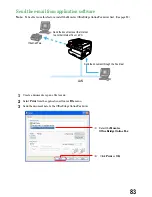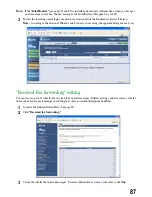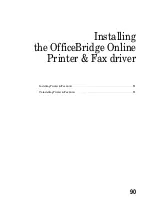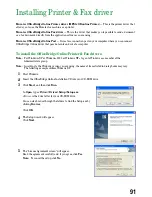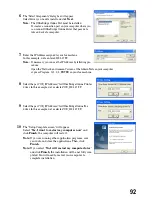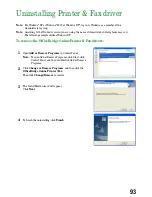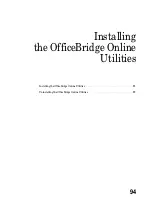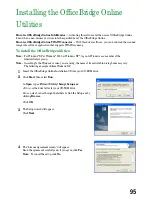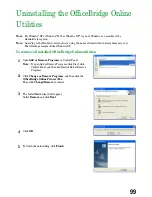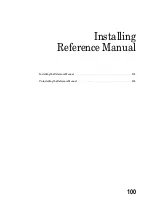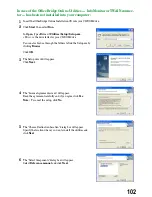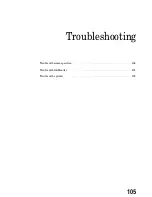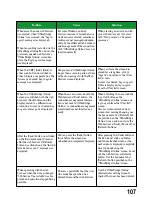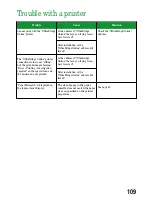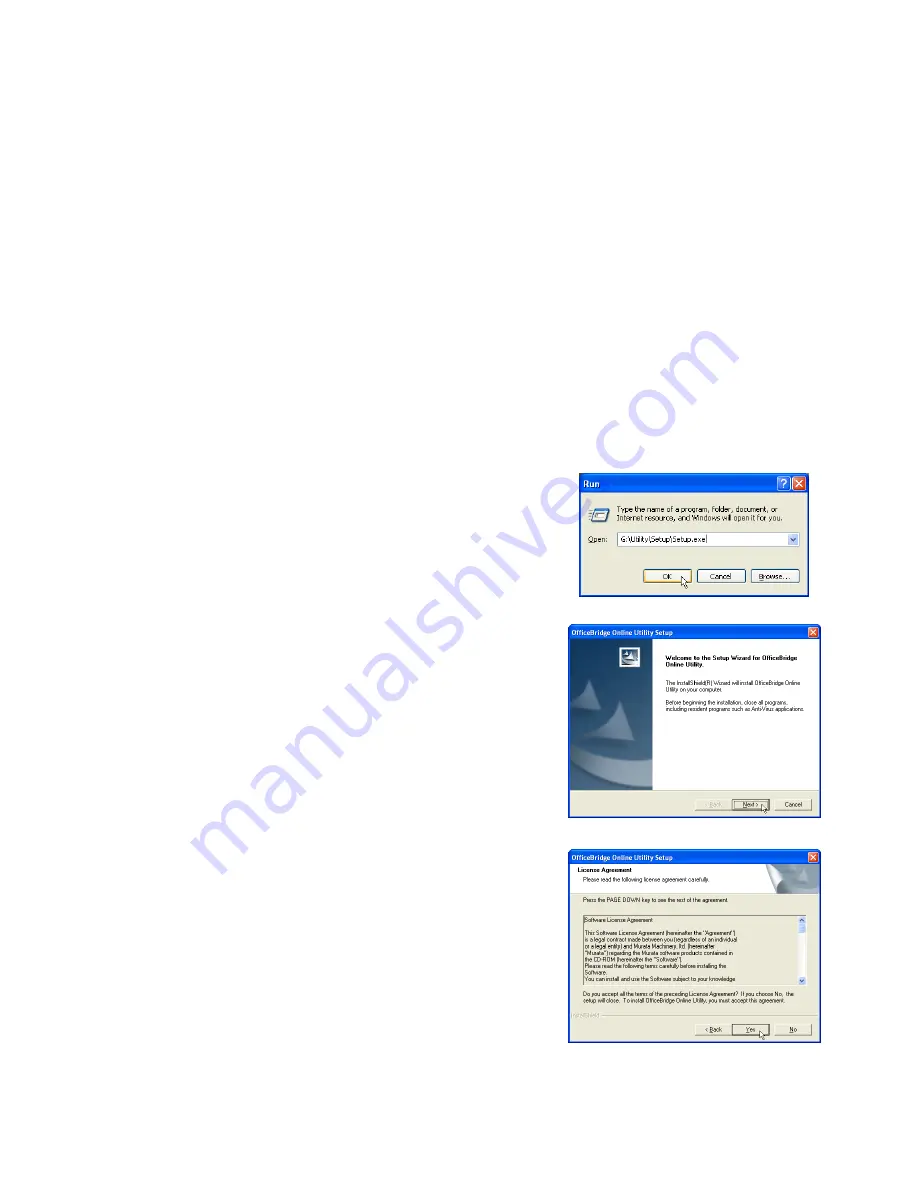
Installing the OfficeBridge Online
Utilities
Muratec OfficeBridge Online InfoMonitor
— Activating this software let the users of OfficeBridge Online
know when a new document arrives into the specified box of the OfficeBridge Online.
Muratec OfficeBridge Online TWAIN Connector
— With this driver software, you can download the scanned
image into software application that supports TWAIN scanning.
To install the OfficeBridge utilities:
Note:
For Windows
®
XP or Windows
®
2000 or Windows NT
®
, log on to Windows as a member of the
Administrators group.
Note:
According to the Windows version you are using, the name of items listed in dialog boxes may vary.
The following example utilizes Windows XP.
1
Insert the OfficeBridge Online Installation CD into your CD-ROM drive.
2
Click
Start
, then select
Run
.
In
Open
, type
<Drive>
:\Utility\Setup\Setup.exe
.
<Drive>
is the drive letter for your CD-ROM drive.
You can also browse through the folders to find the Setup.exe by
clicking
Browse
.
Click
OK
.
3
The Setup wizard will appear.
Click
Next
.
4
The “License Agreement screen” will appear.
Read the agreement carefully and, if you agree, click
Yes
.
Note:
To cancel the setup, click
No
.
95
Summary of Contents for MFX-1300
Page 1: ...OfficeBridge Online User s Guide for MFX 1300 MFX 1700...
Page 28: ...26 PC FAX Transmission Reception PC FAX Transmission 27 PC FAX Reception 33...
Page 64: ...Network Printer Network Printer 63 62...
Page 99: ...10 Confirm the installation components click Next 11 To finish the installing click Finish 97...
Page 105: ...7 To finish the installing click Finish 103...
Page 112: ...110 Appendix Specifications 111...