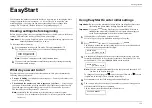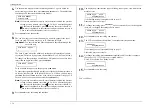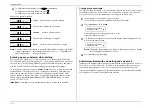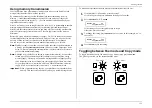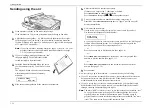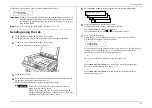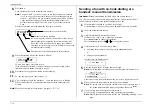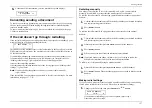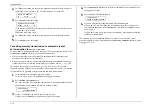Getting started
1.13
5.
Place the telephone handset onto the handset cradle. The cradle will press the
handset’s “flash” button, hanging up the handset.
Attaching a second phone
Want to attach a second phone (even a cordless model!) to your fax machine, so they
can share the same phone socket? No problem.
Before we go further, let’s explain the idea. You’re plugging the second phone’s
phone line into your fax machine’s
PHONE
2 socket, not the wall phone socket. In
such a setup, only your fax machine connects to the wall. The second phone receives
phone signals through your fax machine.
Now, let’s proceed…
1.
Plug the UK line cable adapter into the
PHONE
2 jack on the rear of your fax
machine.
2.
If your second phone is already
plugged into a wall phone socket,
disconnect it from that socket. Hold
onto the phone plug; you’ll need it in
step 2.
Note:
Of course, if your second phone
is a model which also requires
AC
power, as is true for the base
of a cordless phone, don’t
unplug it from its
AC
power
socket!
3.
Using the plug mentioned in step 2, plug the phone cable from your second
phone into the UK line cable adapter.
For information on how to use a connected second telephone with your fax machine,
see “Receiving faxes,” beginning on page 1.29.
Loading paper
Of course, one of your fax machine’s most outstanding features is how it prints faxes
and makes copies on plain paper! Now, everything that comes out of your fax
machine is ready for distribution or archiving, right from the start.
The following instructions tell you how to load the paper on which the fax machine
makes its printouts — copies and received faxes. Your machine’s standard paper
cassette can hold up to 400 sheets at a time. (Each optional cassette can hold up to
200 sheets).
Loading the paper cassette
Before you load paper, note the following: A4, B4, A5R and B5R-sized paper.
•
The paper cassette can be adjusted to accept
•
Before you load the cassette, you will need to “tell” your fax machine which size
of paper you will be loading. You can do this by setting a pin located on the rear
side of the paper cassette.
•
You must change the cassette springs suitable for the paper size. (See Important
note at right column in page 1.15.)
Note:
If you will be using A4-sized paper, there’s no need to adjust the cassette; your
fax is initially set for this paper size. Simply attach the A4 sticker to the outside
of the paper cassette.
1.
Pull the paper cassette
completely out of your fax.
2.
On the rear side of the cassette, you will see the pin and three sets of holes.
For example, when the pin is in the middle set of holes, your fax thinks that
the paper cassette holds A4-sized paper.
Spare pin
Press here to
release the cassette
Summary of Contents for MFX-1500
Page 1: ...MFX 1500 plain paper fax machine Operating instructions ...
Page 2: ...MML item number D71 90040 61 ...
Page 3: ...Welcome ...
Page 9: ...Getting started A quick and friendly trip through the basics of your Muratec fax machine ...
Page 48: ...Beyond the basics We ve covered the musts Now let s explore the goodies ...
Page 142: ...Appendix and index ...