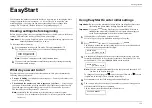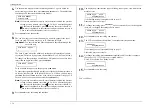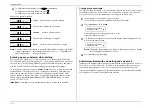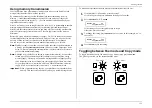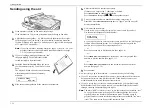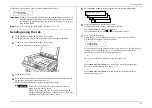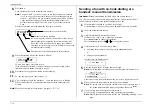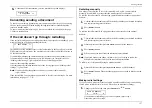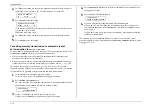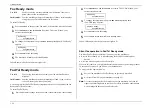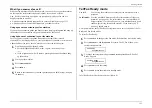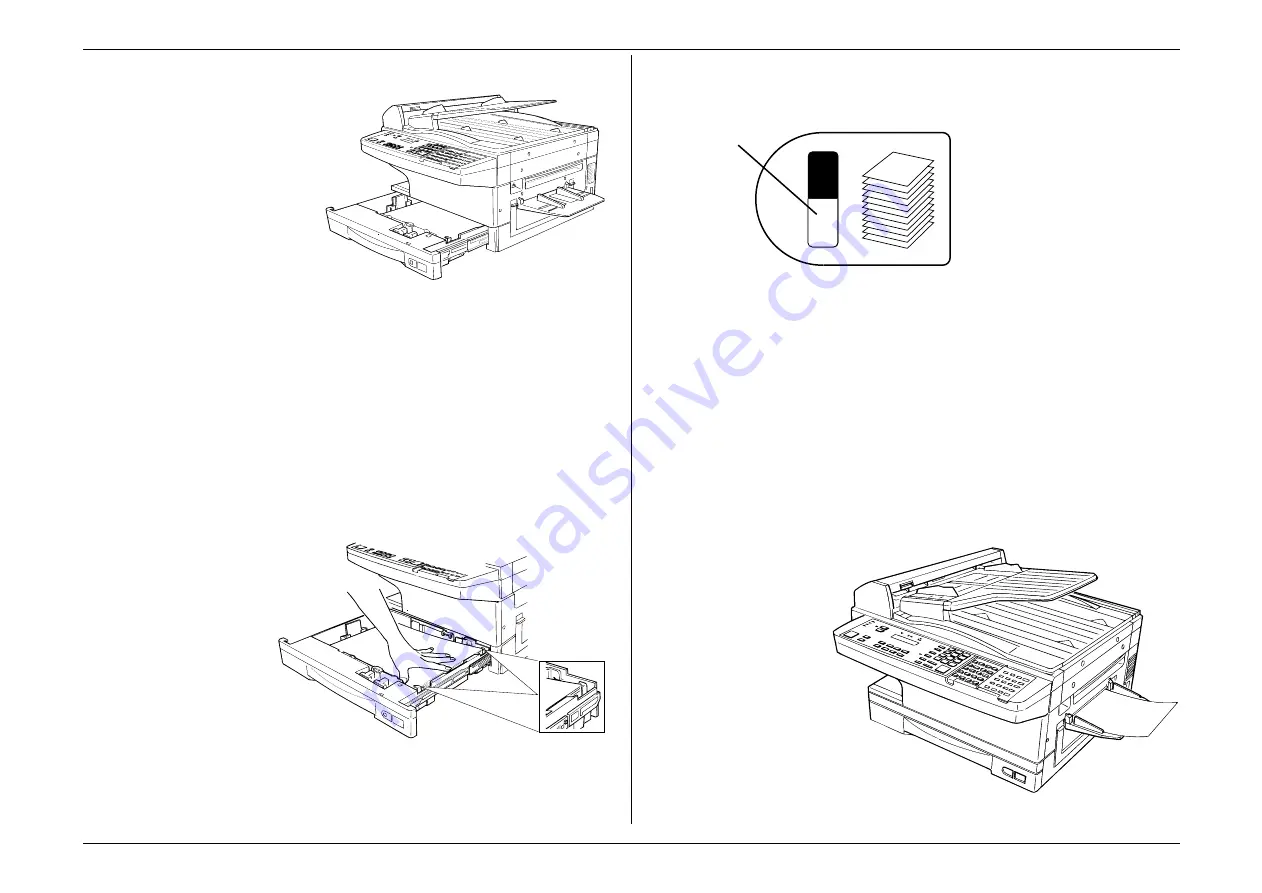
Getting started
1.16
Installing paper
1.
Open the paper cassette from
the front of your fax by gently
pulling it toward you.
2.
Insert the paper into the cassette.
Note:
Before you insert paper in the cassette, stack it so the leading edge and
sides of the paper are even.
•
Make sure the stack of paper isn’t higher than the limit mark on the side of
the cassette.
•
Place the edges of the top sheet under the metal tabs on the cassette’s left
and right side (as viewed from its front, as shown).
•
The paper cassette can hold about 400 sheets of paper.
Note:
Each of the two optional additional cassettes can hold about 200
sheets of paper. Thus, you can have as many as 800 sheets of paper
“on-line.” For more details on these and other options for your fax
machine, please contact your authorised Muratec dealer.
3.
Check the front corners
of the paper stack and
make sure they are
below the tabs.
4.
Push the paper cassette back into its original (closed) position. You’ll feel a
click when it’s properly in place.
5.
Attach the paper size sticker on the cassette’s front.
The paper level indicator on the
front paper cassette lets you see
how much paper is in the cassette
without your having to open the
cassette. When you see the paper
level indicator drop (i. e., show
more dark area), make sure you
have a supply of paper nearby.
Then, when you see the “Please
Supply Paper” message on the
display, you’ll be ready to refill the
cassette.
Important:
To avoid paper jams, do not refill this tray without first removing all of
any paper which may remain in it. In other words, do not just add sheets
to an already-loaded stack.
Loading the multipurpose tray for copying
You may use A4-, A5-, A5R- and B5 sized paper in the multipurpose tray, which the
machine uses for only copying, not for faxing.
Important:
If loading transparency (OHP) film into the multipurpose tray, be sure
that the sheet is designed for laser printers and not for copiers. Also, be
sure that the film does not have a paper backing and/or a leading strip. If
it does, remove the paper backing and/or strip before inserting. Only
film should go in, not film with any backing or strip.
1.
Adjust the
multipurpose tray
for the width of
paper you plan to
load, by sliding the
guide to the slot
for the paper size
you’ll be loading.
2.
Insert one sheet
into the
multipurpose tray
until it won’t go in
any further
Note:
The multipurpose tray can hold only one sheet of paper at a time.
Paper level
indicator
Summary of Contents for MFX-1500
Page 1: ...MFX 1500 plain paper fax machine Operating instructions ...
Page 2: ...MML item number D71 90040 61 ...
Page 3: ...Welcome ...
Page 9: ...Getting started A quick and friendly trip through the basics of your Muratec fax machine ...
Page 48: ...Beyond the basics We ve covered the musts Now let s explore the goodies ...
Page 142: ...Appendix and index ...