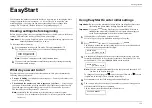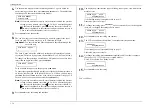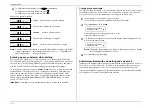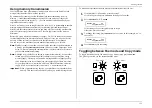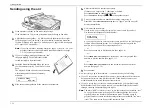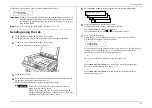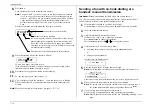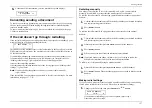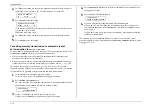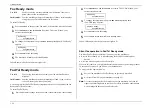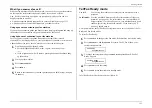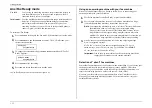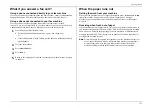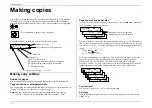Getting started
1.19
EasyStart
Your Muratec fax machine comes with EasyStart. It guides you in entering the basic
settings required for normal operation — so it’s easy for you to start using your
machine quickly. (Of course, you can make other settings later or change these
settings. We’ll explain in “Beyond the basics,” beginning on page 2.1.)
Clearing settings before beginning
Before using EasyStart, clear your machine’s built-in user data memory, which stores
settings. This insures the memory will hold only your settings.
Important:
After you use EasyStart, please do not clear the memory again unless an
authorised technician asks you to do so.
To clear the machine’s memory:
1.
Press
COPY
/
FAX
to change the Fax mode. Then press
PROGRAM
, *, 2.
The display now asks whether you’re sure about clearing the memory:
Clear User Settings
Check Program/Enter
Note:
If you don’t want to proceed, just press
PROGRAM
.
2.
If you are sure, press
ENTER
to complete the process by clearing the existing
user data memory settings.
What do you want to do?
EasyStart will want you to enter a little information; so, first, please determine the
following before you proceed:
•
The type of dialling your telephone system requires — You may select either tone
or pulse (rotary) dialling.
•
The name and fax number you wish to appear on your faxes — Every fax page
you send will arrive at the receiving machine with a single line of text at the very
top of the page. Among other things, this text will list a name and a fax number.
The name must not be longer than 22 characters.
Note:
Incidentally, the fax industry term for this text is Transmit Terminal
Identifier (
TTI
). (Another term, Subscriber
ID
, refers to just the fax number
in the
TTI
.)
Using EasyStart to enter initial settings
Important:
Be sure your fax machine has paper before you begin EasyStart, since
this feature can print a handy settings list at the conclusion.
Important:
If you press
STOP
during EasyStart, your fax machine will return to
standby mode (its normal condition) but will retain what settings you
saved by pressing
ENTER
as described in these instructions.
1.
If the machine is in Fax mode, proceed to step 2.
If it is in Copy mode, press
COPY
/
FAX
to change to Fax mode.
2.
Press
PROGRAM
,
I
(the letter “
I
,” not the number “1”),
ENTER
.
The display will show the current setting of the fax’s built-in calendar/clock,
with a cursor appearing under the first digit.
Enter Time
’01 01/01 00:00
3.
Use the numeric keypad to enter the correct date and time, using a
YYMMDD
format for the date and 24-hour format for the time. For instance, if it’s 8:30
PM
on March 10, 1998, press 9 8 0 3 1 0 2 0 3 0 , which results in:
Enter Time
’98 03/10 20:30
Note:
Your fax machine automatically inserts the spaces and date-slash. All
you have to do is enter the digits.
To change only one digit, press
to move the cursor leftward, or
to move
it rightward, to that digit. Then, enter the correct digit.
4.
Press
ENTER
to save the clock setting and continue EasyStart.
5.
The
LCD
now asks you to enter your fax number as you want it to appear on
other fax machine’s displays or printouts.
The fax industry term for this number is Subscriber
ID
.
Your Fax Number
_
Summary of Contents for MFX-1500
Page 1: ...MFX 1500 plain paper fax machine Operating instructions ...
Page 2: ...MML item number D71 90040 61 ...
Page 3: ...Welcome ...
Page 9: ...Getting started A quick and friendly trip through the basics of your Muratec fax machine ...
Page 48: ...Beyond the basics We ve covered the musts Now let s explore the goodies ...
Page 142: ...Appendix and index ...